-
Notifications
You must be signed in to change notification settings - Fork 11
Changing Cell Size
You can change the width, height and depth of tile cells in an existing tile system using the inspector interface.
Caution - Some manual tweaks and changes may be lost including custom added components, or tile properties which have been modified using the inspector.
Ensure that Inspector window is shown by selecting Window | Inspector.
-
Select the tile system that you would like to change.
-
Input the new cell size using inspector.
You may notice that tile system grid is immediately updated in scene view, though existing tiles are not automatically updated.
A warning message will be shown indicating that some changes will not take effect until tile system is force refreshed or cleared. Tiles need to be force refreshed so that they are correctly positioned to fit within the updated grid:
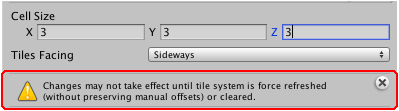
-
Click Refresh... to refresh existing tiles.
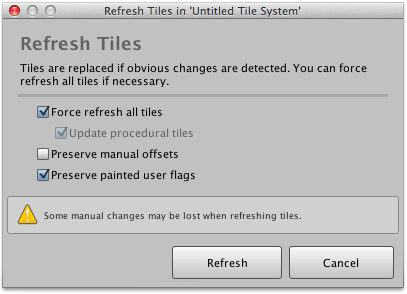
-
Ensure that both Force refresh all tiles and Update procedural tiles are selected to force tiles to be repainted.
-
Deselect Preserve manual offsets so that position and scale of tiles are correctly updated.
-
Click Refresh.
Cell size has been updated and all previously painted tiles should have been updated to reflect this.
Source: topics/Changing-Cell-Size.md
Copyright © Rotorz Limited. All rights reserved.