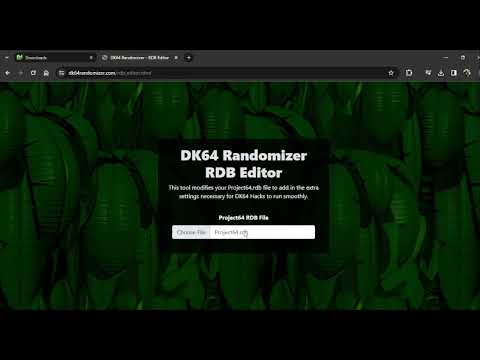-
Notifications
You must be signed in to change notification settings - Fork 39
Consoles and Emulators
The DK64 Randomizer is able to be played on many different consoles and emulators. We will list more emulators in here as we test them; both ones that are recommended and ones to avoid.
The DK64 Randomizer is confirmed to work with any Everdrive version 2.5 and above. This includes 2.5, 3, X5 and X7. Just simply drop the ROM into its SD card and load it as normal. We recommend that any players looking to play on N64 purchase one of these (note that only the X5 and X7 are currently sold as new).
Everdrive versions lower than 2.49 (including the Everdrive plus spinoff) does work, but may have saving issues.
For Everdrive 2.5 and 3.0 users, do NOT use the version 3 OS! The current recommended OS are as follows:
| Everdrive | OS to Use |
|---|---|
| 2.5, 3.0 | 2.13 |
| X5, X7 | 3.06 |
Simply format your SD card then extract the contents of the downloaded folder to your SD card to install the OS.
The 64drive has not been tested, but likely works.
The DK64 randomizer works via inject on Wii U VC. To do so, follow these instructions:
- Set up Aroma by following this guide
- Once Aroma is set up, use the homebrew app installer to install NUSspli Lite
- Go find the sigpatches module and add it to Aroma
- Follow steps 2-8 here: Link
- Put the SD card in the Wii U and install the randomizer rom via NUSspli Lite
Please ensure your Wii U is up to date with it's OS. OS Versions which are too old can cause issues with DK64 Hack emulation. See the below table:
| Wii U Region | OS Version |
|---|---|
| US | 5.5.6 |
| Europe & Japan | 5.5.5 |
Project 64 3.0 introduced several changes that fixed several problems with DK64 emulation that older versions had. By default, Project 64 should detect that Donkey Kong 64 is the game being played when a DK64 Randomizer ROM is loaded. However, there are still adjustments that need to be made to make it fully playable with DK64 Randomizer.
- Go to Options -> Configurations to access the settings menu.
- Uncheck "Pause emulation when window is not active" and uncheck "Hide advanced settings."
- Click "Plugins." Ensure "GLideN64" is the selected video plugin.
- Close Project64.
- Navigate to the Project64 3.0 directory on your computer (usually in the C drive in the Program Files x86 folder). Go to the Config directory and open Project64.rdb in the RDB Editor Webpage. Save the output file as Project64.rdb. Once you downloaded the new version of the file, delete the old one in the PJ64 directory before placing the downloaded file here.
For transparency purposes, the editor adds the following text to the bottom of the file and saves it to the right format:
[DONKEY KONG 64-C:45]
Alt Identifier=69696969-69696969-C:45
RDRAM Size=8
[69696969-69696969-C:45]
Internal Name=DONKEY KONG 64
Status=Compatible
Counter Factor=1
Culling=1
Emulate Clear=1
Primary Frame Buffer=1
Save Type=16kbit Eeprom
Linking=Off
Rosalie's Mupen GUI, often abbreviated to RMG, is a Mupen-based emulator which allows you to play DK64 Randomizer after a few adjustments have been applied.
You have two options with getting DK64R to save:
- Utilize the Advanced ROM Header on the DK64R website. This has to be done for every seed you play.
- Change the settings of RMG to expect 16KB EEPROM.
If you decide to change the settings, perform the following steps for every seed you play:
- After opening your ROM, click
Settingsto open the settings menu - Click
Gameand ensure you're on theGamesub-tab - Set the save type to
16KB EEPROM. Then clickOkto close the settings menu - Click
Shutdownon the emulator, then reload your ROM
We would recommend using the Advanced ROM Header over changing the settings.
Without changing any settings, the in-game lag you will experience will be closer to how it would play on N64. If you would like to change this so that it lags less, perform the following steps:
- Once you have loaded up your DK64R ROM, click
Settingsto open up the settings menu - Click
Corein the settings menu, then ensureOverride Game Specific Settingsis checked. - Set the counter factor to 1. This will bring the experienced lag to be in line with PJ64.
If you are running this via Steamdeck, this setting will be located under the Quick menu option:

RetroArch, is a multi-emulator GUI frontend which allows you to play DK64 Randomizer using the Mupen64Plus-Next core. (Do NOT use the ParaLLEI N64 core.) The Mupen64Plus-Next core was updated on July 19 2024 to allow the advanced ROM header to be used with RetroArch, which DK64 Randomizer uses to allow the game to save and set various other settings. You will want to use RetroArch version 1.19.1 or later, and ensure you have the latest version of the Mupen64Plus-Next core.
Utilize the Advanced ROM Header on the DK64R website. This has to be done for every seed you play on RetroArch.
RetroArch has a unique menu interface which can make it difficult to find the right settings to make adjustments. Please read through all of the topics below to ensure everything is set up correctly. If done correctly, you will only need to make the following adjustments one time.
Install / Reinstall the Mupen64Plus-Next core
- Under the "Main Menu" tab, click "Load Core".
- Click "Download a Core".
- Scroll down to "Nintendo - Nintendo 64 (Mupen64Plus-Next)" and click it to install.
- You can now go back to the "Load Core" menu to see that the Mupen64Plus-Next core has been downloaded.
Set up your controller
- Under the "Settings" tab, click "Input".
- Click "RetroPad Binds".
- Click "Port 1 Controls".
- Use "Device Index" to set the controller you wish to use.
- You can now set the button assignments. Click the button you wish to assign, then you will have 3 seconds to press the button on the controller. RetroArch's button layout is deceiving for N64 games! The following list is what each button corresponds to:
- The D-Pad and Start buttons are as expected
- B button is equivalent to N64 A Button
- Y button is equivalent to N64 B Button
- A and X buttons are not used for N64 games
- L2 button (trigger) is equivalent to N64 Z Button
- L1 is equivalent to N64 L
- R1 is equivalent to N64 R
- Left analog X+ = Right
- Left analog X- = Left
- Left analog Y+ = Down
- Left analog Y- = Up
- Right analog X+ = C-Right
- Right analog X- = C-Left
- Right analog Y+ = C-Down
- Right analog Y- = C-Up
- Other buttons that are not used for N64 are: Select, R2, L3, R3 and any of the Gun buttons. In addition, do not assign the Turbo button to prevent issues where you may accidentally turn it on.
Reduce game lag
- Open the DK64 randomizer rom.
- Access the "Quick Menu" by either pressing F1 or "Command" -> "Menu Toggle" via the menu bar.
- Click "Core Options".
- Set the "Count-Per-Op" setting to 1. This will bring the experienced lag to be in line with PJ64 and other emulators.
- Go back out to the "Quick Menu" then click "Close Content".
- In the "Main Menu", click "Restart" to restart the application to save the change.
Parallel Launcher is an emulator launcher which, in the context of DK64 Randomizer, launches a fork of RetroArch, and allows for some settings that are not offered with vanilla RetroArch. Unlike other emulators which are supported for DK64 Randomizer, this emulator is best used with the ParallelN64 Core. This offers a low level of lag similar to Project64, but without as much setup for each ROM as Rosalie's Mupen GUI, at the cost of some graphical issues.
- For each ROM you add, you will need to enable the
Force 16kB EEPROMsetting. This is the only way to get the game to save correctly with Parallel Launcher. - You will need to set the tab to be
ParallelN64as opposed toMupen64plus-next. Then set the Graphics Plugin toGlideN64.
- Parallel Launcher does not have a way to disable N64-style mipmapping. As such, textures such as the Kong's eyes, render as very blurry. This issue has been raised with the emulator developers.
NOTE: BizHawk tries to emulate the lag of the N64 and is more PC intensive. If this doesn't sound like something you'd be happy with using, use a different platform.
Bizhawk (DK64 Edition) is a special build of Bizhawk specifically for DK64 randomizer. The game otherwise doesn't save on normal Bizhawk builds.
In order to run BizHawk, you may need to install the pre-requisites.
Old versions of PJ64 have game breaking bugs such as random void outs and warping across the map. Please use 3.0 or above.
The ParaLLEI core does not have the graphical spiking bugs, but instead has various graphics that don't properly load when you are far away (objects are just black shapes) or simply dont load at all. In addition, the advanced ROM header is not supported and thus your game will not save.
Use the specific DK64 build of Bizhawk instead; you will not be able to save the game otherwise and will likely experience game-affecting graphical glitches.
This emulator used to be supported, but is no longer supported as of DEC-01-2024 due to issues with the most recent stable build of the emulator with DK64 Randomizer that have not present in prior versions. We will revisit the revoking of support once the issues are resolved with their emulator.
Anything listed under Do Not Use or anything else that isn't listed on this page will not be officially supported by DK64 Randomizer.
RetroArch now works for DK64 Randomizer, but we need confirmation from Mac users that it works as expected before officially supporting RetroArch on Mac. Ares Emulator was recommended in the past, but we do not officially support this emulator.
The game is too laggy
BizHawk tries to emulate the lag of the Nintendo 64 due to being primarily intended as an emulator to make Tool Assisted Speedruns. As such, in-game lag is expected. Additionally, for similar reasons, the emulator is more intensive on your computer than other emulators which don't strive for similar goals. If this is something you do not want, use another platform instead (except N64)
I'm getting an expansion pak message on boot/emulator setup message on the main menu
You've almost certainly downloaded regular BizHawk. Please download the DK64 Edition instead
I'm getting errors regarding Microsoft C++ Redistributable 2015 before even getting to the emulator
You've most likely not fully installed the pre-requisites for BizHawk. Please run the pre-requisites program. If you are still getting the error, Microsoft should have a download somewhere. Google is your friend.
Jittery Camera
Make sure
Emulate frame bufferis on inOptions > Graphics Settings > Frame buffer
Getting a fatal error or some form of other error upon booting ROM
This is most likely a symptom of
Project64.rdbbeing incorrectly set up. I would advise re-performing those steps, ensuring that you are overwriting the existingProject64.rdbfile located in the config folder, and that your file is named EXACTLYProject64.rdb
I'm getting an emulator setup error on the main menu
This is a symptom of an incorrectly set up emulator, generally
Project64.rdbnot being created correctly. See "Getting a fatal error or some form of other error upon booting ROM" above.
My kong's eyes are gone
Visit
Options > Graphics Settings > Emulation, and then uncheckEnable N64-style mip-mapping
My kong's eyes are gone
Go to
Settings > Graphics > Emulation, then uncheckEnable N64-style mip-mapping

- Setting up DK64 Randomizer
- Logic, Hints and Game Information
- Logic Tips & Tricks
- All about Hints
- Lesser Known Game Knowledge
- General Strategies
- Vanilla Coin Locations
- Vanilla Item Locations
- Vanilla CB Requirements
- Custom Locations
- Distributions
- Random Settings Distributions
- Racing and Sharing Seeds
- Custom Music