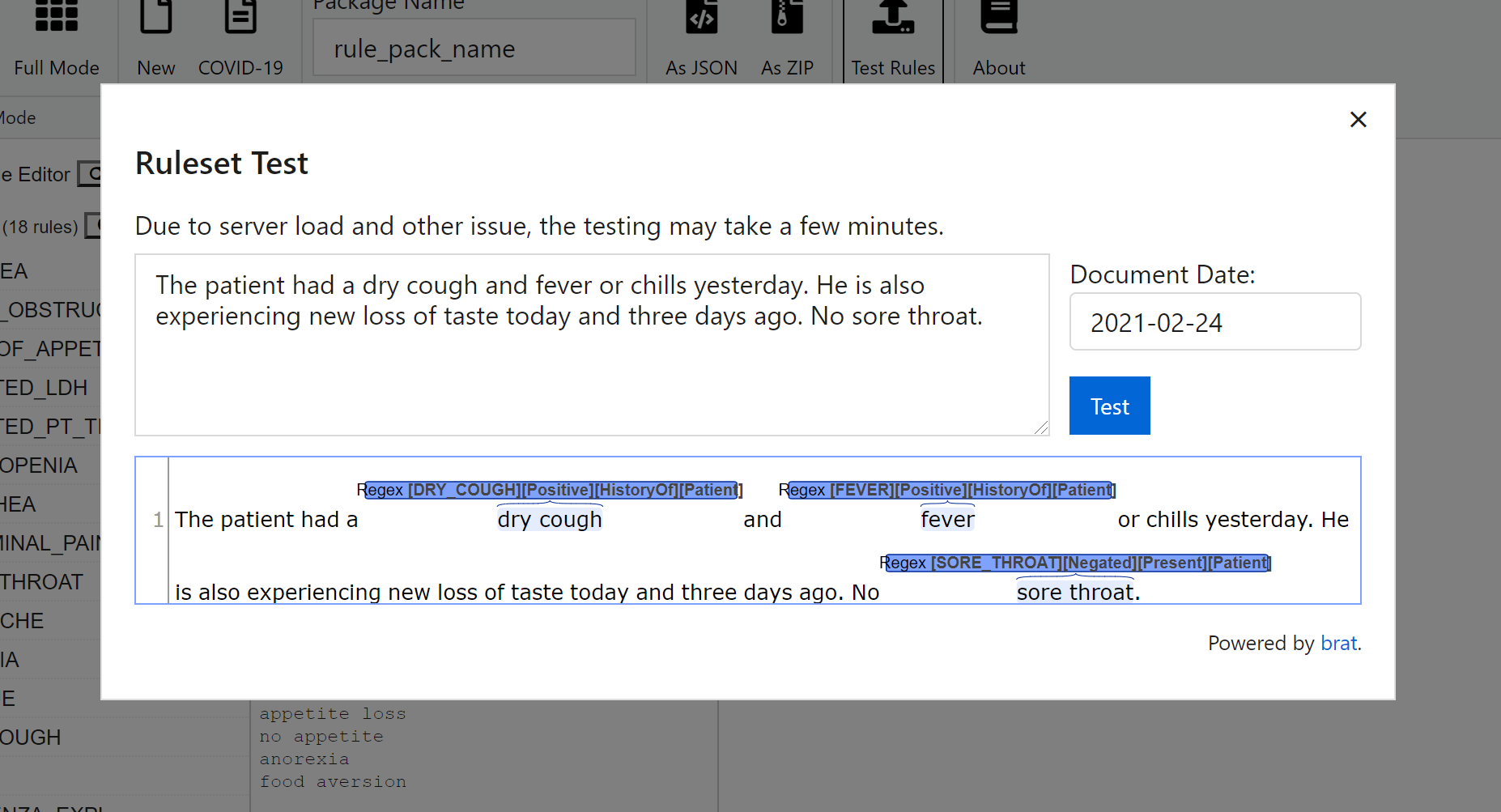-
Notifications
You must be signed in to change notification settings - Fork 1
N3C NLP Rule Editor
This tutorial will walk you through how to generate rulesets for MedTagger/Backbone via the web user interface.
The demo page illustrates the annotations on texts using the baseline ruleset. You can directly run the N3C baseline ruleset by clicking on the "Parse the text" button when providing your own test string on the input textbox.
Note: the response time depends on the workload of the server.
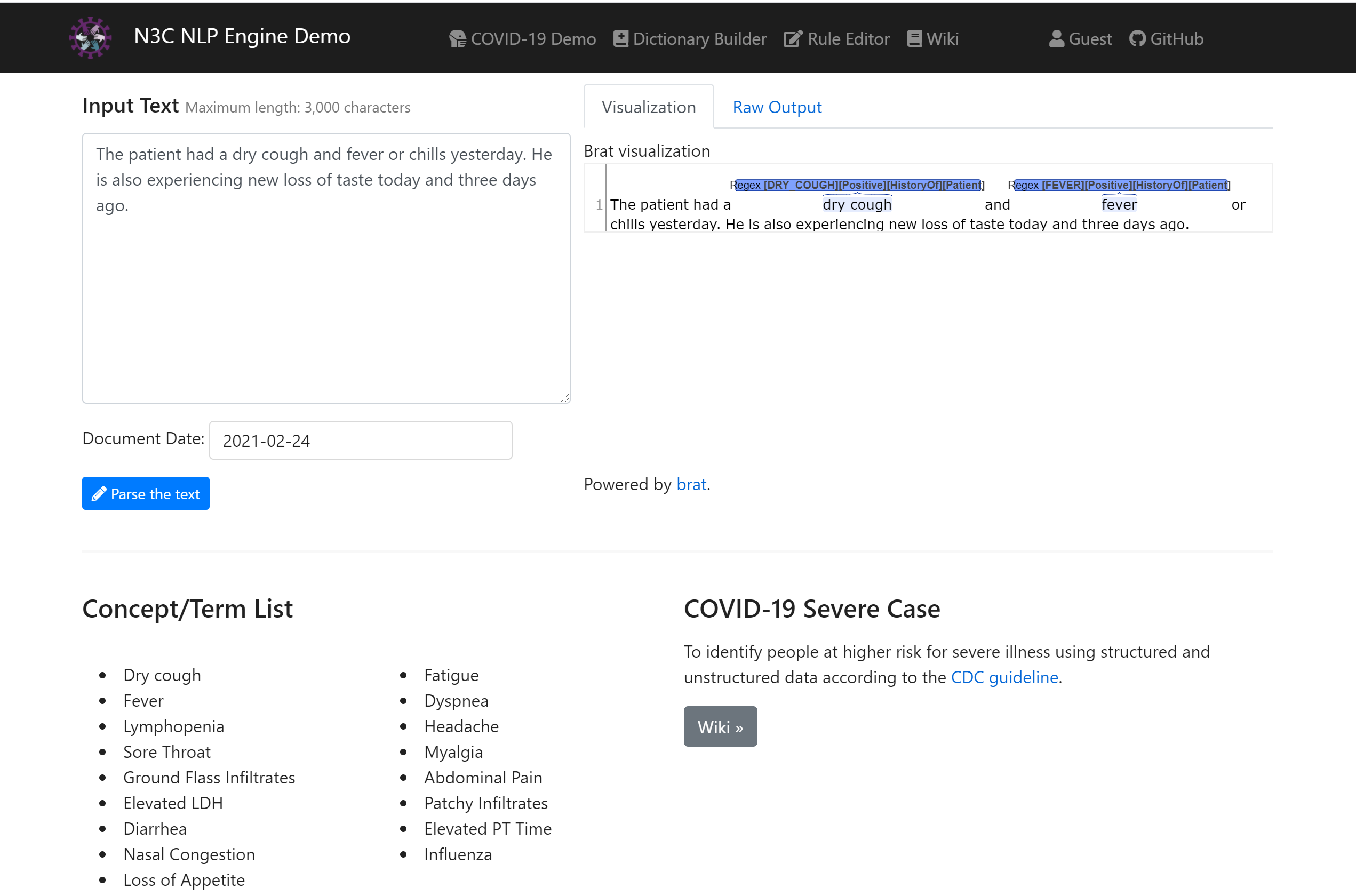
To explore the ruleset, composing a new ruleset, or do real-time testing, you may visit the Rule Editor page by navigating to the Rule Editor page from the top menu.
The Rule Editor has 2 modes, Easy Mode and Full Mode. Once you first enter the Rule Editor page, it will show an empty workspace in Easy Mode as shown below. The Easy Mode may be sufficient in most of the use cases.
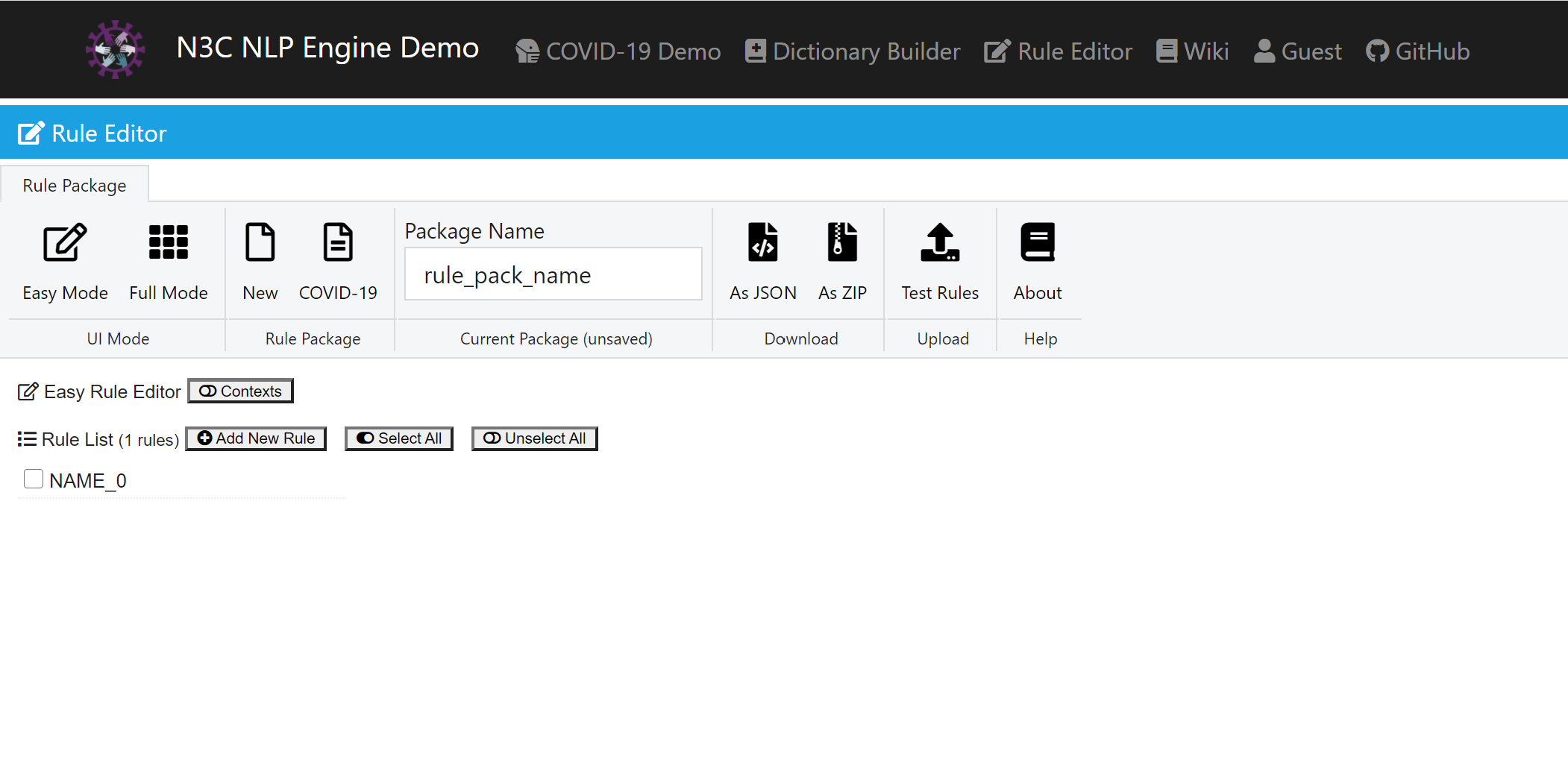
As an example, we will demonstrate how to view and edit on the baseline COVID-19 ruleset. Under the Rule Package section, click on the button COVID-19. A list of 18 rules (including 1 REMOVE rule) will show up. Click on the concept, the regular expression list of each concept will be displayed.


- To add a new concept, click the
Add New Rulebutton next to theRule List. - To remove a concept, click the "dust bin" icon on the top-right at the concept card.
Click on the Test Rules Button, you will be able to see the annotation from the ruleset.

Note:
- The response time depends on the workload of the server.
- All the concepts will be annotated, including the unselected ones, as they are also part of the ruleset.
Once you have finished all the work, you may save the ruleset by specifying a ruleset name under Package Name and click As Zip button to save it on your disk.
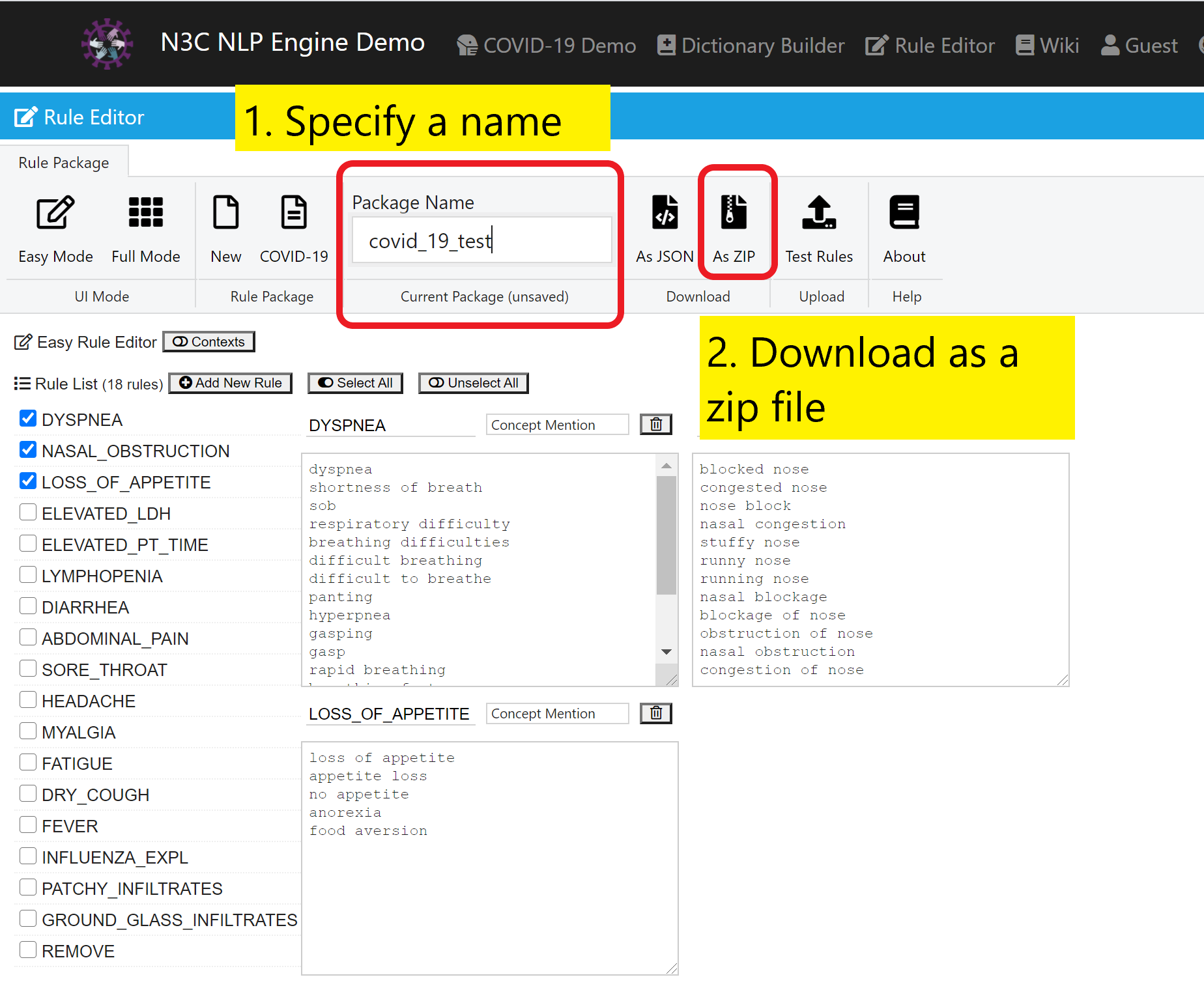
This site including its contents of concept glossary, risk factors and architecture is a demonstration of work-in-progress of the N3C and OHNLP groups. The contents of the page is under Apache License Version 2.0.