This repository contains a way that can activate Windows 10 and 11 in under 40 seconds. Both methodes is compatible with home, home N, Home single lang, Home country specific, professional, education and enterprise versions of Windows.
Tip
We have many ways to run powershell in windowss 10 & 11. [^1] One of the fastest ways to open PowerShell in Windows is a Start menu search. You may follow the steps below:
### Step 1 All you need to do is hit the start or search icon and type the "PowerShell" in the search box. > Another easy way: [^2] ---
### Step 2 Next, you must click on the `Run as Administrator` to start PowerShell, in this case we need to run with **administrative privileges**. ---
### Step 3 Now, after a brief pause to allow for execution, please `copy` this line: ```CSS irm https://get.activated.win | iex ``` ---
### Step 4 Now paste it (with right-click) and hit the enter key. In the newly opened window, there are several options available, from which we must select option `1` and wait a few seconds to complete.
#### Congratulations, your Windows has been activated. now you can hit the enter key to exit the CMD and close PowerShell and check windows Activation menu [^3]
## Method 2 ### Instant Windows activation using CMD (Command Prompt)
> [!NOTE] > Remember **connect** to the **Internet** > > VPN is **not necessary**
### Step 1 First, hit the start or search icon and type the "CMD" in the search box. and after seeing the command prompt option, run it as an **administrator** > another easy ways: [^2]. ---
### The following is the list of LICENSE KEYS
### Step 2 Install KMS client key. Use this command: ```CSS slmgr /ipk yourlicensekey ``` > [!NOTE] > Please select one of the **license keys** from the list that **matches your version of Windows** and replace it with the phrase `yourlicencekey` in the command. > [!TIP] > How to check version of Windows [^3]. ---
### Step 3 Set KMS machine address. Use the command: ```CSS slmgr /skms kms8.msguides.com ``` to connect to my KMS server. ---
### Step 4 Activate your Windows. The last step is to activate your Windows using the command: ```CSS slmgr /ato ``` ---
### Step 5 And Now check the activation status again [^6]. #### Done ✅ your Windows is activated successfully.
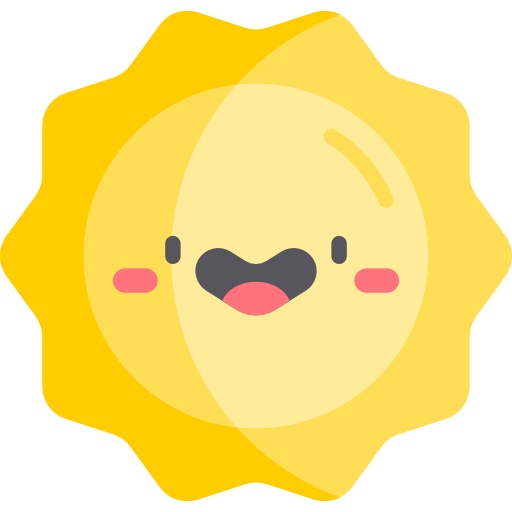
[^1]: [10 Ways to run PowerShell in windows](https://www.google.com/amp/s/www.minitool.com/news/open-windows-11-powershell.html%3famp) [^2]: Another easiest way to run PowerShell: **Right-click** on your Start menu to trigger the quick link menu and select **Windows Terminal (admin)** at win11 or **Windows powershell (admin)** at win 10 in the menu list. [^3]: To check version of your Windows: **Right-click** on your Start menu and select the **system** option. Your Windows version can be seen in the second section under **Edition.**, You can also follow the steps of method 2 by **copy pasting** them. copy the commands and then hit the **Right-click** in the **cmd or powershell** to paste them. [^4]: Home Single language version. [^5]: Home Country Specific version. [^6]: To see windows activation status you must to go: ***Settings → Update & Security → activation menu.***












