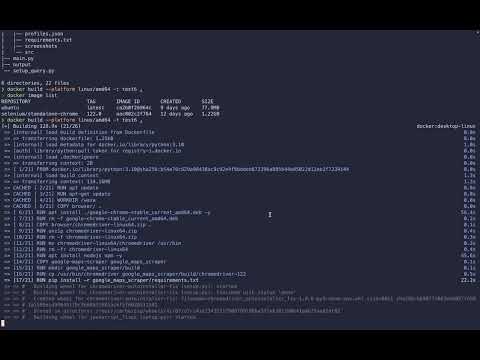This repository contains instructions on how to make a docker container that can run omkarcloud's google-maps-scraper. I created this because I wasn't able to build the original Docker image to run.
To build the image you will first need to download into the browser file both Google Chrome and Chromedriver for linux64.
Pay attention to which version of Google Chrome you download, because you will have to download the same version of chromedriver.
- Google Chrome for linux can be downloaded from google's website.
- The Chromedriver can be found here.
After you will need to clone the google-maps-scraper repository into its own folder.
git clone https://github.com/omkarcloud/google-maps-scraper.gitAnd thats all you need to download.
You can now build the container image.
docker build --platform linux/amd64 -t IMAGE_NAME .To run the container there are somethings you should pay attention to:
- Make sure you use the
-v /dev/shm/:/dev/shm/option, this will allow the container to use your machines shared memory, without this option I could not run it on my computer. - Mount the output of google-maps-scraper to your prefered destination folder, otherwise it might be hard to retrieve the files after each query. To do so you can add this option to the run command
-v DESIRED_OUTPUT_DIR:/waza/google_maps_scraper/output. - If you want to use the container multiple times you can run it detached with
-it -doption.
This is the run command I have used:
docker run --name YOUR_CONTAINER_NAME --rm -v ./output:/waza/google_maps_scraper/output -it -d -v /dev/shm:/dev/shm waza/test4Now that the Container is running you can query it by running the main.py script to make sure it works:
docker exec -it YOUR_CONTAINER_NAME python main.py max_nr_of_businesses max_nr_of_reviews query...On success it will show where the files where stored inside the container, if you mounted the output folder to your machine you will probably find them there.