- Thêm, xóa table DynamoDB
- Tương tác dữ liệu của table trực tiếp trên web
- Tương tác dữ liệu của table thông qua API được cung cấp
Client: Html, Css3, Bootstrap, JS
Server: PHP, AWS Lambda, AWS SQS, AWS EC2
Database: DynamoDB
- Lý Quốc Dũng - 19133015 - 19133015@student.hcmute.edu.vn
- Nguyễn Huỳnh Minh Trung - 19133061 - 19133061@student.hcmute.edu.vn
- Bùi Thị Ngân Tuyền - 19133066 - 19133066@student.hcmute.edu.vn
-Link video hướng dẫn: https://youtu.be/L9aZ38QmrSo
- Vào LearnLab--> start lab --> Aws Detail --> AWS CLI --> show copy bảng credentials
- vào thư mục C:\Users\tên máy\ .aws\credentials
- past AWS CLI vừa copy file credentials
- Tải và cài đặt XAMPP và Git
- git clone https://github.com/trungnguyenhuynhminh46/ProjectDetai11Nhom1.git vào thư mục htdocs của XAMPP
- vào AWS Tạo các SQS và Lamda theo file Lamda.txt
- Chú ý Copy URL các SQS vừa tạo và past vào file lib/tables.php trong thư mục project để thay thế các URL của SQS
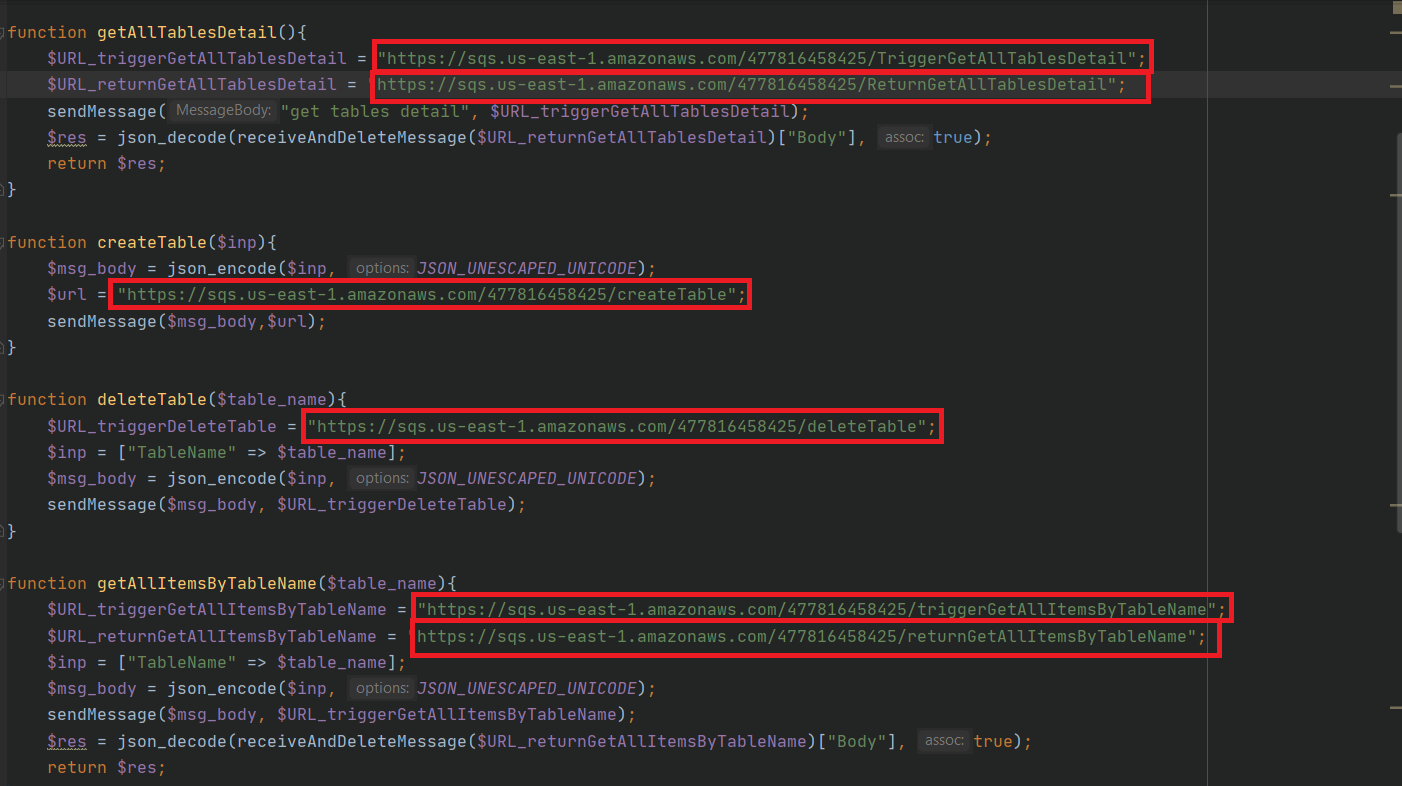
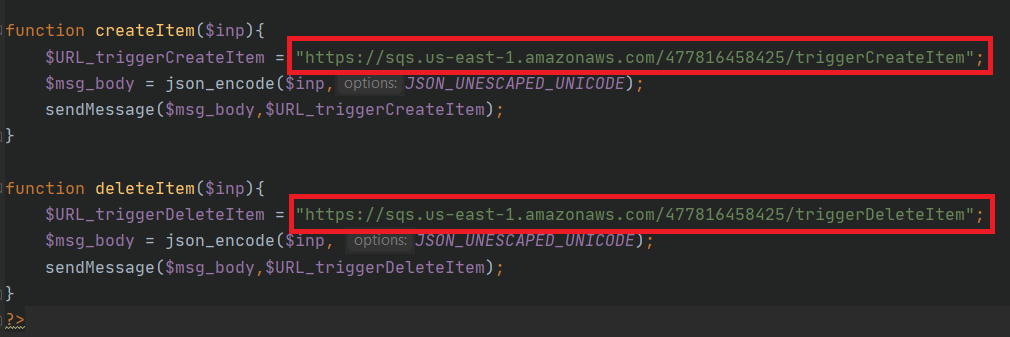
- Mở XAMPP và start Apache
- mở trình duyệt http://localhost:'port-apache'/ProjectDetai11Nhom1
Link video hướng dẫn: https://youtu.be/LqgAbx-NY0w
- Tạo EC2 với hệ điều hành window, mở port http và alltraffic
- Tạo Elastic IP kết nối đến EC2
- Connect EC2 bằng remote Desktop Connection
- Trên window của EC2 vào Window Security --> Firewall & network protection --> Windows Defender Firewall Properties --> tag Public Profile --> Allow Inbound connections --> Apply--> ok
- Dowload XAMPP và GIT
- mở git bash trong thư mục htdocs của XAMPP vừa tải về và git clone https://github.com/trungnguyenhuynhminh46/ProjectDetai11Nhom1.git
- Copy .aws của local máy tính và past vào c/user/Administrator của máy window EC2
- mở XAMPP start apache và mở trình duyệt vào http://<ip máy EC2>/ProjectDetai11Nhom1 => Deploy thành công