A real-time object tracking system that uses Azure Kinect or Orbbec Femto Bolt cameras, built with Unity and Node.js
![]()
To test you can use Infra Red reflective tape on the object you want to track.
This project provides a complete infrastructure for infrared object tracking, consisting of three main components:
- Tracker - A Unity-based application that processes camera input and generates tracking data
- Tracker Server - A Node.js WebSocket server that handles real-time data distribution
- Tracker Client - A Unity-based demo client that visualizes the tracking data
The system uses a WebSocket-based architecture for real-time communication:
- The Tracker captures and processes camera data, sending tracking information to the server
- The Tracker Server acts as a central hub, receiving data from the Tracker and broadcasting it to connected clients
- Clients can subscribe to the tracking data feed using WebSocket connections
While we provide a demo Unity client, you can build custom clients using any technology that supports WebSocket connections. This makes the system highly flexible and easy to integrate with existing applications.
- Azure Kinect
- Orbbec Femto Bolt
The tracker can run without hardware. It can use Kinect Azure pre-recorded files. Download a test video file here:
Download the binaries here:
https://github.com/wimvanhenden/InfraRedTracker/releases/tag/v1
The tracker server is not a binary, that is a nodejs websocket server.
Navigate to the StreamingAssets/config.json file and configure:
- Set IP address and port to match tracker server configuration
- Assign unique IDs for each tracker when using multiple cameras
- Set correct camera index (starting from 0) when using multiple cameras
- Optionally specify an absolute path to a prerecorded Kinect Azure MKV file for testing
Use "Show/Hide Inputs" for advanced controls
![]()
Create tracking areas:
- Click "Start Setting Area" button
- Enter a unique ID in the "Set Custom ID" field
- Use left mouse click to define area corners
- Up to 4 tracking areas can be set
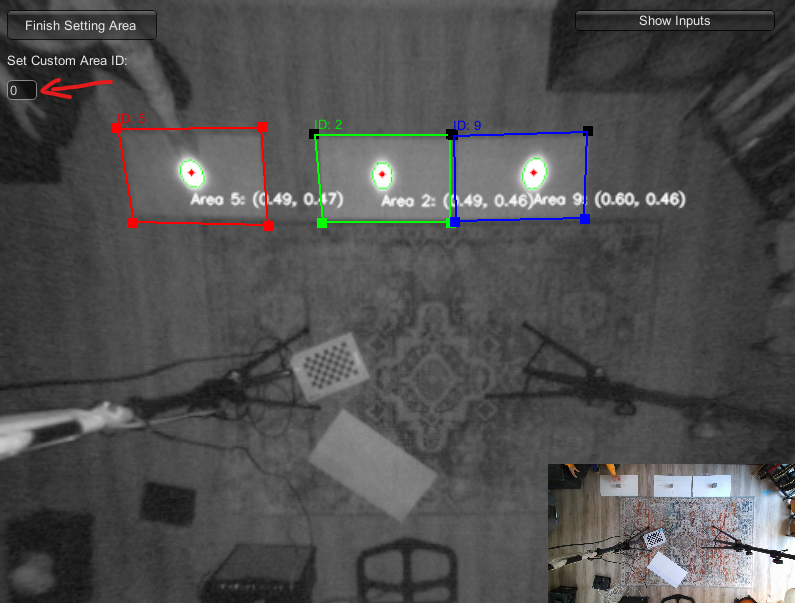
Configure IP address and port in config.json
Start the server
npm i
node server.jsPress 'd' to enable debug view for all connected clients.
Configure IP address and port in StreamingAssets/tracker_config.json
Make sure the id corresponds with one of the area id's in the tracker.
![]()
Press 'd' to toggle debug view.
Azure Kinect and Femto Bolt Examples for Unity:
OpenCV for Unity: https://assetstore.unity.com/packages/tools/integration/opencv-for-unity-21088
Important: When importing the Kinect Azure package, do not overwrite the KinectManager class
![]()