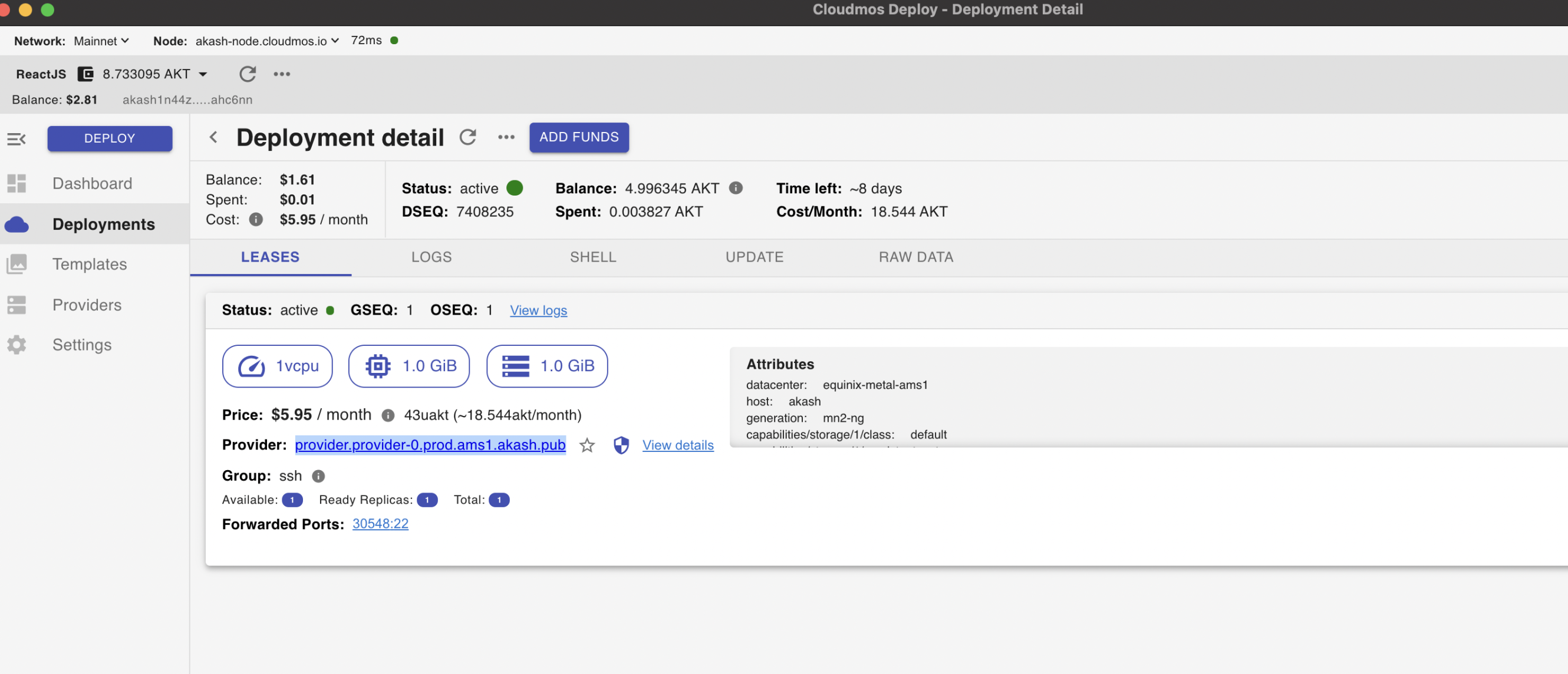Step 1 -
-Conduct these steps from your local machine/PC -Create the private-public key pair:
ssh-keygen -t rsa -C $(hostname) -f "$HOME/.ssh/id_rsa" -P "" ; cat ~/.ssh/id_rsa.pub
-When complete the following should display your public-private keys in your local /.ssh directory
cd ~/.ssh ; ls
-The id_rsa.pub file is your newly generated public key
-List the contents of the public key
cat id_rsa.pub
-Example public key contents (we will use this in the next step)
ssh-rsa AAAAB3NzaC1yMg5Tr99b1iUG8PMSQ=
Step 2 -
-Akash deployment of Ubuntu server with SSH enabled
-Use the SDL located here: https://github.com/tinanpha/near/blob/main/deploy.yml
-The only edit we need to make is to the ENV public key variable such as:
services: ssh: image: ubuntu:22.04 env: - 'SSH_PUBKEY=ssh-rsa AAAAB3Nza......' command: - "sh" - "-c"
Step 3 -
-Establish SSH connection to Akash deployment
-From the Cloudmos console we need the URL of the provider and the dynamically generated port of the deployment
-Within my example deployment this info can be obtained from the deployment's LEASES tab as shown in the screen shot
-In my example - again as can be seen in screenshot the following would be applicable to my deployment:
---Provider URL - provider.provider-0.prod.ams1.akash.pub ---Deployment port - 30548