-
Notifications
You must be signed in to change notification settings - Fork 2
My Job Seems to Be Taking A Really Long Time
The jobs run in the background and for very large jobs, can take many hours or even days to complete. The pre-assembly app should eventually return a status for every job (unless it hangs unexpectedly, in which case you will need to contact the Repository Manager for help). Jobs typically move through the following steps, sometimes very rapidly for smaller jobs:
- Waiting - the job is about to be picked up by a background worker
- Running - the job is currently being worked on (this is the state long running jobs will be in for potentially hours)
- Completed - the job completed successfully with no errors
- Completed (with errors) - the job completed, but one or more objects had an error of some kind. For pre-assembly jobs, this means at least one object failed to accession properly, and you should look carefully at the progress log file. For discovery report jobs, this means one or more objects reported a problem of some kind, and you should look carefully at the discovery report JSON file.
- Failed - the job could not be run at all, possibly due to networking problems or a problem with the manifest or content folder
For any job that fails or completes with errors, the job details page will show the error message:

The background processing system has a job tracking system that can provide additional information about running and failed jobs which can be accessed by visiting: https://sul-preassembly-prod.stanford.edu/resque/overview You should not normally need to monitor at this level, since the pre-assembly interface should report back any job failures.
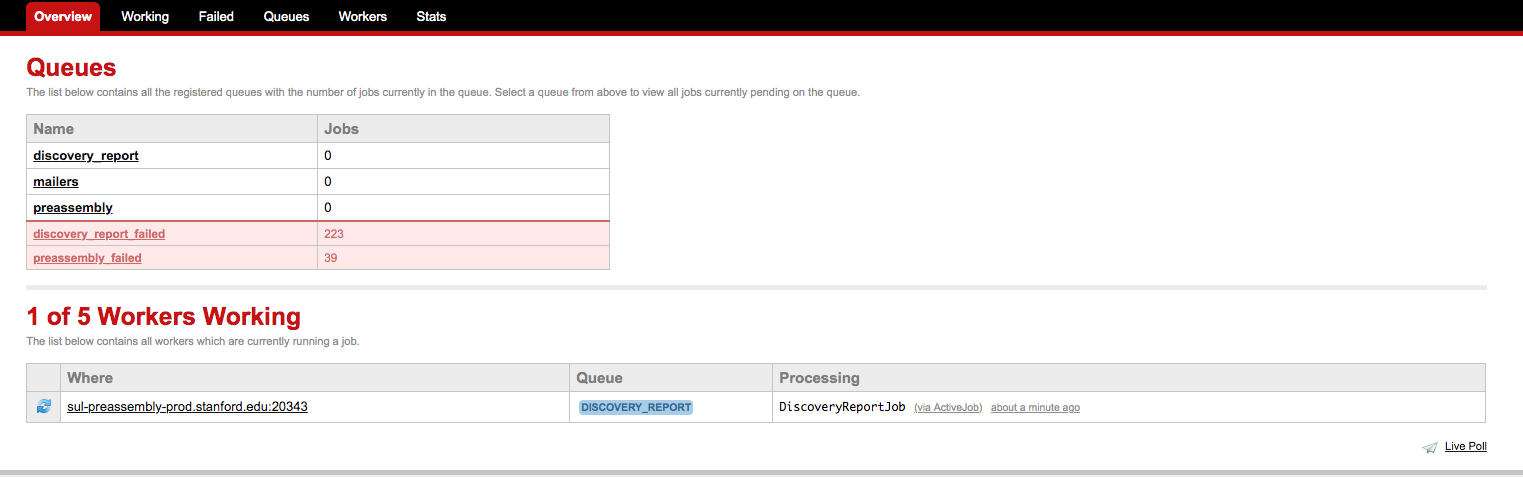
This will tell you if there are any jobs currently running and, if there are, you can click through to see if it is your job (click on the x minutes ago indicator on the far right in the Processing column):

If your job is no longer running, then you will want to check the list of "failed" jobs: https://sul-preassembly-prod.stanford.edu/resque/failed/discovery_report_failed (if a Discovery Report) or https://sul-preassembly-prod.stanford.edu/resque/failed/preassembly_failed (if a Preassembly Job). You can then navigate through the pages until you find your failing job. There, you will usually find some information that can help you determine why your job failed:
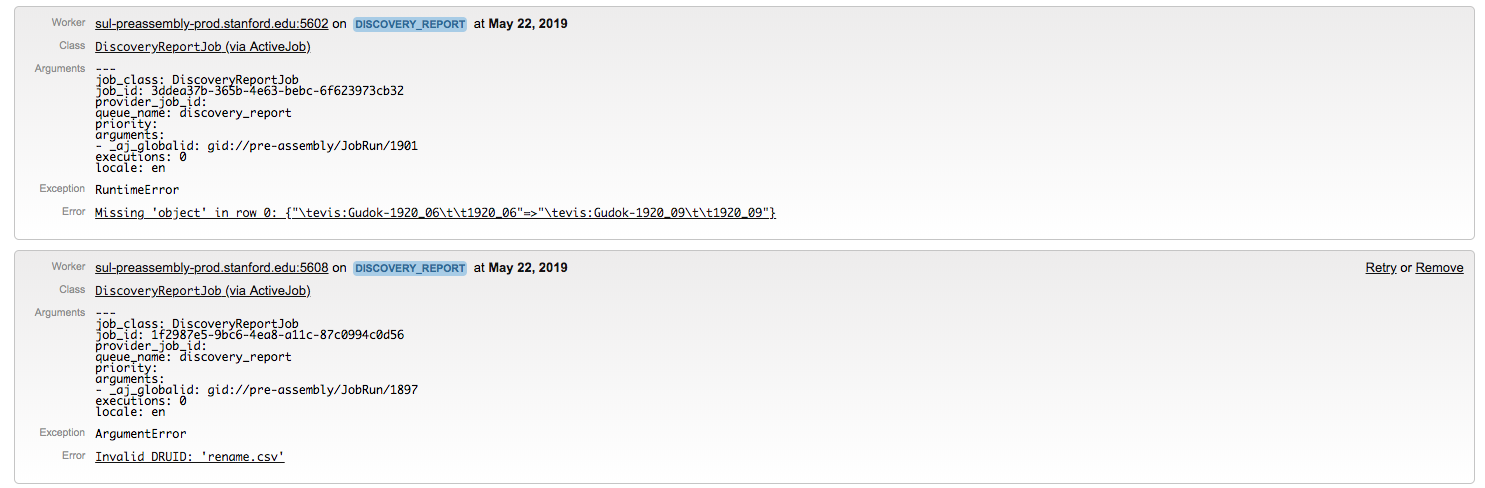
File names - specifically, unacceptable characters in SDR file names - are another source of errors. Looking at the list of failed jobs, you might encounter such as: undefined method `fetch' for nil:NilClass. Check your file names for single quotes or spaces, especially if you are running a job "Media" style, which requires a separate file manifest.
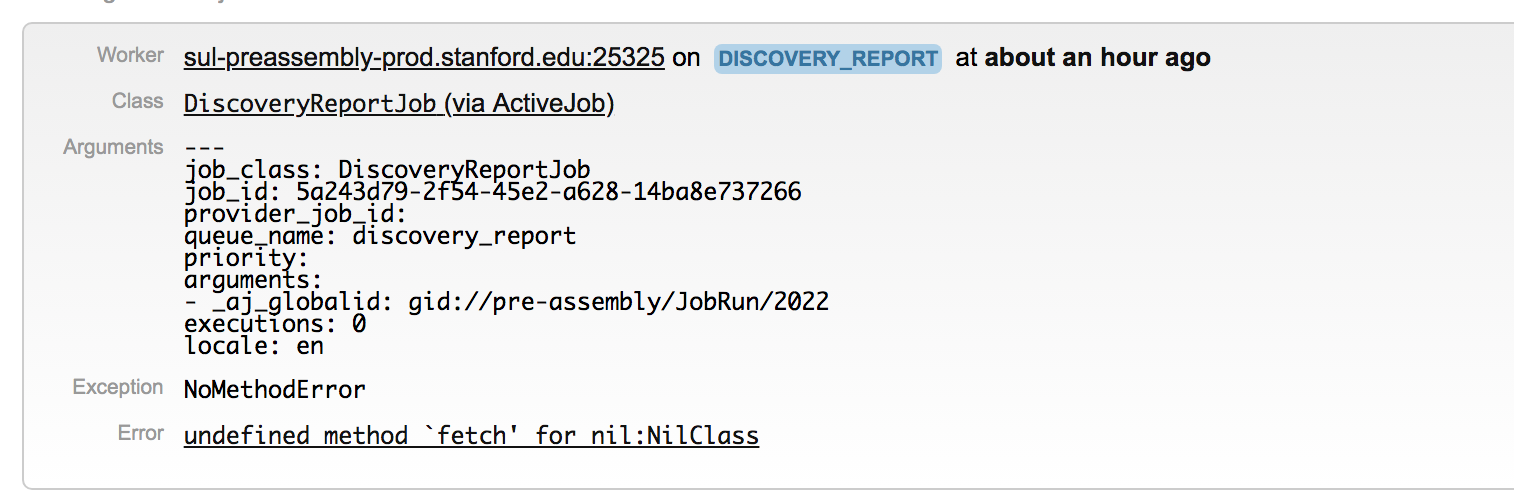
- Getting started
- Deposit workflow overview
- Content staging
- Using Globus to stage files
- Filling out the Preassembly web form
- Running the Discovery Report and Preassembly Jobs
- Updating existing items
- Accessioning complex content
- Accessioning images with captions
- Explanation of possible errors found by a discovery report
- What Happens After My Job Completes?
- My Job Seems to Be Taking A Really Long Time (like... days!)
- My files did not show up on the PURL as expected
- Using preassembly for self-deposited content