-
Notifications
You must be signed in to change notification settings - Fork 2
Discovery Report and Accessioning
-
When your discovery report has completed running, the system will email with you a link. Depending on the number of objects and files in your job, the report can take minutes or many hours to generate. Please wait for a job to complete before running it again - if you have questions about how long a report is taking to complete, please contact the Accessioning Manager who can help determine if something has gone awry.
-
The email you receive will look something like this:
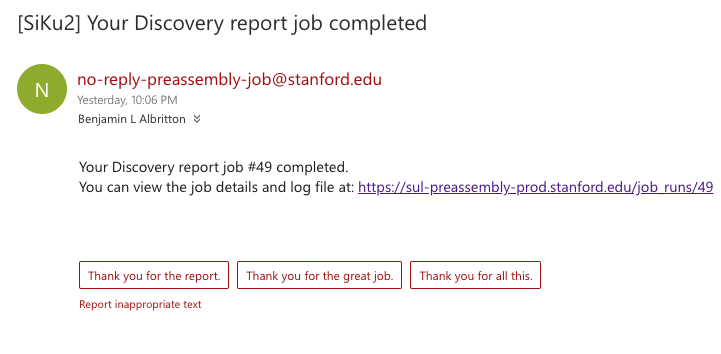
-
To see the results, you can either click the link in your email or click through to the results from the
Job Historycolumn (click the job number):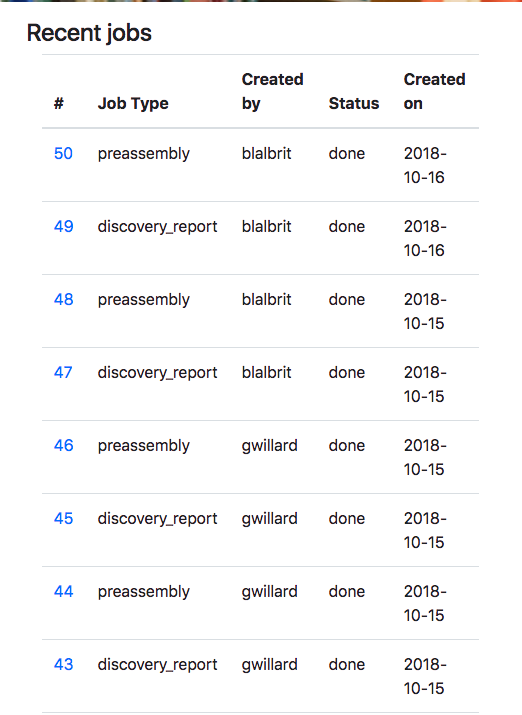
-
After clicking, you will be on the job result view:
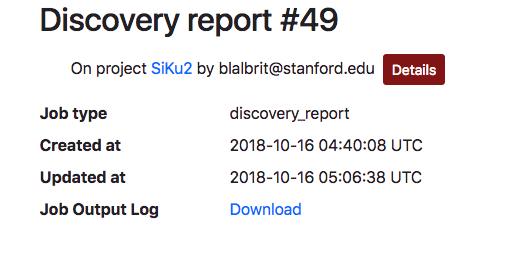
-
From this view, you can either immediately download the report by clicking on the
Downloadlink, or you can see more details about the job: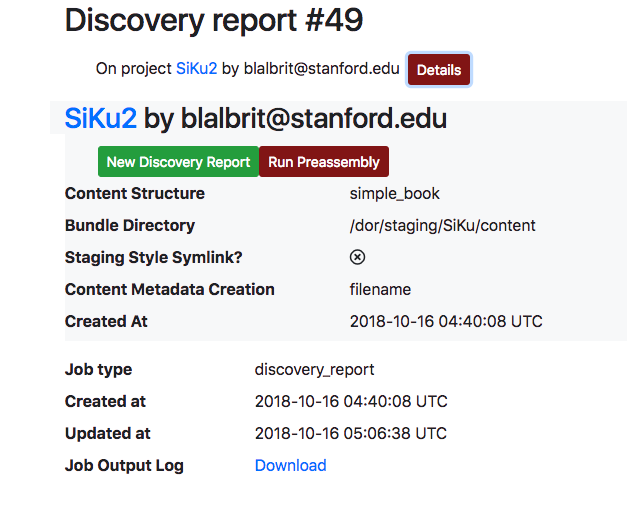
-
The actual Discovery Report is, currently, a json file. Once you download the file, it is probably easiest to open it directly in your browser (Chrome and Firefox both have extensions that make it easy to view json files in a nicely formatted layout):
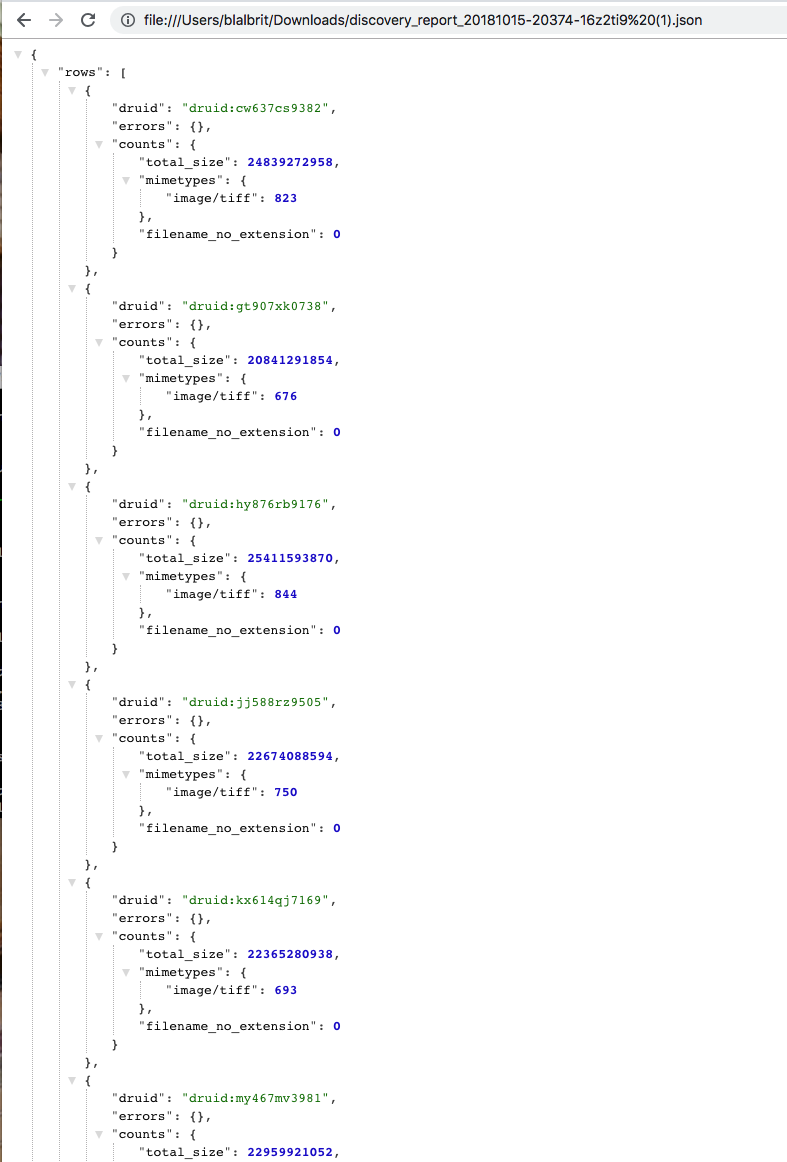
-
What you'll see in the report is a series of pieces of information about every object you want to accession. Of particular interest at this stage are any reported errors, the total file count for each object, and overall size (as in the example above). The report contains a summary of all of this information at the bottom, which is a quick way to see if particularly large jobs have any errors that you need to be concerned about:
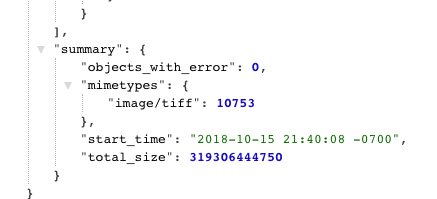
- Getting started
- Deposit workflow overview
- Content staging
- Using Globus to stage files
- Filling out the Preassembly web form
- Running the Discovery Report and Preassembly Jobs
- Updating existing items
- Accessioning complex content
- Accessioning images with captions
- Explanation of possible errors found by a discovery report
- What Happens After My Job Completes?
- My Job Seems to Be Taking A Really Long Time (like... days!)
- My files did not show up on the PURL as expected
- Using preassembly for self-deposited content