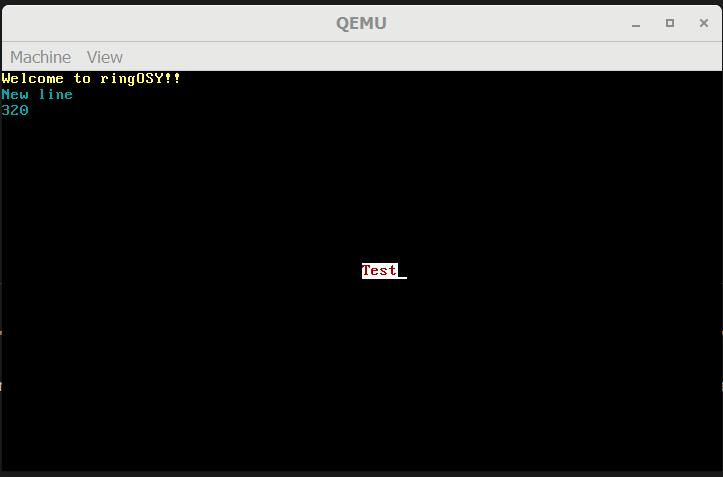ringOSY is ringwormGO operating system with supprot BIOS boot mode only.
ringOSY is keyboard oriented operating system with GUI elements.
This repo is for developing and invitation new contributors for this project.
https://github.com/ringwormGO-organization/ringOS
If you have problem or idea create issue or check for existing issues.
If you want contribute in this project create Pull Request.
- GRUB
- Limine (we left developing Limine)
- Framebuffer info
- Printing to the screen
-
\nimplementaion
- Bitmap
- Paging
-
mallocandfree
- GDT
- IDT
- Exceptions
- Panic screen
- IO
- Keyboard
- Mouse
- VMWare Tools
- Virtual Box Additions
- VFS
- DEVFS
- FAT32
- NTFS
- ISO9660
- Ext2
- Ext4
- SATA
- IDE
- NVMe
- PIT
- Shell
- Framebuffer windowing-system
- BMP images
- TGA images
- Own scripting language for GUI
- Ring3
- TSS
- ELF
- syscall
- Task Manager
- ACPI
- AHCI
- Audio
- Book
- Networking
- Own build tool
- Real hardware support
- PCI
- PCIe
- USB
- Qemu (for virtual machine), (recommended)
- WSL 2 (if you use Windows)
- Docker Desktop
- Visual Studio Code
- Rufus (for real hardware)
If you have problem with running ringOSY, create new issue or check out https://github.com/davidcallanan/os-series
Build an image for our build-environment:
docker build buildenv -t ringosy- Windowssudo docker build buildenv -t ringosy- Linux
Enter build environment:
- Linux or MacOS:
sudo docker run --rm -it -v "$(pwd)":/root/env ringosy - Windows (CMD):
docker run --rm -it -v "%cd%":/root/env ringosy - Windows (PowerShell):
docker run --rm -it -v "${pwd}:/root/env" ringosy - Please use the Linux command if you are using
WSL,msys2orgit bash - NOTE: If you are having trouble with an unshared drive, ensure your docker daemon has access to the drive you're development environment is in. For Docker Desktop, this is in "Settings > Shared Drives" or "Settings > Resources > File Sharing".
Build for x86 (other architectures may come in the future):
make build-x86_64- If you are using Qemu, please close it before running this command to prevent errors.
To leave the build environment, enter exit.
You can emulate your operating system using Qemu: (Don't forget to add qemu to your path!)
qemu-system-x86_64 -cdrom dist/x86_64/kernel.iso- Note: Close the emulator when finished, so as to not block writing to
kernel.isofor future builds.
If the above command fails, try one of the following:
- Windows:
qemu-system-x86_64 -cdrom dist/x86_64/kernel.iso -L "C:\Program Files\qemu" - Linux:
qemu-system-x86_64 -cdrom dist/x86_64/kernel.iso -L /usr/share/qemu/ - Alternatively, install a custom BIOS binary file and link it to Qemu using the
-Loption.
Alternatively, you should be able to load the operating system on a USB drive (MBR partition style) and boot into it when you turn on your computer.
This work on native Linux and WSL
Type all commands in terminal:
sudo apt update
sudo apt install build-essential
sudo apt install bison
sudo apt install flex
sudo apt install libgmp3-dev
sudo apt install libmpc-dev
sudo apt install libmpfr-dev
sudo apt install texinfo
sudo apt install xorriso
sudo apt install nasm
export PREFIX="/usr/local/x86_64elfgcc"
export TARGET=x86_64-elf
export PATH="$PREFIX/bin:$PATH"
mkdir /tmp/src
cd /tmp/src
curl -O http://ftp.gnu.org/gnu/binutils/binutils-2.35.1.tar.gz
tar xf binutils-2.35.1.tar.gz
mkdir binutils-build
cd binutils-build
../binutils-2.35.1/configure --target=$TARGET --enable-interwork --enable-multilib --disable-nls --disable-werror --prefix=$PREFIX 2>&1 | tee configure.log
sudo make all install 2>&1 | tee make.log
cd /tmp/src
curl -O https://ftp.gnu.org/gnu/gcc/gcc-10.2.0/gcc-10.2.0.tar.gz
tar xf gcc-10.2.0.tar.gz
mkdir gcc-build
cd gcc-build
../gcc-10.2.0/configure --target=$TARGET --prefix="$PREFIX" --disable-nls --disable-libssp --enable-languages=c++ --without-headers
sudo make all-gcc
sudo make all-target-libgcc
sudo make install-gcc
sudo make install-target-libgcc
Now you need add folder to variable.
Type sudo nano ~/.bashrc
Scroll to end of file and type: export PATH="$PATH:/usr/local/x86_64/elfgcc/bin" save it and restart system (if you are using native Linux) or WSL.
Check if it was successful with: x86_64-elf-gcc.
ringOSY compile with: make build-x86_64.
Thank you for choosing ringOSY
©2021 ringwormGO