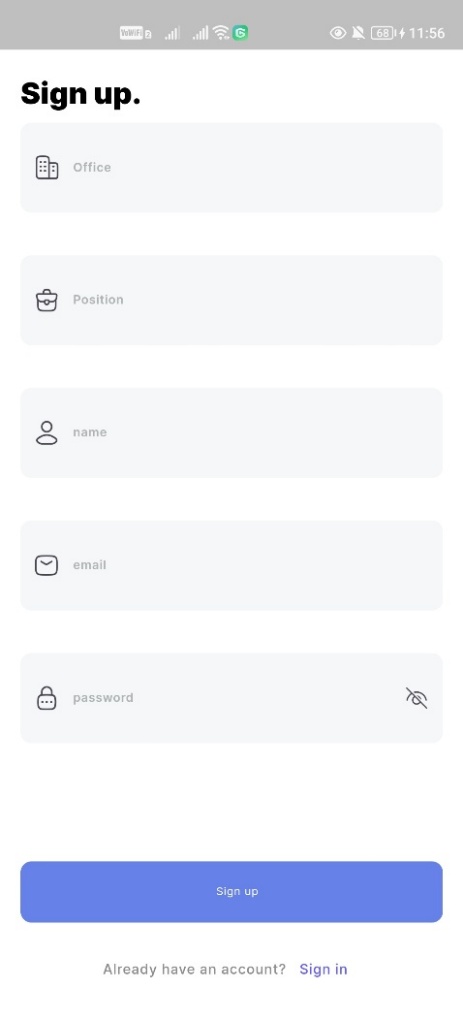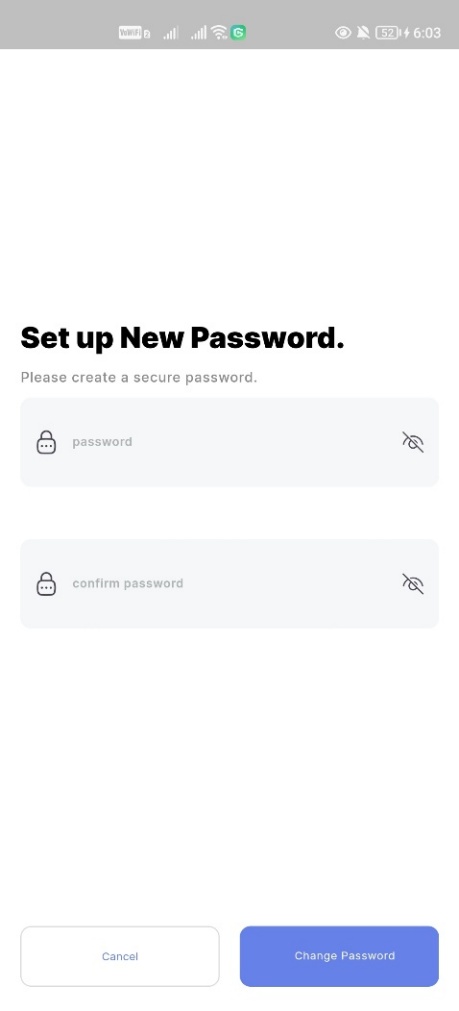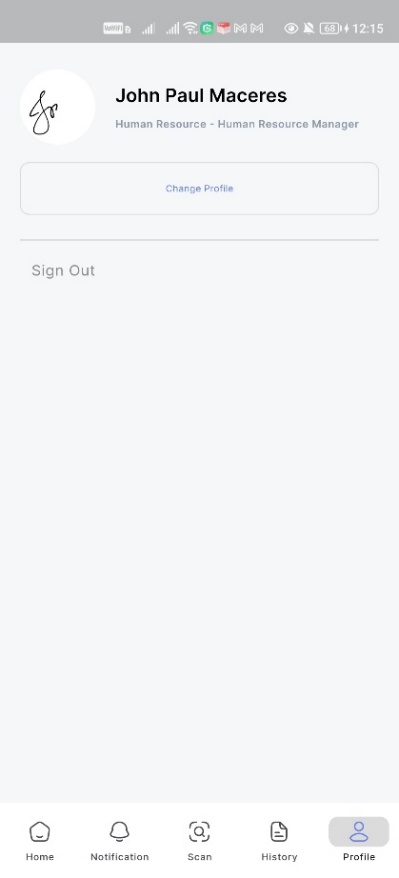The mobile app is designed to keep track of purchase requests and receive inventory items. This can be done by scanning the QR codes attached from the issuance documents or stickers, after which the app updates the issuance status and notifies the supply custodian in the desktop app.
- Authentication: Secure login with email and admin verification before accessing the app.
- Home: Quick overview of purchase requests, including ongoing ones.
- Purchase Request Overview: View detailed information about your request and send follow-up notifications to the supply custodian.
- Notifications: Receive app notifications when your request is registered, issued, or canceled.
- QR Code Scanning for Issuance: Scan QR codes from issuance documents or items stickers to see details and confirm receipt. Once confirmed, the supply custodian is notified and the issuance status is updated.
- Profile: View your personal information such as name, position, and department.
Tools, language, and frameworks used in the project:
- Frameworks: Flutter, Dart Frog
- Language: Dart
- Database: PostgreSQL
- Version Control: Git & GitHub
- State Management: BLoC
- IDE: Android Studio / VS Code
- Flutter SDK
- Dart (comes with Flutter)
- Code Editor: VS Code / Android Studio
-
Clone the Repository
git clone https://github.com/kal-i/qrims_mobile.git cd qrims_mobile -
Install Dependencies
flutter pub get
-
Set Up the Local Server
-
Find your computer’s IP address:
ipconfig
Look for the IPv4 Address (e.g.,
192.168.1.22). -
Update your
.envfile:IPv4_ADDRESS = '192.168.1.22' BASE_URL = 'http://${IPv4_ADDRESS}:your-port-here'
-
Make sure your computer (server) and mobile device are on the same Wi-Fi network.
-
Start the backend server (Dart Frog) before running the app.
-
-
Run the App
flutter run
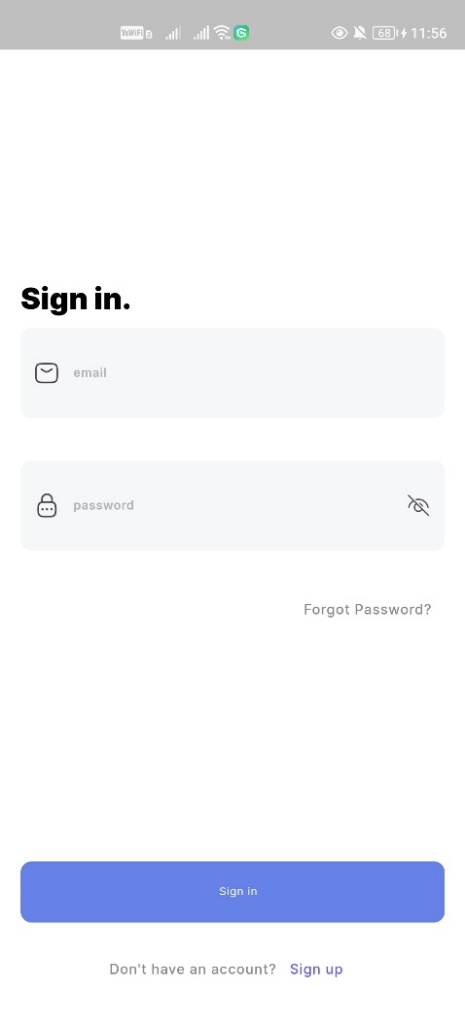
Secure login with email and admin verification.
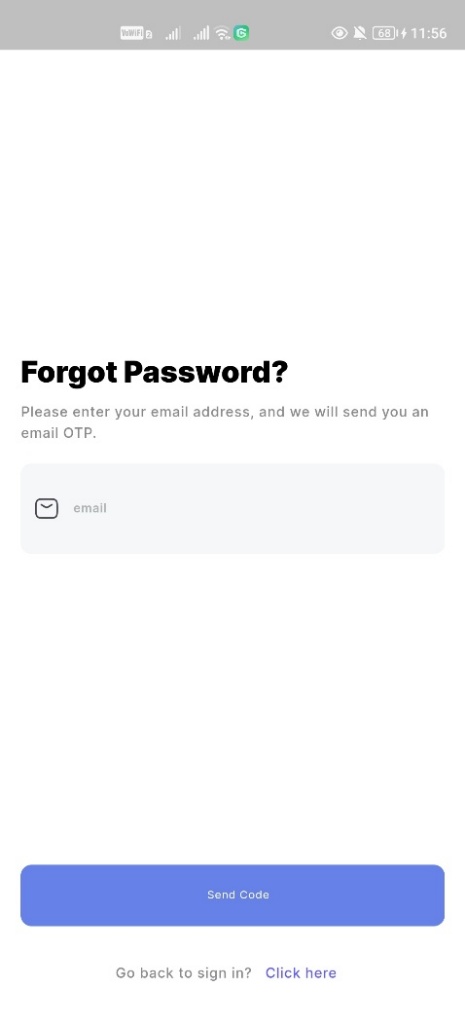
Request password reset with email OTP.
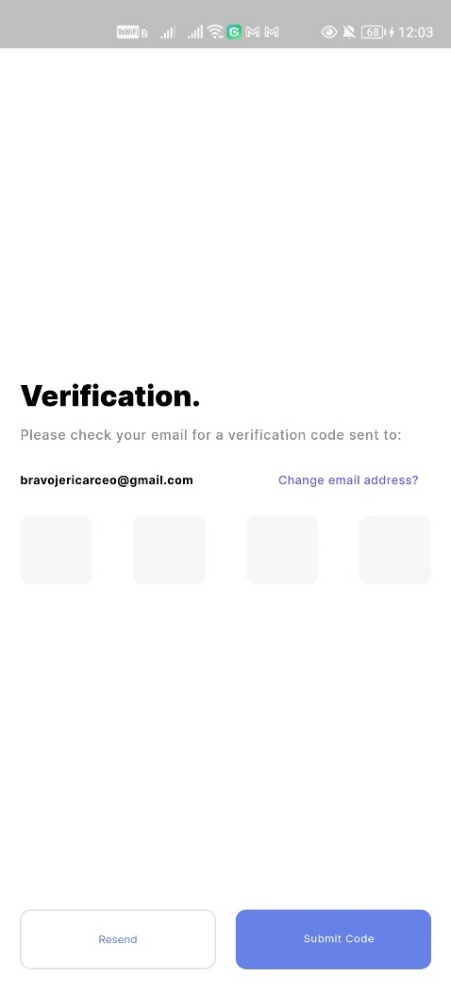
Enter verification code sent to your email.
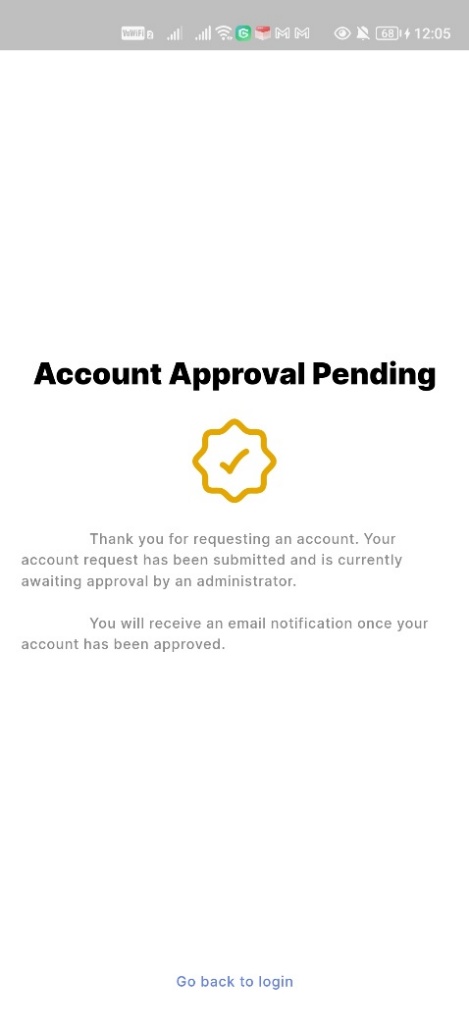
Wait for admin approval to access the app.
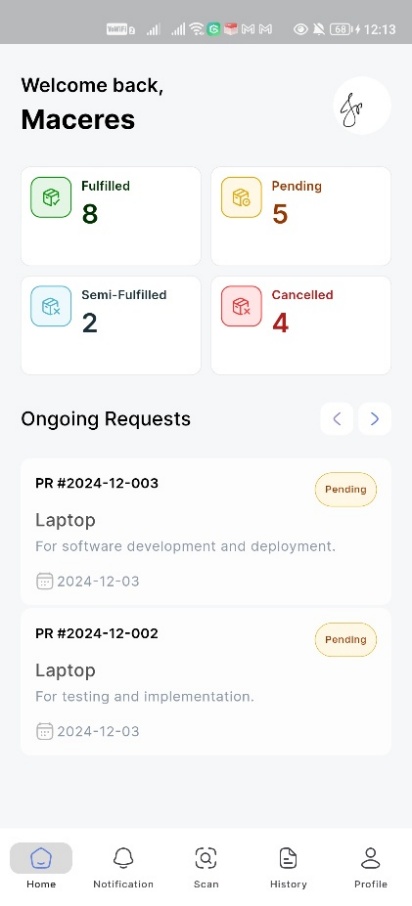 Quick overview of purchase requests and status.
Quick overview of purchase requests and status.
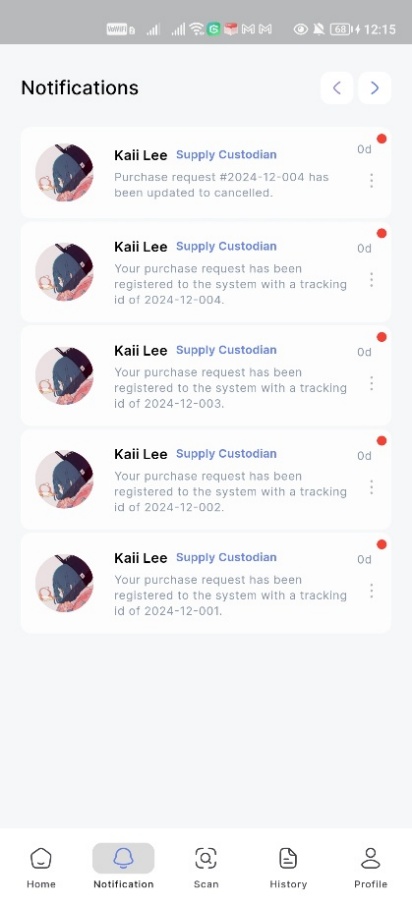 Receive updates when requests are registered, issued, or canceled.
Receive updates when requests are registered, issued, or canceled.
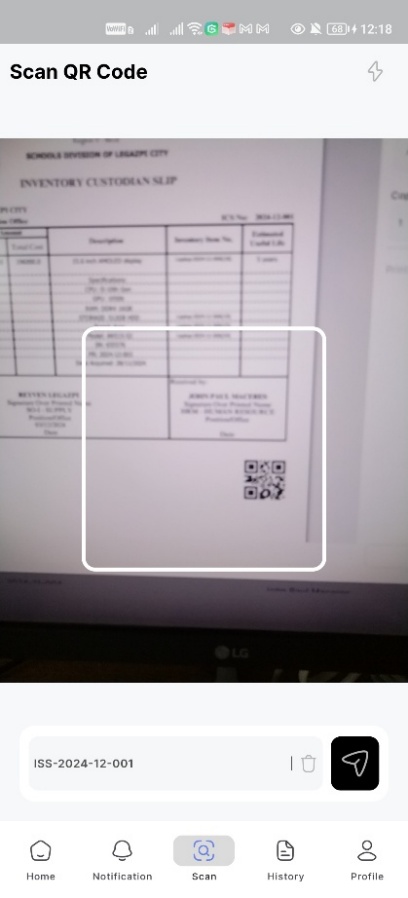 Scan QR codes attached from issuance document or inventory sticker.
Scan QR codes attached from issuance document or inventory sticker.
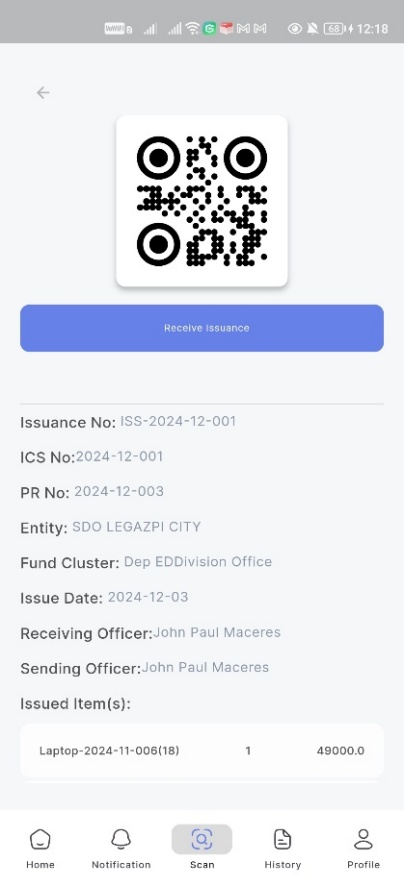 View detailed information of issuance.
View detailed information of issuance.