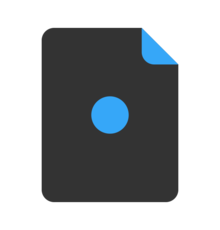- Install git
- Clone your dotfiles repository:
git clone https://github.com/erickvasm/dotfiles.git $HOME/.dotfiles
3. Go to your dotfiles folder:
```bash
cd $HOME/.dotfiles
-
Give execution permissions to the install script:
chmod +x install/bootstrap.sh
-
Execute the install script:
./install/bootstrap.sh
-
Restart your terminal
├── docs # Documentation of installation and tools
├── export_logs # Logs of exported configurations
├── install # Bootstrap and helper scripts
├── os # OS-specific configs
│ ├── unix
│ │ ├── linux
│ │ ├── mac
│ │ └── packages/ # Bash, ZSH, Git, Vim, VSCode, etc.
│ └── windows/
├── utilities # Utility scripts
└── README.mdThis repository includes:
- exa: Enhanced
ls - fzf: Fuzzy finder
- bat: Better
cat(macOS only) - Shell configs: Bash & Zsh setups
- Terminal themes
- Git global config
- NeoVim & LazyVim config
- VSCode user settings
- PowerShell config (credits to devaslife)
- Utility scripts: for video compression, sleep prevention, and plist automation
💡 Note: VSCode settings are included mainly for backup/versioning.
This script exports a list of globally installed packages and configurations from various package managers.
Usage:
./utilities/export_config.shThis will create the following files in the export_logs directory:
volta_globals.txt: A list of global tools installed with Volta.pip_global_packages.txt: A list of global packages installed with pip.gradle_properties.txt: Gradle properties.Brewfile: A list of packages installed with Homebrew.
These files can be used to manually update the package lists in os/unix/python_node.conf and os/unix/mac/Brewfile.
This script manages macOS system preferences by exporting and importing configurations using .plist files.
Usage:
-
Export:
./utilities/plist-config.sh exportThis will export your current system preferences to
.plistfiles located inos/unix/mac/settings. -
Import:
./utilities/plist-config.sh import
This will import the preferences from the
.plistfiles inos/unix/mac/settings, applying them to your system.
For Windows setup instructions, refer to:
docs/installation-window.md