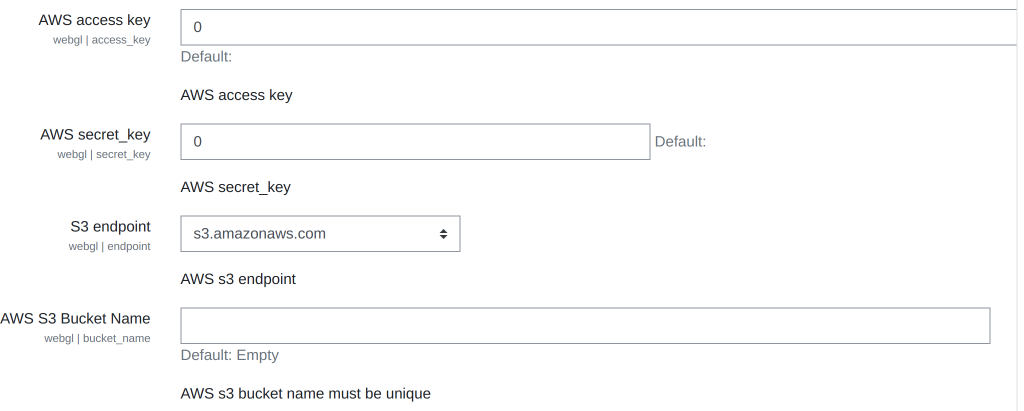Moodle Webgl is an activity module plugin, which provides the capability to include a webgl in a course as an activity. Administrator can upload the webgl game in the following ways:
- Azure Blob storage WebGL content Upload
- AWS S3 WebGL content Upload
- Moodle Local File System API
We are constantly improving the plugin, so stay tuned for upcoming versions.
Dependency: S3 repository
-
Moodle 3.8 or higher
-
See composer.json for dependencies
-
Required extension for PHP:
- php_fileinfo.dll
- php_mbstring.dll
- php_openssl.dll
- php_xsl.dll
-
Recommended extension for PHP:
- php_curl.dll
- Download zip file from GitHub Repository
- Unzip the zip file in
/path/to/moodle/mod/webglfolder. - In your Moodle site (as admin), Visit http://yoursite.com/admin to finish the installation.
- Go to Moodle Project root/mod directory
- clone code by using following commands
$ git clone https://github.com/eLearning-BS23/webgl.git webgl
$ cd webgl
- Open a command prompt and execute following commands (Optional)
$ php composer.phar install
- In your Moodle site (as admin), Visit http://yoursite.com/admin to finish the installation.
For More Details, please see Moodle's Docs page about installing plugin.
To get the source code from GitHub, type
$ git clone https://github.com/eLearning-BS23/webgl.git
 Storage Engine: Webgl provide 3 kind of storage. Moodle default file system, Azure BLOB storage, AWS S3. Pick suitable one.
Storage Engine: Webgl provide 3 kind of storage. Moodle default file system, Azure BLOB storage, AWS S3. Pick suitable one.
An WebGL instance can be added to a course in the same way as any other activity:
- Turn editing on
- Click 'Add an activity or resource'
- Select "WebGL"
We try our best to deliver bug-free plugins, but we can not test the plugin for every Moodle version. If you find any bug please report it on GitHub Issue Tracker. Please provide a detailed bug description, including the plugin and Moodle version and, if applicable, a screenshot.
You may also file a request for enhancement on GitHub. If we consider the request generally useful, we might implement it in a future version.
This program is free software: you can redistribute it and/or modify it under the terms of the GNU General Public License as published by the Free Software Foundation, either version 3 of the License, or (at your option) any later version.
This program is distributed in the hope that it will be useful, but WITHOUT ANY WARRANTY; without even the implied warranty of MERCHANTABILITY or FITNESS FOR A PARTICULAR PURPOSE. See the GNU General Public License for more details.
You should have received a copy of the GNU General Public License along with this program. If not, see GNU License.