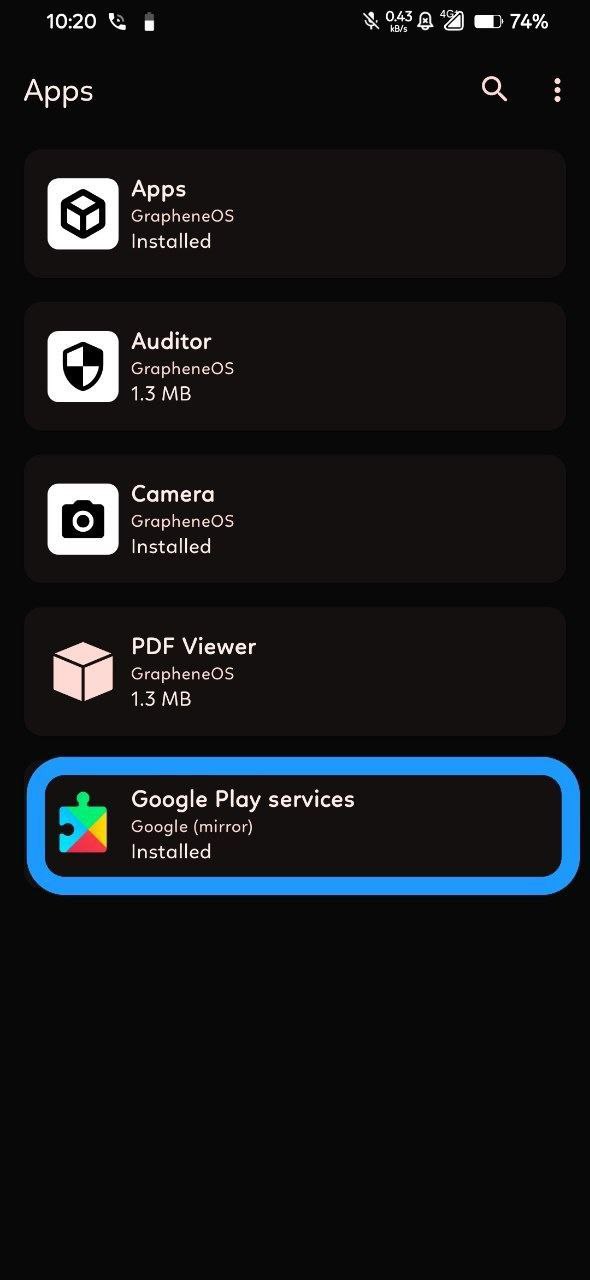- boot - From rom's post.
- vendor_boot - From rom's post.
- dtbo - Only for Android 15 builds.
- dtbo_a14 - Only for Android 14 builds.
fastboot flash boot_a voltage-4.4-veux-20250517-0609-OFFICIAL-boot.img
fastboot flash boot_b voltage-4.4-veux-20250517-0609-OFFICIAL-boot.img
fastboot flash vendor_boot voltage-4.4-veux-20250517-0609-OFFICIAL-vendor_boot.img
fastboot flash dtbo dtbo.img
Firmware - Download your latest regional firmware.
1. Through adb sideload
2. Through SD Card / OTG
-
Select Apply Update
-
Select Apply Update from ADB
-
Connect your phone to PC
-
Type this in your pc's cmd
adb sideload firmware.zip
-
Select Apply Update
-
Select Choose from sdcard
-
Select your firmware.zip
1. Clean Flash (Vanilla)
2. Clean Flash (Sandbox Gapps)
3. Clean Flash (Normal Gapps)
-
Select Apply Update
-
Select Apply Update from ADB
-
Connect your phone to PC
-
Type this in your pc's cmd
adb sideload rom.zip
-
Click yes on the prompt that comes after sideloading rom.zip
-
Click Factory Reset
-
Click Format Data/Factory Reset
-
Click Reboot System Now
-
Select Apply Update
-
Select Apply Update from ADB
-
Connect your phone to PC
-
Type this in your pc's cmd
adb sideload rom.zip
-
Click yes on the prompt that comes after sideloading rom.zip
-
Click Factory Reset
-
Click Format Data/Factory Reset
-
Click Reboot System Now
-
Download THIS app
-
Open the app
-
Download this app
-
Enjoy rom with Sandbox Gapps
-
For more information on Sandbox Gapps - HERE
-
For some fixes - HERE
-
Select Apply Update
-
Select Apply Update from ADB
-
Connect your phone to PC
-
Type this in your pc's cmd
adb sideload rom.zip
-
Click yes on the prompt that comes after sideloading rom.zip
-
Select Apply Update
-
Select Apply Update from ADB
-
Type this in your pc's cmd
adb sideload gapps.zip
-
Click Advanced
-
Click Reboot to Recovery
-
Click Factory Reset
-
Click Format Data/Factory Reset
-
Click Reboot System Now
1. Dirty Flash
2. Through OTA
-
Select Apply Update
-
Select Apply Update from ADB
-
Connect your phone to PC
-
Type this in your pc's cmd
adb sideload rom.zip
-
Click yes on the prompt that comes after sideloading rom.zip
-
Click Reboot System Now
-
Don't Reboot To System
-
Select Apply Update
-
Select Apply Update from ADB
-
Type this in your pc's cmd
adb sideload gapps.zip
- Click Reboot System Now
-
Tap on Settings -> System -> System updates and download latest build
-
Click on Reboot in OTA updater
-
Download vendor_boot.img from HERE
-
Reboot to fastboot - Hold Volume down button + Power button until fastboot logo appears
-
Connect your phone to PC
-
Type this in your pc's cmd
fastboot flash vendor_boot voltage-4.0.1-veux-20241207-1002-OFFICIAL-vendor_boot.img
-
Reboot to recovery - Hold Volume up button + Power button until recovery appears
-
Flash your desired kernel
-
Click Reboot System Now