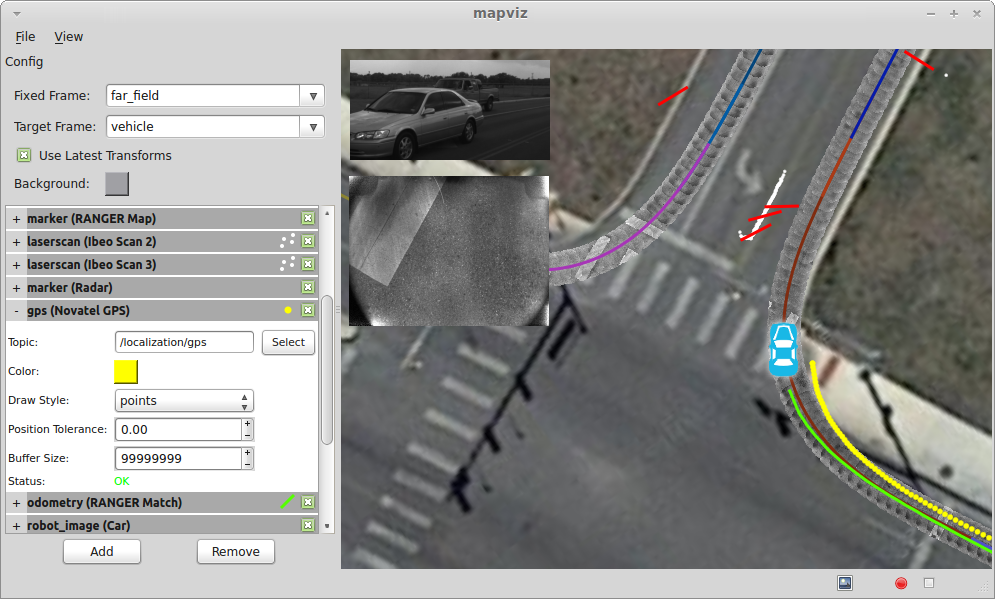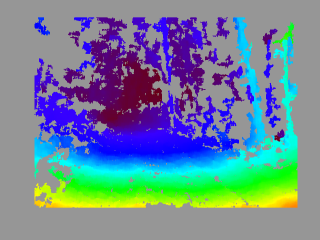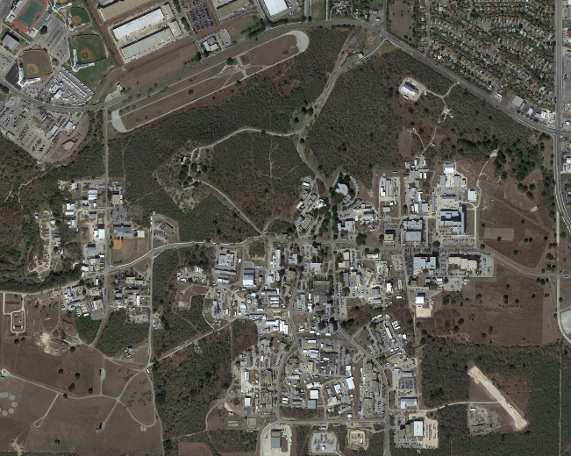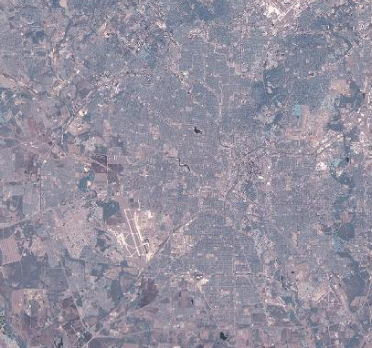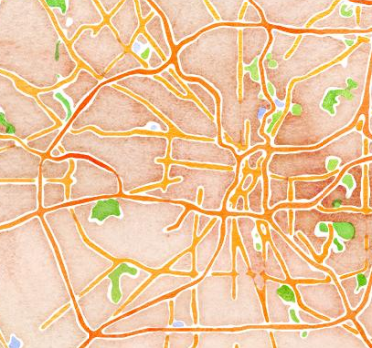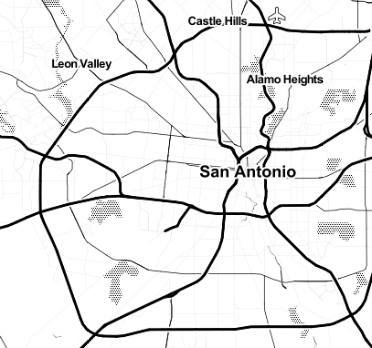Mapviz is a ROS based visualization tool with a plug-in system similar to RVIZ focused on visualizing 2D data.
In ROS Indigo, you can install mapviz using apt-get from the ROS apt repository. This is the recommended installation method for ROS Indigo and Jade.
sudo apt-get install ros-$ROS_DISTRO-mapviz
These directions assume you have already set up a catkin workspace. See this tutorial on the ROS Wiki for help setting up a catkin workspace.
If you're using wstool, add this repository to your wstool workspace:
wstool set mapviz --git https://github.com/swri-robotics/mapviz.git -v $ROS_DISTRO-devel
If you're not using wstool, you can check out the repositories with git:
git clone https://github.com/swri-robotics/mapviz.git --branch $ROS_DISTRO-devel
Install all of the dependencies using rosdep by running the following command from the root of your catkin workspace:
rosdep install --from-paths src --ignore-src
Build the workspace with catkin_make:
catkin_make
These directions assume you have already set up a catkin workspace. See this tutorial on the ROS Wiki for help setting up a catkin workspace.
If you're using wstool, add this repository to your wstool workspace:
wstool set mapviz --git https://github.com/swri-robotics/mapviz.git -v $ROS_DISTRO-devel
If you're not using wstool, you can check out the repositories with git:
git clone https://github.com/swri-robotics/mapviz.git --branch $ROS_DISTRO-devel
Install all of the dependencies manually using these two commands:
sudo apt-get install ros-$ROS_DISTRO-tf ros-$ROS_DISTRO-common-msgs ros-$ROS_DISTRO-plugin-lib \
ros-$ROS_DISTRO-gps-umd ros-$ROS_DISTRO-nodelet ros-$ROS_DISTRO-cv-bridge \
ros-$ROS_DISTRO-image-geometry ros-$ROS_DISTRO-angles ros-$ROS_DISTRO-camera-calibration-parsers \
ros-$ROS_DISTRO-image-transport
sudo apt-get install yaml-cpp libboost-random-dev libblas-dev liblapack-dev libproj-dev \
libglew-dev freeglut3-dev libxmu-dev libgeos++-dev qt4-dev-tools
Build the workspace with catkin_make:
catkin_make
Overlays a sensor_msgs::DisparityImage onto the display using the ''jet'' color map.
Parameters
- Topic: The disparity topic name
- Anchor: (top left | top center | top right | center left | center | center right | bottom left | bottom center | bottom right)
- Offset X: Display offset from the left
- Offset Y: Display offset from the top
- Width: Display width
- Height: Display height
- Units: (pixels | percent of window)
Projects gps_common::GPSFix message data into the scene.
Parameters
- Topic: The GPS topic
- Color: The color of the GPS data
- Draw Style: (lines | points | arrows)
- Position Tolerance: Distance threshold for adding new GPS points to visualization
- Buffer Size: Size of circular buffer of GPS points
Projects a 2D grid into the scene.
Parameters
- Frame: Coordinate frame of the grid
- Color: Color of the grid
- Alpha: Alpha transparency of the grid
- X: X offset of the grid from the specified coordinate frame origin
- Y: Y offset of the grid from the specified coordinate frame origin
- Size: Size of each grid cell
- Rows: Number of grid rows
- Columns: Number of grid columns
Overlays a sensor_msgs::Image onto the display.
Parameters
- Topic: The image topic name
- Anchor: (top left | top center | top right | center left | center | center right | bottom left | bottom center | bottom right)
- Offset X: Display offset from the left
- Offset Y: Display offset from the top
- Width: Display width
- Height: Display height
- Units: (pixels | percent of window)
Projects a sensor_msgs::LaserScan message into the scene.
- Topic: The laser scan topic name
- Min Color: The color associated with minimum return intensity
- Max Color: The color associated with maximum return intensity
- Min Intesity: Minimum intensity value
- Max Intensity: Maximum intensity value
- Point Size: Display size of laser scan points in pixels
- Buffer Size: Size of circular buffer of laser scan messages points
Projects a visualization_msgs::Marker or visualization_msgs::MarkerArray into the scene.
Markers are the most flexible display type and more or less mirror the OpenGL primitives.
Parameters
- Topic: The marker topic
Projects a geo-referenced multi-resolution image tile map into the scene. The concept is the same as the Google Maps style pan/zoom satellite imagery.
Parameters
- Geo File: Path to the geo-referenced map tiles.
A custom format is currently used to store the map tiles and geo-reference. The geo-file has the following format:
image_path: "." # The relative path to the map tiles
image_width: 29184 # The full pixel width of the map
image_height: 15872 # The full pixel height of the map
tile_size: 512 # The pixel size of the individual tiles
datum: "wgs84" # Datum is currently ignored
projection: "utm" # (utm|wgs84)
# At least 2 tie points are required for
# scale, and 3 for orientation.
tiepoints: # [pixel x, pixel y, geo x, geo y]
- point: [4799, 209, 535674.5, 3258382.5]
- point: [2336, 15596, 535329.5, 3256198.5]
- point: [26925, 15457, 538837.5, 3256233.5]
- point: [29133, 84, 539142.5, 3258416.5]
The map tiles are stored in directories for each resolution starting with layer0, the full resolution. In subsequent layers the resolution is halved until the entire map fits within a single tile.
Tiles are named using the following format:
tile%05dx%05d.png % (row, column)
Projects nav_msgs::Odometry message data into the scene.
Parameters
- Topic: The odometry topic
- Color: The color of the odometry data
- Draw Style: (lines | points | arrows)
- Show Covariance: Draw covariance ellipse around latest data
- Position Tolerance: Distance threshold for adding new odometry points to visualization
- Buffer Size: Size of circular buffer of odometry points
Projects nav_msgs::Path message data into the scene.
Parameters
- Topic: The path topic
Projects an image loaded from file into the scene to represent the robot platform.
Parameters
- Image File: Path to the image file
- Frame: Frame to tie the image to
- Width: The physical width represented by the image
- Height: The physical height represented by the image
Projects marti_visualization_msgs::TexturedMarker and marti_visualization_msgs::TexturedMarkerArray message data into the scene.
Textured markers follow the same general approach as traditional markers, but can be used to texture dense image data onto a quad which is projected into the scene.
Parameters
- Topic: The textured marker topic
Projects a geo-referenced multi-resolution image tile map into the scene. Data is automatically streamed from OpenMapQuest (satellite and roads) or [Stamen Design] (http://maps.stamen.com/) (terrain, watercolor, and toner). Custom or local map servers can also be specified. Map data is cached to disk which enables some limited use completely offline.
Parameters
- Source: The source of the tile data.
Projects Tf data into the scene similar to the Odometry plug-in.
Parameters
- Frame: The Tf frame
- Color: The color of the Tf data
- Draw Style: (lines | points | arrows)
- Position Tolerance: Distance threshold for adding new Tf points to visualization
- Buffer Size: Size of circular buffer of Tf points