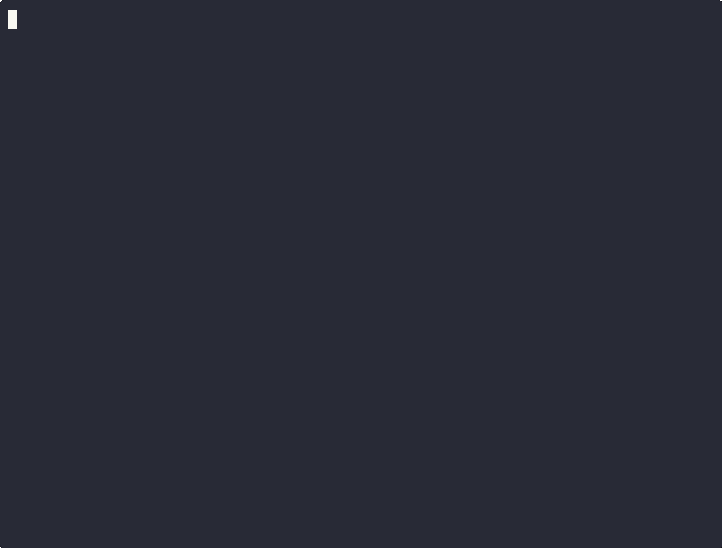Git Profile is a command-line application developed in Go, designed to efficiently manage multiple Git profiles. It provides a suite of commands to create, update, delete, and switch between different user profiles, making it easier to handle various identities across diverse Git repositories. The commands also feature an interactive mode that prompts you for the necessary details, simplifying the setup process. This tool is particularly useful for developers who work on multiple projects with different user credentials.
Imagine a developer working on both open-source and corporate projects. They need to switch between different Git profiles seamlessly to ensure commits are associated with the correct email and username. Instead of manually changing Git configurations every time, they can use git profile to quickly switch between predefined profiles, improving workflow efficiency.
Once you’ve configured a project profile,git profile will remember it the next time you work on that project, saving you the hassle of reconfiguration.
By default,git profile stores profiles in $HOME/.gitprofile. However, you can also store them locally by using the --local flag, which places a .gitprofile file in the current folder. This feature is especially useful for keeping project-specific settings right inside the repository.
git profile uses the .git/config file in each repository to store the selected profile. This way, there’s no need to reconfigure the profile every time you work on that repository, and it also ensures that the local name and user remain consistent for each project.
| Command | Alias | Flags | Description |
|---|---|---|---|
git profile current |
--global,--verbose |
Displays the currently active profile. | |
git profile delete |
del |
--local |
Deletes a specified profile from the system. |
git profile get |
--local,--verbose |
Retrieves details of a specific profile. | |
git profile list |
ls |
--local,--verbose |
Lists all available profiles. |
git profile add |
create |
--local |
Sets or updates a profile configuration. |
git profile set |
use |
--global |
Switches to a specific profile for operations. |
git profile unset |
unuse |
--global |
Unsets the currently active profile. |
git profile amend |
Updates email and name of the current profile last commit. | ||
git profile version |
Displays the current version of the application. | ||
git profile help |
Displays help information for the application. |
--localflag: Specifies that the operation should be performed on the local.gitprofilefile.--globalflag: Specifies that the operation should be performed on the global.gitconfigfile.--verboseflag: Displays additional information about the current profile.
curl -sL https://github.com/b4nd/git-profile/releases/download/v0.1.5/git-profile-v0.1.5-linux-amd64 -o git-profile
chmod +x git-profile
mv git-profile /usr/local/bin/curl -sL https://github.com/b4nd/git-profile/releases/download/v0.1.5/git-profile-v0.1.5-darwin-amd64 -o git-profile
chmod +x git-profile
mv git-profile /usr/local/bin/- Download the latest Windows executable from the releases page.
- Extract the archive.
- Move the
git-profile-v0.1.5-darwin-amd64.exefile to a directory in your systemPATHand rename it togit-profile.exe. - Optionally, add the directory to the system
PATHenvironment variable for easier access.
[System.Environment]::SetEnvironmentVariable("Path", $Env:Path + ";C:\\path\\to\\git-profile", [System.EnvironmentVariableTarget]::User)To use the application, run the following command:
git profile [command] [flags]-
Create a new profile for a personal project:
git profile add personal --name "Your Name" --email "name@example.com"
This command add up a new profile named
personalwith the given credentials. -
List all existing profiles:
git profile list
Displays all available profiles currently stored.
-
Set a specific profile:
git profile set personalSwitches to the
personalprofile, applying its Git credentials. -
Check the currently active profile:
git profile current
Shows which profile is currently in use.
-
Check the global current profile:
git profile current --global
equivalent to
git config --global user.nameandgit config --global user.email -
Amend the last commit with the active profile's details:
git profile amend
Updates the latest commit with the email and name of the currently active profile.
-
Unset the currently active profile:
git profile unsetRemoves the currently active profile, reverting to the default Git configuration.
-
Unset global current profile:
git profile unset --globalequivalent to
git config --global --unset user.nameandgit config --global --unset user.email -
Remove a profile:
git profile delete personal
Deletes the
personalprofile.
| Variable | Description |
|---|---|
GIT_PROFILE_PATH |
The path to the directory where the profiles are stored. Default is $HOME/.gitprofile. |
If you want to specify a custom location for the Git Profile configuration, you can set the GIT_PROFILE_PATH environment variable in your shell configuration file.
For Windows Subsystem for Linux (WSL), you can add the following lines to your ~/.zshrc or ~/.bashrc:
# Example of a shared Git profile on Windows through WSL
export GIT_PROFILE_PATH="/mnt/c/Users/<USER>/.gitprofile"After adding the line, apply the changes by running:
source ~/.zshrc # If using zsh
source ~/.bashrc # If using bashThis project includes support for DevContainers, allowing developers to quickly set up a consistent development environment using VS Code Remote - Containers or GitHub Codespaces.
- Ensure you have Docker installed and running.
- Open the project in VS Code.
- Install the Dev Containers extension if you haven't already.
- Open the Command Palette (
Ctrl+Shift+PorCmd+Shift+Pon macOS) and selectRemote-Containers: Reopen in Container.
This will automatically set up all dependencies and configurations needed for development.
- Go v1.23.6
- Taskfile v3.41.0
- golangci-lint v1.63.4
- gosec v2.22.0
- Git
- Clone the repository:
git clone https://github.com/b4nd/git-profile.git
- Change into the project directory:
cd git-profile - Install the dependencies:
go mod tidy
- Run the tests:
task test - Run the following command to install the application:
task build
build output will be in the bin directory.
Below are examples of how to use each command, along with explanations of their purpose:
-
Set a new profile:
task run -- add \ --workspace company \ --name "Your Name" \ --email "name@example.com"
This command creates a new Git profile under the workspace
company, assigning the specified name and email. -
List all profiles:
task run -- list
Displays all available Git profiles configured in the system.
-
Switch to a specific profile:
task run -- set companyActivates the Git profile associated with
company, ensuring that subsequent Git commits use the corresponding credentials. -
Check the currently active profile:
task run -- current
Shows the details of the currently active Git profile, including name and email.
- Fork the repository.
- Create a new branch:
git checkout -b feature-name
- Commit your changes:
git commit -m 'Add new feature' - Push to the branch:
git push origin feature-name
- Open a pull request.
This project is licensed under the MIT License. See the LICENSE file for details.