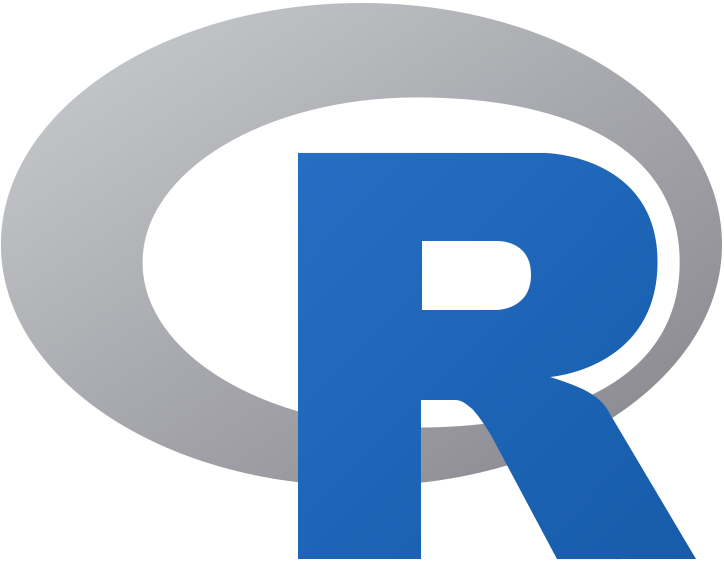This project aims to combine in a LaTeX document standard text with chunks of code, particulary chunks of R code and Python code.
Any feedback is welcome, 😄 so please feel free to ask or comment anything you want. If you are shy 😳 and do not want to write in the repo, I will be happy to answer you by email at asuncionjc@us.es 👩🏻💻 .
The goal of this repo is to give the steps to write LaTeX documents which include chunks of R and Python code. These chunks of code can be executed or not according to the requirements.
To develop this project, the LaTeX package pythontex will be used. This package has been developed by Geoffrey Poore. The link to its Github repository can be found here.
To write documents using LaTeX and execute chunks of R and Python code, it is obviously necessary to have the tools to do it. Although the installation of LaTeX, R and Python exceeds the goals of this repo, I suggest you some references to download and install them. Particularly, here you can find how to install Latex. Regarding R, this page is recommended for the programme and this one to get the well known IDE, RStudio. Finally, downloading the IDE Pycharm here, you will get also a version of Python.
For more information about the programme versions, I recommend you to read this link.
Some Python packages are required for using pythontex, namely pygments, numpy, scipy, matplotlib and sympy. In the next lines, I will explain how to do it in a MAC computer. The steps for the installation in Linux or Windows platforms will be given soon.
This section is especially devoted for beginners, so if you already know how to install packages in Python, go to the next section.
The first thing we need to know is: Which Python packages do I have? To ask this question you have to open a terminal and follow these steps:
- Call
python. - Type
help('modules) - Check the list of modules.
A screencast which shows the process can be seen below:
Once we know which packages are installed and which ones are missed, we need to proceed to the installation of some non-default packages. To this aim, you have to be sure that pip (a tool for installing Python packages is installed). Otherwise, you will get errors like this:
To install pip you just have to open a terminal and follow these steps:
- Write
sudo easy_install pip. - Type the password of your Mac.
- Now,
pipis installed.
If you have doubts, then have a look at this video:
The next step is to install the python packages. Therefore, just write these instructions in a new terminal tab. Note that the given example shows how to install the pygments package. Hence, if a different library is to be installed, just change the name:
sudo python -m pip install pygments
Check the video below for more details:
To test that the new packages have been downloaded, just execute help('modules) as explained above.
- Asunción Jiménez-Cordero - asuncionjc@us.es

Copyright 2019 Asunción Jiménez-Cordero
Licensed under the Apache License, Version 2.0 (the "License");
you may not use this file except in compliance with the License.
You may obtain a copy of the License at
http://www.apache.org/licenses/LICENSE-2.0
Unless required by applicable law or agreed to in writing, software
distributed under the License is distributed on an "AS IS" BASIS,
WITHOUT WARRANTIES OR CONDITIONS OF ANY KIND, either express or implied.
See the License for the specific language governing permissions and
limitations under the License.