A Model Context Protocol (MCP) server that provides structured spec-driven development workflow tools for AI-assisted software development, featuring a real-time web dashboard for monitoring and managing your project's progress.
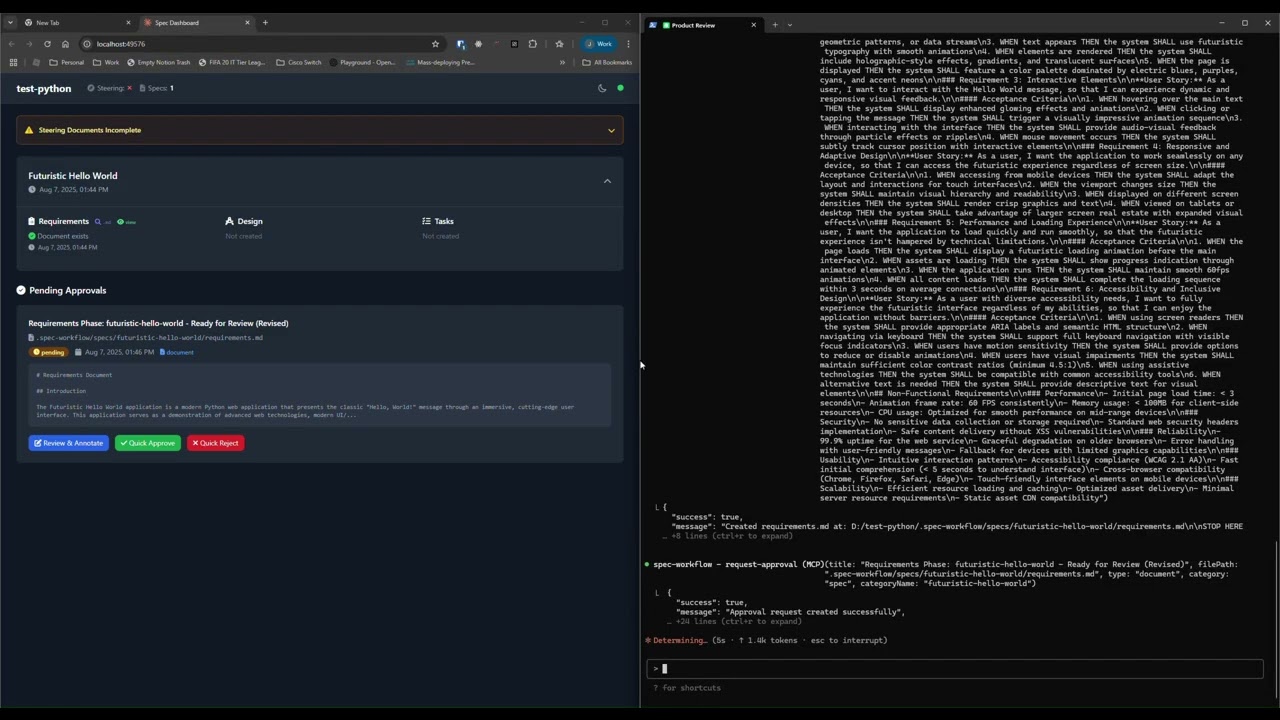
See how the approval system works: create documents, request approval through the dashboard, provide feedback, and track revisions.
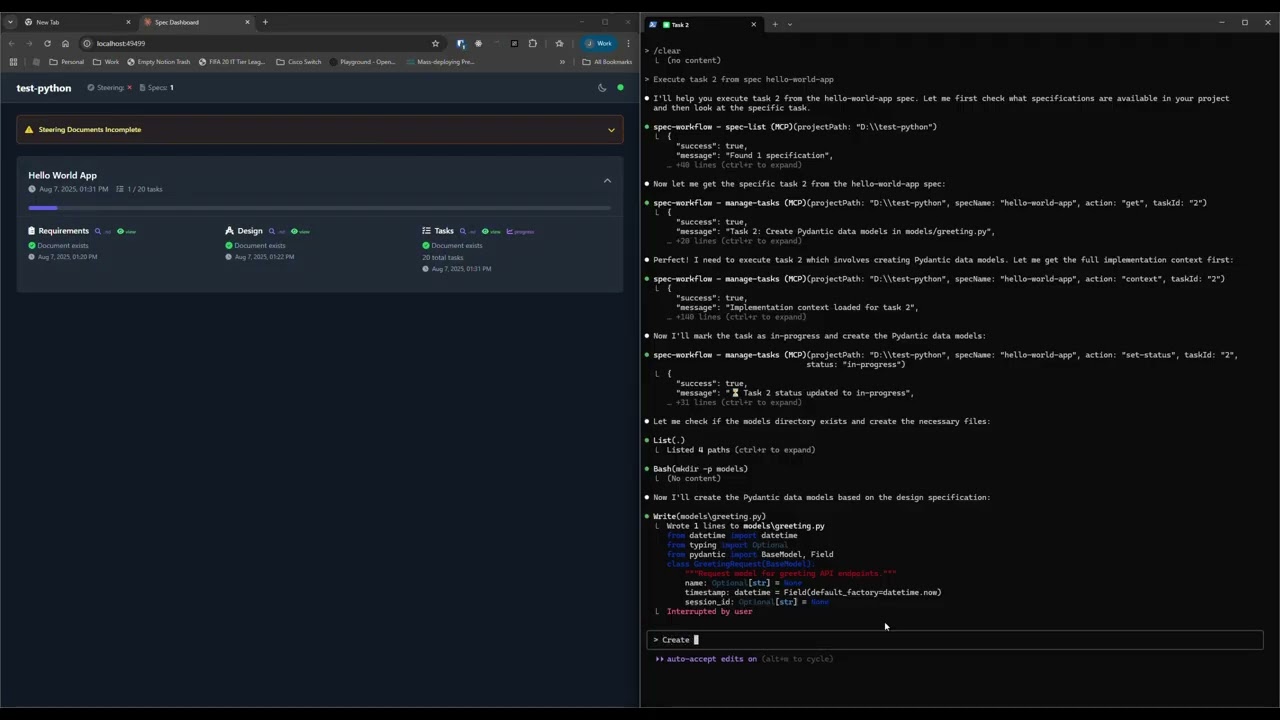
Explore the real-time dashboard: view specs, track progress, navigate documents, and monitor your development workflow.
- Structured Development Workflow - Sequential spec creation (Requirements → Design → Tasks)
- Real-Time Web Dashboard - Monitor specs, tasks, and progress with live updates
- Document Management - View and manage all spec documents from the dashboard
- Task Progress Tracking - Visual progress bars and detailed task status
- Steering Documents - Project vision, technical decisions, and structure guidance
- Bug Workflow - Complete bug reporting and resolution tracking
- Template System - Pre-built templates for all document types
- Cross-Platform - Works on Windows, macOS, and Linux
-
Add to your AI tool configuration (see MCP Client Setup below):
{ "mcpServers": { "spec-workflow": { "command": "npx", "args": ["-y", "@pimzino/spec-workflow-mcp@latest", "/path/to/your/project"] } } }Note: Can be used without path to your project, but some MCP clients may not start the server from the current directory.
-
Start the web dashboard (REQUIRED):
# Default (uses ephemeral port) npx -y @pimzino/spec-workflow-mcp@latest /path/to/your/project --dashboard # Custom port npx -y @pimzino/spec-workflow-mcp@latest /path/to/your/project --dashboard --port 3000 # Alternative syntax npx -y @pimzino/spec-workflow-mcp@latest /path/to/your/project --dashboard --port=8080
Options:
--dashboard- Start the web dashboard (required)--port <number>- Optional custom port (1024-65535). If not specified, an ephemeral port will be used
IMPORTANT: The dashboard is mandatory for the workflow to function. Without it:
- Document approvals won't work
- Task progress tracking will be disabled
- Spec status updates won't be available
- The approval system will be non-functional
Note: The MCP server and dashboard are now separate services. You must run both: the MCP server for AI tool integration AND the dashboard for workflow management, approvals, and progress tracking.
You can simply mention spec-workflow or whatever name you gave the MCP server in your conversation. The AI will handle the complete workflow automatically or you can use some of the example prompts below:
- "Create a spec for user authentication" - Creates complete spec workflow for that feature
- "Create a spec called payment-system" - Builds full requirements → design → tasks
- "Build a spec for @prd" - Takes your existing PRD and creates the complete spec workflow from it
- "Create a spec for shopping-cart - include add to cart, quantity updates, and checkout integration" - Detailed feature spec
- "List my specs" - Shows all specs and their current status
- "Show me the user-auth progress" - Displays detailed progress information
- "Execute task 1.2 in spec user-auth" - Runs a specific task from your spec
- Copy prompts from dashboard - Use the "Copy Prompt" button in the task list on your dashboard
The agent automatically handles approval workflows, task management, and guides you through each phase.
Augment Code
Configure in your Augment settings:
{
"mcpServers": {
"spec-workflow": {
"command": "npx",
"args": ["-y", "@pimzino/spec-workflow-mcp@latest", "/path/to/your/project"]
}
}
}Claude Code CLI
Add to your MCP configuration:
claude mcp add spec-workflow npx @pimzino/spec-workflow-mcp@latest /path/to/your/projectNote: You may need to wrap the command in cmd.exe /c "npx -y @pimzino/spec-workflow-mcp@latest /path/to/your/project" for Windows.
Claude Desktop
Add to claude_desktop_config.json:
{
"mcpServers": {
"spec-workflow": {
"command": "npx",
"args": ["-y", "@pimzino/spec-workflow-mcp@latest", "/path/to/your/project"]
}
}
}Cline/Claude Dev
Add to your MCP server configuration:
{
"mcpServers": {
"spec-workflow": {
"command": "npx",
"args": ["-y", "@pimzino/spec-workflow-mcp@latest", "/path/to/your/project"]
}
}
}Continue IDE Extension
Add to your Continue configuration:
{
"mcpServers": {
"spec-workflow": {
"command": "npx",
"args": ["-y", "@pimzino/spec-workflow-mcp@latest", "/path/to/your/project"]
}
}
}Cursor IDE
Add to your Cursor settings (settings.json):
{
"mcp.servers": {
"spec-workflow": {
"command": "npx",
"args": ["-y", "@pimzino/spec-workflow-mcp@latest", "/path/to/your/project"]
}
}
}OpenCode
Add to your opencode.json configuration file (either global at ~/.config/opencode/opencode.json or project-specific):
{
"$schema": "https://opencode.ai/config.json",
"mcp": {
"spec-workflow": {
"type": "local",
"command": ["npx", "-y", "@pimzino/spec-workflow-mcp@latest", "/path/to/your/project"],
"enabled": true
}
}
}Note: Replace
/path/to/your/projectwith the actual path to your project directory where you want the spec workflow to operate.
spec-workflow-guide- Complete guide for the spec-driven workflow processsteering-guide- Guide for creating project steering documents
create-spec-doc- Create/update spec documents (requirements, design, tasks)spec-list- List all specs with status informationspec-status- Get detailed status of a specific specmanage-tasks- Comprehensive task management for spec implementation
get-template-context- Get markdown templates for all document typesget-steering-context- Get project steering context and guidanceget-spec-context- Get context for a specific spec
create-steering-doc- Create project steering documents (product, tech, structure)
request-approval- Request user approval for documentsget-approval-status- Check approval statusdelete-approval- Clean up completed approvals
The dashboard is a separate service that must be started manually alongside the MCP server. Each project gets its own dedicated dashboard running on an ephemeral port. The dashboard provides:
- Live Project Overview - Real-time updates of specs and progress
- Document Viewer - Read requirements, design, and tasks documents
- Task Progress Tracking - Visual progress bars and task status
- Steering Documents - Quick access to project guidance
- Dark Mode - Automatically enabled for better readability
- Spec Cards - Overview of each spec with status indicators
- Document Navigation - Switch between requirements, design, and tasks
- Task Management - View task progress and copy implementation prompts
- Real-Time Updates - WebSocket connection for live project status
steering-guide → create-steering-doc (product, tech, structure)
Creates foundational documents to guide your project development.
spec-workflow-guide → create-spec-doc → [review] → implementation
Sequential process: Requirements → Design → Tasks → Implementation
- Use
get-spec-contextfor detailed implementation context - Use
manage-tasksto track task completion - Monitor progress via the web dashboard
your-project/
.spec-workflow/
steering/
product.md # Product vision and goals
tech.md # Technical decisions
structure.md # Project structure guide
specs/
{spec-name}/
requirements.md # What needs to be built
design.md # How it will be built
tasks.md # Implementation breakdown
approval/
{spec-name}/
{document-id}.json # Approval status tracking
# Install dependencies
npm install
# Build the project
npm run build
# Run in development mode (with auto-reload)
npm run dev
# Start the production server
npm start
# Clean build artifacts
npm run clean-
Dashboard not starting
- Ensure you're using the
--dashboardflag when starting the dashboard service - The dashboard must be started separately from the MCP server
- Check console output for the dashboard URL and any error messages
- If using
--port, ensure the port number is valid (1024-65535) and not in use by another application
- Ensure you're using the
-
Approvals not working
- Verify the dashboard is running alongside the MCP server
- The dashboard is required for document approvals and task tracking
- Check that both services are pointing to the same project directory
-
MCP server not connecting
- Verify the file paths in your configuration are correct
- Ensure the project has been built with
npm run build - Check that Node.js is available in your system PATH
-
Port conflicts
- If you get a "port already in use" error, try a different port with
--port <different-number> - Use
netstat -an | find ":3000"(Windows) orlsof -i :3000(macOS/Linux) to check what's using a port - Omit the
--portparameter to automatically use an available ephemeral port
- If you get a "port already in use" error, try a different port with
-
Dashboard not updating
- The dashboard uses WebSockets for real-time updates
- Refresh the browser if connection is lost
- Check console for any JavaScript errors
- Check the Issues page for known problems
- Create a new issue using the provided templates
- Use the workflow guides within the tools for step-by-step instructions
GPL-3.0

