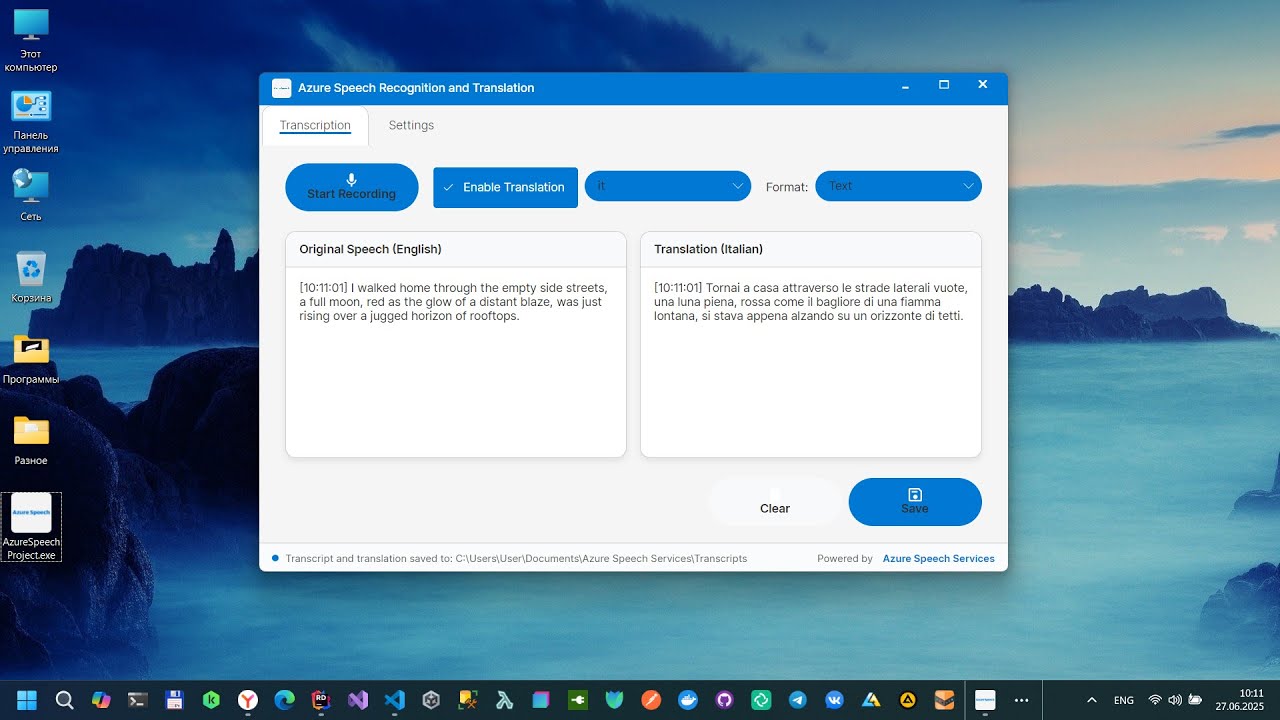A desktop application built with Avalonia UI that provides real-time speech recognition and translation using Azure Speech Services. Convert spoken words into text and translate them into multiple languages with professional-grade accuracy.
🎤 Real-time Speech Recognition
- High-quality speech-to-text conversion
- Support for multiple audio formats and sample rates
🌍 Multi-language Translation
- Real-time translation to 9+ languages
- Support for Russian, Spanish, French, German, Italian, Portuguese, Japanese, Korean, and Chinese.
- Side-by-side original and translated text display
💾 Flexible Export Options
- Save transcripts in multiple formats (TXT, JSON, SRT)
- Automatic timestamping for all segments
- Organized file management with custom output directories
🔒 Secure Credential Management
- Encrypted storage of Azure Speech Service keys
⚙️ Advanced Audio Configuration
- Customizable sample rates (8kHz to 48kHz)
- Bit depth options (8-bit to 32-bit)
- Mono/stereo channel selection
- Optimized for Azure Speech Services (16kHz, 16-bit, mono recommended)
-
Create an Azure Account
- Visit Azure Portal
- Sign up for a free account or use your existing subscription
-
Create a Speech Service Resource
- Use the Azure Portal:
- Navigate to "Create a resource"
- Search for "Speech" and select "Speech Services"
- Fill in the required information:
- Subscription: Your Azure subscription
- Resource Group: Create new or select existing
- Region: Choose your preferred region (e.g., East US, West Europe)
- Name: Unique name for your service
- Pricing tier: Select appropriate tier (F0 for free tier, S0 for standard)
-
Get Your Credentials
- After deployment, go to your Speech Service resource
- Navigate to "Keys and Endpoint"
- Copy one of the keys and the region
- You'll need these for the application configuration
- Operating System: Windows 11
- .NET Runtime: .NET 8.0 or later
- Microphone: Any compatible audio input device
- Internet Connection: Required for Azure Speech Services
-
Launch the Application
- Open the application
- Navigate to the "Settings" tab
-
Configure Azure Speech Service
- Region: Enter your Azure Speech Service region (e.g.,
eastus,westeurope) - Key: Enter your Azure Speech Service key
- Use the 🔒 Show/Hide button to verify your key entry
- Region: Enter your Azure Speech Service region (e.g.,
-
Audio Settings (Optional)
- Sample Rate: 16000 Hz (recommended for Azure)
- Bits Per Sample: 16 bits (recommended)
- Channels: 1 (mono, recommended)
-
Output Directory
- Click "Browse..." to select where transcripts will be saved
- Default:
Documents/Azure Speech Services/Transcripts
-
Save Settings
- Click "Save Settings" to store your configuration
For optimal Azure Speech Services performance:
- Sample Rate: 16 kHz (16000 Hz)
- Bit Depth: 16-bit
- Channels: Mono (1 channel)
Higher quality settings may not improve accuracy and will use more bandwidth.
- Speech Recognition: English (en-US)
- Translation Targets: Russian (ru), Spanish (es), French (fr), German (de), Italian (it), Portuguese (pt), Japanese (ja), Korean (ko), Chinese Simplified (zh-Hans)
-
Start Recording
- Click the "Start Recording" button
- Grant microphone permissions if prompted
- Speak clearly into your microphone
-
Monitor Progress
- Real-time transcription appears in the left panel
- Status bar shows recording progress
-
Stop Recording
- Click "Stop Recording" when finished
- Review the transcription results
-
Save Results
- Click "Save" to export your transcript
- Choose from TXT, JSON, or SRT formats
-
Enable Translation
- Check "Enable Translation" in the control panel
- Select your target language from the dropdown
-
Start Recording
- Begin recording as normal
- Translation appears in real-time in the right panel
-
Export Results
- Save both original and translated versions
- Files are automatically named with language suffixes
Authentication Errors
- Verify your Azure Speech Service key and region
- Ensure your Azure subscription is active
- Check that your Speech Service resource is properly configured
Audio Issues
- Confirm microphone permissions are granted
- Test microphone functionality in system settings
- Try different audio quality settings
Network Connectivity
- Ensure stable internet connection
- Check firewall settings for outbound HTTPS traffic
- Verify Azure service availability in your region
Contributions are welcome. Please fork the repository and create a pull request with your changes.
Bohdan Harabadzhyu
This application is not affiliated with Microsoft Corporation. Azure and Azure Speech Services are registered trademarks of Microsoft Corporation.