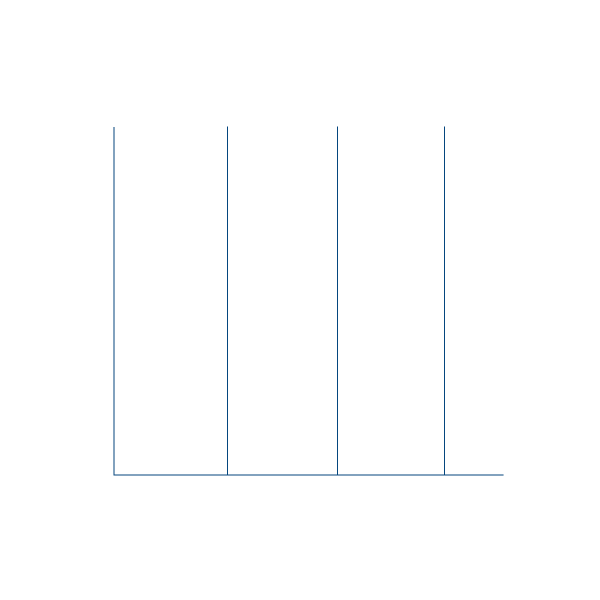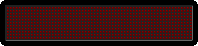- Telegram bot torrent magnet link 🧲
Before running the bot, make sure to create a .env file in the project root with the following variables:
TOKEN=your_telegram_bot_token
WEBHOOK_URL=https://your-domain.com
TAMILMV_URL=https://www.1tamilmv.fi
PORT=3000
pip install -r requirements.txt python -m tamilmvbot.angel
- Create an account at Render.com (sign up with GitHub is easiest)
- Prepare your GitHub repository with the following files:
tamilmvbot/angel.py(Main file)requirements.txtruntime.txt(optional, to specify Python version)
- Go to your Render.com dashboard
- Click “New +” and choose “Web Service”
- Connect your GitHub repository
- Name:
tamilmv-bot(or any name) - Region: Singapore (or a nearby location)
- Branch: main (or your default branch)
- Build Command:
pip install -r requirements.txt - Start Command:
python -m tamilmvbot.angel
In the "Environment" section, click "Add Environment Variable" and enter the following:
| Key | Value |
|---|---|
TOKEN | Your Telegram Bot Token |
WEBHOOK_URL | Use the full Render service URL, e.g.: https://tamilmv-bot.onrender.com |
PORT | 3000 |
TAMILMV_URL | https://www.1tamilmv.fi |
Note: You will get the full service URL after your service is created. Make sure to go back and update the WEBHOOK_URL environment variable with this actual link before starting the bot.
- Click “Create Web Service”
- Wait for Render to build your project
- Once the service is created, copy the service URL (e.g.,
https://tamilmv-bot.onrender.com) - Go to Environment → Edit Variables → paste the URL in the
WEBHOOK_URLfield - Click Save Changes
- Go to the service dashboard and click “Manual Deploy” → “Deploy latest commit”
- Check the logs in the Render dashboard
- Send
/startto your bot in Telegram - Test with
/viewor any other supported command