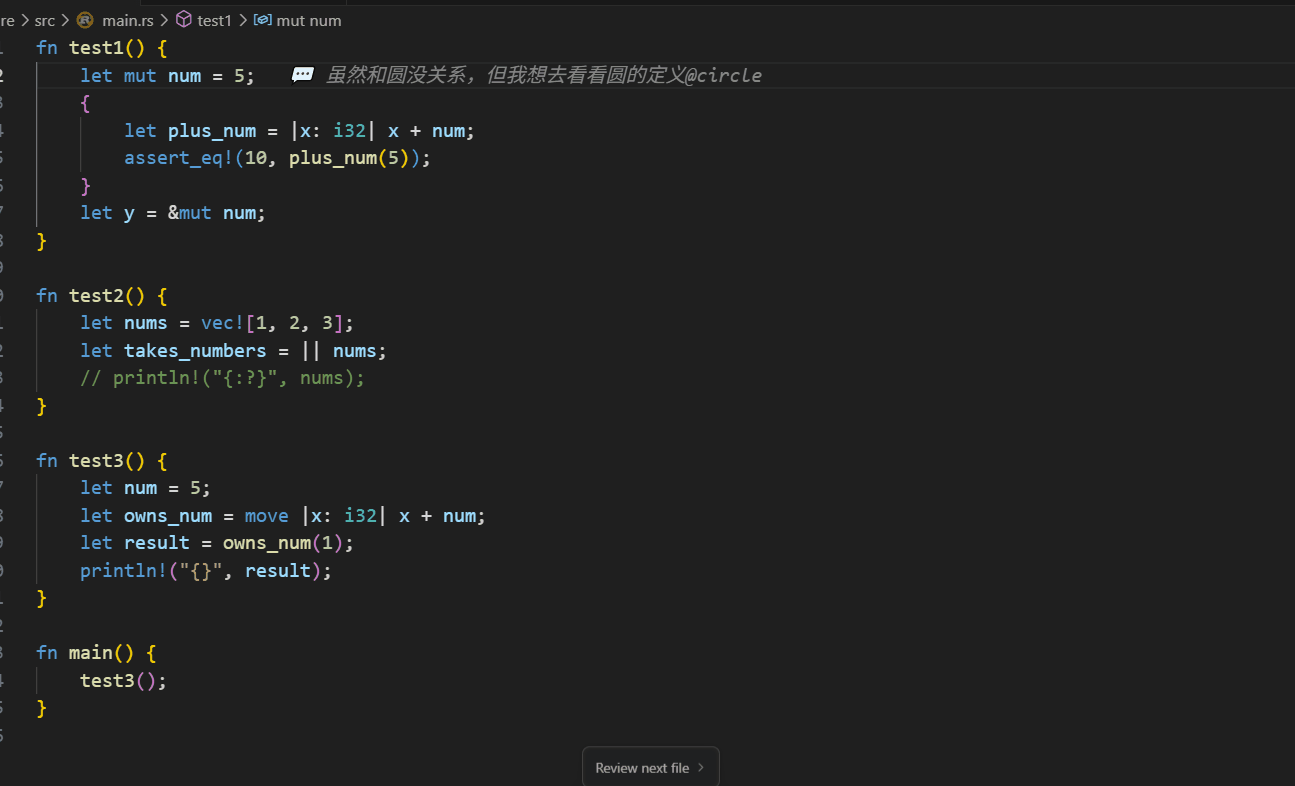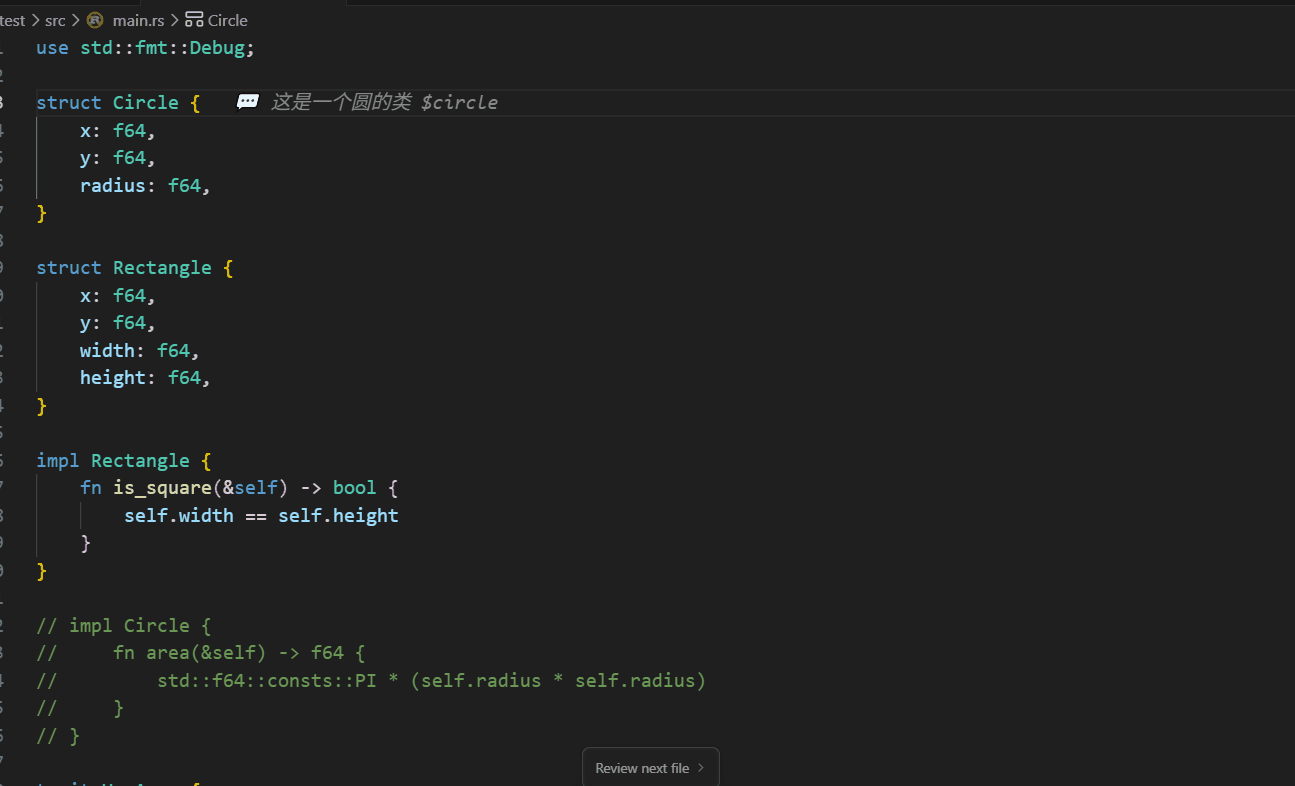A VSCode extension designed for code learning and project development, providing local comments and bookmark features that allow you to add personal notes and markers without modifying source code.
In daily development, we often encounter scenarios like:
- 📚 Learning Others' Code: Want to add understanding notes without modifying original files
- 🔍 Project Research: Need to mark key code snippets and record analysis thoughts
- 💡 Development Thinking: Want to record design ideas and personal understanding, but these thoughts are not suitable for version control
- 🔗 Code Association: Need to mark cross-file code relationships and establish personal logical connections
- ❌ Code Comments: Pollute source code and affect code cleanliness
- ❌ External Documentation: Separated from code, difficult to maintain synchronization
- ❌ Version Control: Personal notes and temporary thoughts should not be committed to version control systems
- ❌ Temporary Marking: Lack of persistence, lost after restart
✅ Completely Independent: Comment data is completely separated from source code without affecting original files
✅ Project Isolation: Each project stores independently without interference
✅ Persistent Storage: Maintains across sessions, still exists after restarting VSCode
✅ Smart Tracking: Automatically adjusts comment positions when code changes
✅ Rich Text Support: Supports Markdown syntax for richer content
✅ Personal Exclusive: Completely localized, comment content is completely private
- Quick Add:
Ctrl+Shift+Cto add comments on current line - Markdown Support:
Ctrl+Shift+Mto create rich text comments - Selection Conversion: Right-click selected text to directly convert to comments and delete original code
- Instant Edit:
Ctrl+Shift+Eto quickly edit current line comments - Easy Delete:
Ctrl+Shift+Dto delete current line comments
- Multi-line Editor: Professional multi-line comment editing interface
- Real-time Preview: Real-time rendering of Markdown content
- Context Display: Shows code context during editing
- Smart Completion: Tag auto-completion functionality
- Quick Operations: Built-in shortcut key support in editor
- Auto Adjustment: Automatically updates comment positions when code changes
- Content Matching: Intelligently repositions comments through line content
- Fuzzy Matching: Provides fuzzy matching options when exact matching fails
- Manual Adjustment: Supports manually updating comments to new line numbers
- One-key Toggle:
Ctrl+Alt+Kto quickly add or delete bookmarks - Visual Display: Editor sidebar shows bookmark icons
- Scrollbar Markers: Shows bookmark position markers on scrollbar
- Hover Information: Mouse hover displays detailed bookmark information
- Sequential Navigation:
Ctrl+Alt+Jto jump to next bookmark - Reverse Navigation:
Ctrl+Alt+Shift+Jto jump to previous bookmark - Cross-file Support: Navigate bookmarks across the entire project scope
- Circular Jump: Automatically returns to first bookmark after reaching the last one
- Auto Update: Automatically updates bookmark line numbers when code changes
- Content Recording: Automatically records code content of bookmark lines
- Batch Operations: Supports clearing all bookmarks in files or projects
- Tree Display: Sidebar tree structure displays all bookmarks
Local comments are best applied on the same line as function declarations:
function test { // local comment best placed here
test code
}This reduces the problem of local comments not matching code positions when switching branches or making large-scale code modifications. Try to avoid applying local comments on empty lines.
| Shortcut | Function | Description |
|---|---|---|
Ctrl+Shift+C |
Add Local Comment | Add simple comment on current line |
Ctrl+Shift+M |
Add Markdown Comment | Open multi-line editor to add rich text comment |
Ctrl+Shift+E |
Edit Comment | Quickly edit current line comment |
Ctrl+Shift+D |
Delete Comment | Delete current line comment |
Ctrl+Shift+T |
Selection Conversion | Convert selected text to comment |
| Shortcut | Function | Description |
|---|---|---|
Ctrl+Alt+K |
Toggle Bookmark | Add or delete bookmark on current line |
Ctrl+Alt+J |
Next Bookmark | Jump to next bookmark position |
Ctrl+Alt+Shift+J |
Previous Bookmark | Jump to previous bookmark position |
- Add First Comment: Press
Ctrl+Shift+Mon a code line - Add First Bookmark: Press
Ctrl+Alt+Kon a code line - View Sidebar: Find "Local Comments" panel in Explorer
- Try Tag Feature: Use
$tagNameand@tagNamein comments
let userConfig = {}; // Local comment: This is where $userConfig is declared
function loadConfig() {// Local comment: This loads @userConfig configuration
userConfig = JSON.parse(localStorage.getItem('config'));
}Q: Will comment data be committed to version control? A: No. Comment data is stored locally and does not affect source code files.
Q: Will comments be lost after switching branches? A: No. Comment data is independent of Git branches, switching branches will not affect comments.
Q: How to backup comment data? A: You can export backups through the "Export Comment Data" function in the command palette.
Q: Can others see my comments? A: No. Comment data is only stored locally, completely private, and cannot be seen by others.
Use the command palette (Ctrl+Shift+P) to search for the following commands:
- Show Comment Statistics: View comment count, tag statistics, and other information
- Show Storage Location: View the storage location of comment data
- Base Directory:
- Windows:
%APPDATA%/Code/User/globalStorage/vscode-local-comment/projects/ - macOS:
~/Library/Application Support/Code/User/globalStorage/vscode-local-comment/projects/ - Linux:
~/.config/Code/User/globalStorage/vscode-local-comment/projects/
- Windows:
Each project has its own storage file, named: [project-name]-[hash].json
For example:
my-project-a1b2c3d4e5f6.json
another-project-g7h8i9j0k1l2.json
- Comment data stored locally by project
- Not committed to version control systems
- Support for manual backup and recovery
- Persistence across VSCode sessions
- Each project maintains an independent comment database
function complexAlgorithm() { // Local comment: $complexAlgorithm core algorithm
// Complex algorithm implementation
}
// Elsewhere
if (needOptimization) { // Local comment: May need to optimize @complexAlgorithm here
complexAlgorithm();
}const API_KEY = 'xxx'; // Local comment: $API_KEY should be obtained from environment variables
fetch(url, {
headers: { 'Authorization': API_KEY } // Local comment: Using @API_KEY for authentication
});class EventEmitter { // Local comment: $EventEmitter observer pattern implementation
on(event, callback) { // Local comment: Register event listeners
// Implementation code
}
}
emitter.on('data', handler); // Local comment: Listening to @EventEmitter's data eventIf you encounter problems during use, please provide feedback through:
- GitHub Issues: Project Repository
- Email Contact: 378305868@qq.com
✨ Support for mermaid flowcharts: Users can now freely use mermaid syntax in markdown comments.
- 🔨 Fixed some known issues 🎉 Additional note: In this release, we have actually implemented many features related to multi-person collaborative commenting, but we still need some time to refine the functionality. This is just a functional preview for the next major version.
- ✨ Added support for saving text with Ctrl+S while editing Markdown.
- ✨ Added a feature to clear all bookmarks in files in the local comment command.
- 🔨 Fixed the issue where some icon styles were not displayed correctly on the Linux platform.
- 🔨 Fixed some known issues.
- ✨ Markdonw optimize the preview position using the tab box style
- 🔨 fixed the issue where the auto-completion position was incorrect and not displayed when using the @ tag when there were too many lines in markdown
- 🔨 some other questions
- ✨ Added bookmark functionality, use shortcut Ctrl+Alt+K to add bookmarks, use Ctrl+Alt+J to jump to next bookmark position
- ✨ for unmatched code, the initial snapshot content can also be seen in the markdown editor
- 🔨 Fixed some known issues
- ✨ Added user manual matching function for comments to code
- ✨ File items in local comment panel are sorted by user usage frequency
- ✨ Added jump to file functionality for file items in local comment panel, can serve as auxiliary navigation for file tabs
- 🔨 Fixed some known issues
- ✨ Split screen display when using markdown editor
- ✨ More flexible import and export functionality for user data (import/export by project path, import/export by comment content)
- ✨ Increased context content hints when using markdown editor
- 🔨 Fixed some known issues
- 🔨 Used stricter matching algorithm, fixed comment-code position mismatch issues caused by large code block changes
- ✨ Removed some unused commands from command panel
- 🔨 Other issues
- ✨ Added markdown editing preview functionality
- ✨ Added multilingual support for operation commands
- 🔨 Fixed incorrect comment styles in comment tree when switching branches
- ✨ Local comments not found in comment tree panel are displayed in darker colors
- ✨ Fixed issue where git branch switching incorrectly executed comment code snapshot update, causing comment position confusion. This issue has now been fixed
- 🎉 Added new shortcut Ctrl+Shift+M allowing direct entry into markdown mode for adding and modifying local comments
- 🔨 Fixed issue where cursor focus was lost when returning to code editor after completing editing in markdown editor
- 🔨 Fixed issue where different projects used the same local comment storage file
- 🎯 Other known errors
- 🔨 Fixed comment position errors caused by branch switching
- 💻 Fixed incorrect smart completion position during Markdown editing
- ✨ Convert Selected Text to Comments: Right-click selected text to directly convert to local comments and delete original text
- 📝 Multi-line Editor: Added professional multi-line comment editing interface with rich editing features
- 🎨 Dual Editing Modes:
- Quick Mode: Single-line quick editing
- Detailed Mode: Multi-line rich text editing
- ⌨️ Enhanced Shortcuts:
- Ctrl+Enter: Save editing
- 🏷️ Improved Tag Completion: Automatically shows tag dropdown when typing @ in editor
- 🖱️ Hover Action Buttons:
- ✏️ Edit: Quick single-line editing
- 📝 Markdown Edit: Multi-line detailed editing
- 🗑️ Delete: Delete comment
- Select code that needs marking
- Right-click and choose "Convert to Local Comment"
- Selected code becomes comment, original code is automatically deleted
- Hover over comment
- Click "📝 Markdown Edit"
- Write detailed description in multi-line editor
- Supports line breaks (\n) and tag references
- ✨ Local comment functionality: Add local comments in code without modifying original files
- 🏷️ Tag system: Support
$tagNamedeclaration and@tagNamereference - 🔗 Smart jumping: Click tag references to jump to declaration locations
- 💡 Auto-completion: Automatically suggests available tags when typing
@ - 🌲 Tree view: View all comments in sidebar
- ⌨️ Shortcut support: Ctrl+Shift+C to add comments
- 🎨 Syntax highlighting: Tags are highlighted in comments
- 📁 Cross-file support: Tags can be referenced between different files
MIT License
一个专为代码学习和项目开发设计的 VSCode 扩展,提供本地注释和书签功能,让你在不修改源代码的情况下添加个人笔记和标记。
在日常开发中,我们经常遇到这样的场景:
- 📚 学习他人代码:想要添加理解笔记,但不想修改原文件
- 🔍 项目调研:需要标记关键代码片段,记录分析思路
- 💡 开发思考:想要记录设计想法和个人理解,但这些想法不适合提交到版本控制
- 🔗 代码关联:需要标记跨文件的代码关系,建立个人的逻辑连接
- ❌ 代码注释:会污染源代码,影响代码整洁性
- ❌ 外部文档:与代码分离,难以维护同步
- ❌ 版本控制:个人笔记和临时想法不应该提交到版本控制系统
- ❌ 临时标记:缺乏持久化,重启后丢失
✅ 完全独立:注释数据与源代码完全分离,不影响原文件
✅ 项目隔离:每个项目独立存储,互不干扰
✅ 持久保存:跨会话保持,重启VSCode后依然存在
✅ 智能跟踪:代码变化时自动调整注释位置
✅ 富文本支持:支持Markdown语法,内容更丰富
✅ 个人专属:完全本地化,注释内容完全私有
- 快速添加:
Ctrl+Shift+C在当前行添加注释 - Markdown支持:
Ctrl+Shift+M创建富文本注释 - 选择转换:右键选中文本,直接转换为注释并删除原代码
- 即时编辑:
Ctrl+Shift+E快速编辑当前行注释 - 便捷删除:
Ctrl+Shift+D删除当前行注释
- 多行编辑器:专业的多行注释编辑界面
- 实时预览:Markdown内容实时渲染
- 上下文显示:编辑时显示代码上下文
- 智能补全:标签自动补全功能
- 快捷操作:编辑器内置快捷键支持
- 自动调整:代码变化时自动更新注释位置
- 内容匹配:通过行内容智能重新定位注释
- 模糊匹配:当精确匹配失败时提供模糊匹配选项
- 手动调整:支持手动更新注释到新行号
- 一键切换:
Ctrl+Alt+K快速添加或删除书签 - 可视化显示:编辑器侧边栏显示书签图标
- 滚动条标记:滚动条上显示书签位置标记
- 悬停信息:鼠标悬停显示书签详细信息
- 顺序导航:
Ctrl+Alt+J跳转到下一个书签 - 逆序导航:
Ctrl+Alt+Shift+J跳转到上一个书签 - 跨文件支持:在整个项目范围内导航书签
- 循环跳转:到达最后一个书签后自动回到第一个
- 自动更新:代码变化时自动更新书签行号
- 内容记录:自动记录书签所在行的代码内容
- 批量操作:支持清除文件或项目的所有书签
- 树形显示:侧边栏树形结构显示所有书签
本地注释最好应用在函数声明的同一行。如:
function test { // local comment 最好在此行注释
test code
}这样做可以减少因为在切换分支,或者大范围修改代码后,本地注释匹配不到代码位置的问题,尽可能不要在空行应用本地注释。
| 快捷键 | 功能 | 说明 |
|---|---|---|
Ctrl+Shift+C |
添加本地注释 | 在当前行添加简单注释 |
Ctrl+Shift+M |
添加Markdown注释 | 打开多行编辑器添加富文本注释 |
Ctrl+Shift+E |
编辑注释 | 快速编辑当前行注释 |
Ctrl+Shift+D |
删除注释 | 删除当前行注释 |
Ctrl+Shift+T |
选择转换 | 将选中文本转换为注释 |
| 快捷键 | 功能 | 说明 |
|---|---|---|
Ctrl+Alt+K |
切换书签 | 添加或删除当前行书签 |
Ctrl+Alt+J |
下一个书签 | 跳转到下一个书签位置 |
Ctrl+Alt+Shift+J |
上一个书签 | 跳转到上一个书签位置 |
- 添加第一个注释:在代码行上按
Ctrl+Shift+M - 添加第一个书签:在代码行上按
Ctrl+Alt+K - 查看侧边栏:在资源管理器中找到"本地注释"面板
- 尝试标签功能:在注释中使用
$tagName和@tagName
let userConfig = {}; // 本地注释: 这里是$userConfig的声明地方
function loadConfig() {// 本地注释: 这里加载@userConfig的配置
userConfig = JSON.parse(localStorage.getItem('config'));
}Q: 注释数据会被提交到版本控制吗? A: 不会。注释数据存储在本地,不会影响源代码文件。
Q: 切换分支后注释会丢失吗? A: 不会。注释数据独立于Git分支,切换分支不会影响注释。
Q: 如何备份注释数据? A: 可以通过命令面板的"导出注释数据"功能导出备份。
Q: 其他人可以看到我的注释吗? A: 不能。注释数据只存储在本地,完全私有,不会被其他人看到。
使用命令面板 (Ctrl+Shift+P) 搜索以下命令:
- 显示注释统计: 查看注释数量、标签统计等信息
- 显示存储位置: 查看注释数据的存储位置
- 基础目录:
- Windows:
%APPDATA%/Code/User/globalStorage/vscode-local-comment/projects/ - macOS:
~/Library/Application Support/Code/User/globalStorage/vscode-local-comment/projects/ - Linux:
~/.config/Code/User/globalStorage/vscode-local-comment/projects/
- Windows:
每个项目都有自己的存储文件,命名为:[项目名]-[哈希值].json
例如:
my-project-a1b2c3d4e5f6.json
another-project-g7h8i9j0k1l2.json
- 注释数据按项目分别存储在本地
- 不会被提交到版本控制系统
- 支持手动备份和恢复
- 跨VSCode会话持久化
- 各项目维护独立的注释数据库
function complexAlgorithm() { // 本地注释: $complexAlgorithm核心算法
// 复杂的算法实现
}
// 在其他地方
if (needOptimization) { // 本地注释: 这里可能需要优化@complexAlgorithm
complexAlgorithm();
}const API_KEY = 'xxx'; // 本地注释: $API_KEY需要从环境变量获取
fetch(url, {
headers: { 'Authorization': API_KEY } // 本地注释: 使用@API_KEY进行认证
});class EventEmitter { // 本地注释: $EventEmitter观察者模式实现
on(event, callback) { // 本地注释: 注册事件监听器
// 实现代码
}
}
emitter.on('data', handler); // 本地注释: 监听@EventEmitter的data事件如果您在使用过程中遇到问题,请通过以下方式反馈:
- GitHub Issues: 项目地址
- 邮件联系: 378305868@qq.com
- ✨ 支持mermaid流程图,现在用户可以在markdown注释中自由的使用mermaid语法了。
- 🔨 修复一些已知问题
- 🎉 额外的说明:在本次发布中,其实已经实现了很多关于多人协同comment注释内容,但是还需要点时间打磨功能。这里只是做下下一个大版本的功能预告。
- ✨ 支持在编辑Markdown的过程中使用ctrl+s保存文本
- ✨ local comment 命令中加入清除所有文件中的bookmark功能
- 🔨 修复在linux平台上的一些图标样式无法正确显示的问题
- 🔨 修复一些已知问题
- ✨ Markdonw预览的位置进行优化,使用tab选框的样式
- 🔨 修复当markdown行数过多的时候,使用@标签的时候自动补全的位置出现错误而不显示的问题
- 🔨 其他的一些问题
- ✨ 加入书签功能,使用快捷键ctrl+alt+k可以添加书签,使用ctrl+alt+j可以跳转到下一个书签位置
- ✨ 对于未匹配到的代码,也能在markdown编辑器中看到其初始快照内容
- 🔨 修复一些已知问题
- ✨ 加入用户手动匹配注释到代码的功能
- ✨ 本地注释面板中的文件项,会根据用户的使用频率来排序
- ✨ 本地注释面板中的文件项加入跳转到文件的功能,可以作为文件tab的一个辅助跳转
- 🔨 修复一些已知问题
- ✨ 使用markdown编辑器时,会分屏显示
- ✨ 用户数据的导入和导出功能,选项更加自由(通过项目路径导入导出,通过注释内容的导入导出)
- ✨ 在使用markdown编辑器时候,上下文内容的提示增多了。
- 🔨 修复一些已知问题
- 🔨 使用了更严格的匹配算法,修复在大的代码块改动后导致的注释与代码位置不匹配的问题
- ✨ 在命令行的panel中,移除了一些没有用的命令
- 🔨 其他的一些问题
- ✨ 添加了markdwon编辑的预览功能
- ✨ 为操作命令添加了多语言
- 🔨 修复了comment tree中,切换分支后导致的注释样式不正确的问题
- ✨在注释树面板中找不到的本地注释,会以更暗的颜色显示
- ✨git branch 切换分支的时候,错误的执行了更新注释代码快照的代码,导致注释的位置错乱。现在已经修复这个问题
- 🎉 加入新的快捷键ctrl+shift+m 允许直接进入markdown模式的添加,修改本地注释
- 🔨修复在markdown编辑器里完成编辑后,返回代码编辑器时,失去了光标焦点的问题
- 🔨修复不同项目使用同一份本地注释储存文件的问题。
- 🎯其他的一些已知错误
- 🔨切换分支导致的注释位置错误的问题
- 💻Markdown编辑时,智能补全位置错误的问题
- ✨ 选中文字转换为注释: 右键选中的文字,可直接转换为本地注释并删除原文字
- 📝 多行编辑器: 新增专业的多行注释编辑界面,支持丰富的编辑功能
- 🎨 双重编辑模式:
- 快捷模式:单行快速编辑
- 详细模式:多行富文本编辑
- ⌨️ 增强快捷键:
- Ctrl+Enter: 保存编辑
- 🏷️ 改进的标签补全: 编辑器中输入@时自动显示标签下拉列表
- 🖱️ 悬停操作按钮:
- ✏️ 编辑:快速单行编辑
- 📝 Markdown编辑:多行详细编辑
- 🗑️ 删除:删除注释
- 选中需要标记的代码
- 右键选择"转换为本地注释"
- 选中的代码变成注释,原代码自动删除
- 悬停在注释上
- 点击"📝 Markdown编辑"
- 在多行编辑器中写入详细说明
- 支持换行符(\n)和标签引用
- ✨ 本地注释功能:在代码中添加本地注释,不修改原文件
- 🏷️ 标签系统:支持
$标签名声明和@标签名引用 - 🔗 智能跳转:点击标签引用可跳转到声明位置
- 💡 自动补全:输入
@时自动提示可用标签 - 🌲 树形视图:在侧边栏查看所有注释
- ⌨️ 快捷键支持:Ctrl+Shift+C 添加注释
- 🎨 语法高亮:标签在注释中高亮显示
- 📁 跨文件支持:标签可在不同文件间引用
MIT License