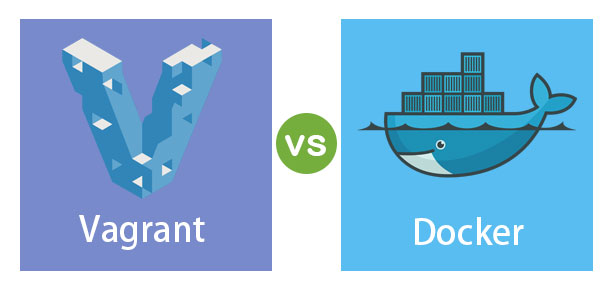-
Install Virtual Box
-
Install Vagrant
- for Windows
- disable Hyper-V (by default it is disabled)
- for Mac
- for Linux
- for Windows
-
Install Docker Desktop
- for Windows
- enable WSL 2 (Recommended)
- or enable Hyper-V
- for Mac
- for Windows
-
Install Docker Engine for Linux
-
Or use Docker Playground if you want to avoid Windows world (Hyper-V, WSL, etc...)
-
Register in Docker Hub
-
Account in DockerHub is required!
All needed files can be download from this repository
- Initialize a directory for usage with Vagrant (project directory)
vagrant init- Store the box ubuntu/focal64
vagrant box add ubuntu/focal64- List your boxes
vagrant box list- Edit the
vagrantfile
Vagrant.configure("2") do |config|
config.vm.box = "ubuntu/focal64"
config.vm.box_download_options = {"ssl-revoke-best-effort" => true}
end- Start the virtual machine
vagrant up- SSH into guest machine
vagrant ssh- In your Vagrant project directory (local machine), create an HTML directory
mkdir html- Create a file called
index.htmlin the new directory, and populate it with the content for the index page.
<!DOCTYPE html>
<html>
<body>
<h1>Getting started with Vagrant!</h1>
</body>
</html>By default, Vagrant shares your project directory (the one containing the Vagrantfile) to the
/vagrantdirectory in your guest machine. So, check that the local content has been synchronized (#ls /vagrant)
Terminate the SSH session with
CTRL+D, or by logging out.
- Edit the
vagrantfile to provision an apache webserver
Vagrant.configure("2") do |config|
config.vm.box = "ubuntu/focal64"
config.vm.box_download_options = {"ssl-revoke-best-effort" => true}
config.vm.provision :shell, path: "bootstrap.sh"
end- Edit the
bootstrap.shfile (create it if needed)
#!/usr/bin/env bash
apt-get update
apt-get install -y apache2
if ! [ -L /var/www ]; then
rm -rf /var/www
ln -fs /vagrant /var/www
fi- Reload your virtual machine
vagrant reload --provision- SSH into guest machine
vagrant ssh- Run the following command in the guest machine
vagrant@vagrant:~$ wget -qO- 127.0.0.1- Modifiy the
Vagrantfile
Vagrant.configure("2") do |config|
config.vm.box = "ubuntu/focal64"
config.vm.box_download_options = {"ssl-revoke-best-effort" => true}
config.vm.provision :shell, path: "bootstrap.sh"
config.vm.network :forwarded_port, guest: 80, host: 4567
end- Run a
vagrant reloadorvagrant upso that these changes can take effect. - Once the machine is running again, load http://127.0.0.1:4567 in the browser of your host machine.
You should see a web page that is being served from the virtual machine that was automatically setup by Vagrant
- Define a container with Dockerfile (file
Dockerfile)
# Use an official Python runtime as a parent image
FROM python:2.7-slim
# Set the working directory to /app
WORKDIR /app
# Copy the current directory contents into the container at /app
ADD . /app
# Install any needed packages specified in requirements.txt
RUN pip install --trusted-host pypi.python.org -r requirements.txt
# Make port 80 available to the world outside this container
EXPOSE 80
# Define environment variable
ENV NAME <put here your name>
# Run app.py when the container launches
CMD ["python", "app.py"]
- Create the app (file
app.py)
from flask import Flask
from redis import Redis, RedisError
import os
import socket
# Connect to Redis
redis = Redis(host="redis", db=0, socket_connect_timeout=2, socket_timeout=2)
app = Flask(__name__)
@app.route("/")
def hello():
try:
visits = redis.incr("counter")
except RedisError:
visits = "<i>cannot connect to Redis, counter disabled</i>"
html = "<h3>Hello {name}!</h3>" \
"<b>Hostname:</b> {hostname}<br/>" \
"<b>Visits:</b> {visits}"
return html.format(name=os.getenv("NAME", "world"), hostname=socket.gethostname(), visits=visits)
if __name__ == "__main__":
app.run(host='0.0.0.0', port=80)- Create the file
requirements.txt
Flask
Redis- Build the app = Create the Docker image
- Run the container
- Stop and Run again
- Share the image into Docker Hub
Note that the tag must be in format user/image:number
- Push the image and run again
- Define
docker-compose-service.ymlfile
version: "3"
services:
web:
# replace username/repo:tag with your name and image details
image: user/image:number
deploy:
replicas: 5
resources:
limits:
cpus: "0.1"
memory: 50M
restart_policy:
condition: on-failure
ports:
- "80:80"
networks:
- webnet
networks:
webnet:- Run the app as a service on a swarm
To delete the stack docker stack rm webserver
To leave the swarm docker swarm leave --force
- Define
docker-compose-stack.ymlfile
version: "3"
services:
web:
# replace username/repo:tag with your name and image details
image: user/image:number
deploy:
replicas: 5
restart_policy:
condition: on-failure
resources:
limits:
cpus: "0.1"
memory: 50M
ports:
- "80:80"
networks:
- webnet
visualizer:
image: dockersamples/visualizer:stable
ports:
- "8090:8080"
volumes:
- "/var/run/docker.sock:/var/run/docker.sock"
deploy:
placement:
constraints: [node.role == manager]
networks:
- webnet
redis:
image: redis:alpine
command: ["redis-server", "--appendonly", "yes"]
hostname: redis
networks:
- webnet
volumes:
- redis-data:/data
networks:
webnet:
volumes:
redis-data:- Run the app as a stack on a swarm
To delete the stack docker stack rm webapp
To leave the swarm docker swarm leave --force
Credits for https://github.com/docker-training/