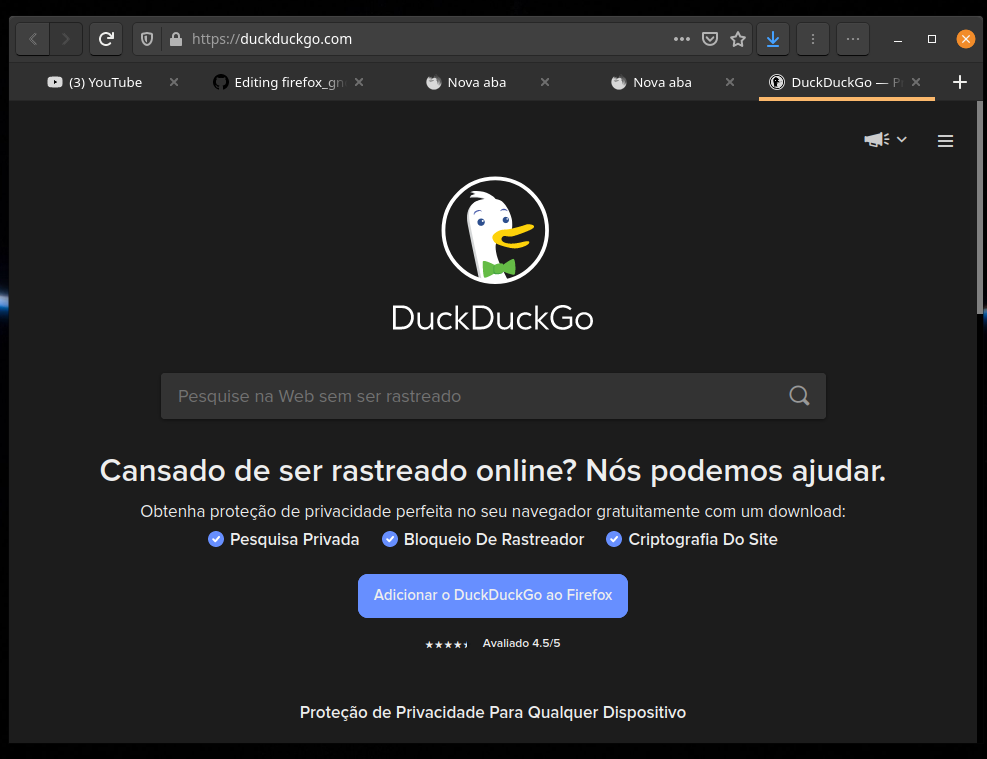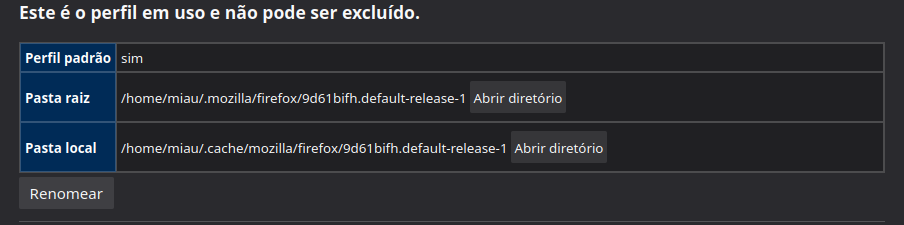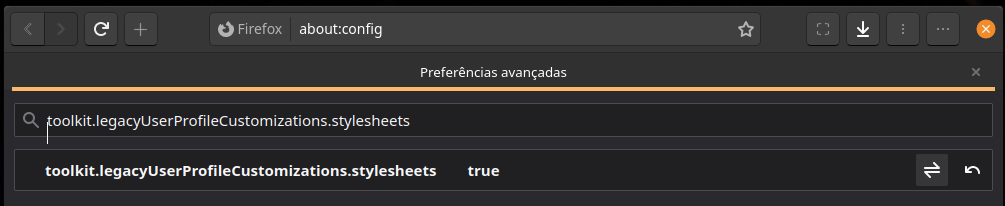A Firefox GNOME Pop!_OS! theme
Active tab.
Inactive tab.
This theme follows lastest GNOME Pop!_OS style.
This is a bunch of CSS code to make Firefox look closer to GNOME's Pop!_OS! native apps.
This theme is supposed to work with current supported Firefox releases:
- Firefox 85
- Firefox 78 ESR
- Firefox 86 Beta
- Firefox 87 Nightly
1 - Download the files and extract them
2 - search about:profile on your browser URL bar
3 - find out which profile is being used on firefox and the copy or open the root folder
4 - if it doesn't exist create a folder called chrome inside of the firefox root folder
5 - Put those tree files on the root folder
 ''
6 - search
''
6 - search about:config on your browser URL bar and then set toolkit.legacyUserProfileCustomizations.stylesheets to true (default is false)
7 - restart firefox or open if it's closed
To achieve Firefox with overlay scrollbars install firefox-gnome-scrollbars.
Optional features can be enabled by creating new boolean preferences in about:config.
- Go to the
about:configpage - Type the key of the feature you want to enable
- Set it as a
booleanand click on the add button - Restart Firefox
-
Hide single tab
gnomeTheme.hideSingleTabHide the tab bar when only one tab is open.
Note: You should move the new tab button somewhere else for this to work, because by default it is on the tab bar too. See #54.
-
Normal width tabs
gnomeTheme.normalWidthTabsUse normal width tabs as default Firefox.
-
Active tab contrast
gnomeTheme.activeTabContrastAdd more contrast to the active tab.
-
System icons
gnomeTheme.systemIconsUse system theme icons instead of Adwaita icons included by theme.
Note: This feature has a known color bug.
-
Symbolic tab icons
gnomeTheme.symbolicTabIconsMake all tab icons look kinda like symbolic icons.
-
Drag window from headerbar buttons
gnomeTheme.dragWindowHeaderbarButtonsAllow draging the window from headerbar buttons.
Note: This feature is BUGGED. It can activate the button with unpleasant behavior.
See upstream bug.
- Go to the
about:configpage - Search for the
layers.acceleration.force-enabledpreference and set it to true. - Now restart Firefox, and it should look good!
- Go to the
about:configpage - Type
mozilla.widget.use-argb-visuals - Set it as a
booleanand click on the add button - Now restart Firefox, and it should look good!
Icons might appear black where they should be white on some systems. I have no idea why, but you can adjust them directly in the system-icons.css file, look for --gnome-icons-hack-filter & --gnome-window-icons-hack-filter vars and play with css filters.
If you wanna mess around the styles and change something, you might find these things useful.
To use the Inspector to debug the UI, open the developer tools (F12) on any page, go to options, check both of those:
- Enable browser chrome and add-on debugging toolboxes
- Enable remote debugging
Now you can close those tools and press Ctrl+Alt+Shift+I to Inspect the browser UI.
Also you can inspect any GTK3 application, for example type this into a terminal and it will run Epiphany with the GTK Inspector, so you can check the CSS styles of its elements too.
GTK_DEBUG=interactive epiphanyFeel free to use any parts of my code to develop your own themes, I don't force any specific license on your code.
Developed by Rafael Mardojai CM and contributors. Based on Sai Kurogetsu original work.
If you want to support development, consider donating via PayPal. Also consider donating upstream, Firefox & GNOME.