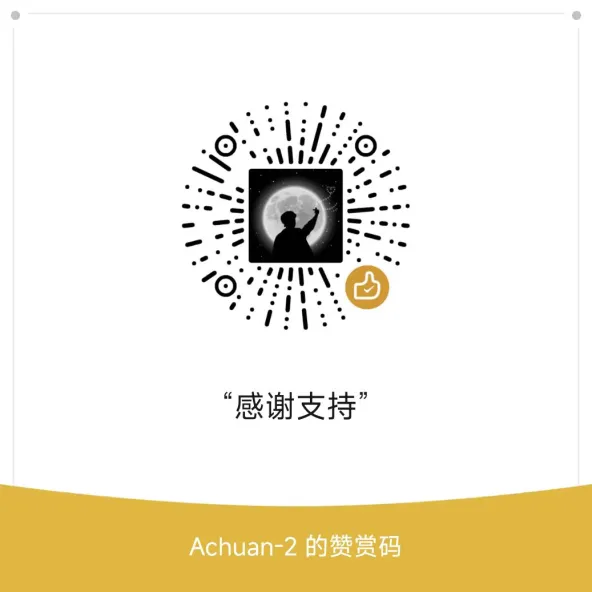A task management plugin for SiYuan Notes, developed to practice the Bullet Journal method. Supports document and block reminders, calendar view for scheduling, Pomodoro timer for focus, and more.
Please note that this plugin is for personal use. We are not responsible for any data loss caused by the plugin. Please consider carefully before using.
For those who want to learn about the Bullet Journal method, you can read "The Bullet Journal Method: Track Your Past, Order Your Present, Plan Your Future" and "Bullet Journaling: A Comprehensive Guide".
Brief introduction to the Bullet Journal method:
"Most people don't need to organize materials, they need to organize tasks."
Many knowledge management books and blogs advocate building a "second brain," but this concept should not be simply understood as creating a database. If we only aim to organize materials when building our second brain, we easily fall into the trap of categorizing for the sake of categorizing. In this case, we might spend a lot of time on detailed classification and structuring of materials, but this work has no connection to our actual goals or task advancement.
A true "second brain" is not merely a data storage system, but a practical tool that can guide action.
The Bullet Journal method, simply put, transforms note-taking from recording materials to avoid forgetting into task-centered recording of "core task notes". This method emphasizes using notes as tools for action, rather than pure knowledge storage. It encourages us to focus on actual tasks and actions, rather than over-focusing on organizing and categorizing materials.
Notes should not be for copying and storing, but for creating, to help us turn everything into "what we want it to be."
The Bullet Journal method recommends not using to-do list software, but directly using note-taking software for task management, creating a task note system that can support yourself.
Because these tools lack a support system behind them, the daily action lists they create are often made without careful thought and planning. A bunch of miscellaneous tasks are simply moved from a chaotic mind to a list, remaining in a chaotic state. So when we face to-do lists, we still feel stressed, confused, and anxious.
Another most important reason is that tasks are crossed off after completion! And there's no good archiving and organizing process for these completed tasks. You might say, isn't this very satisfying? If a task ends after it's done, it means the task is unimportant or cannot extend more value. These software's note-taking and task management features are often designed for quick recording and task completion, but they don't provide a systematic way to continuously track and improve these tasks, nor do they treat these tasks and projects as personal treasures to be permanently preserved.
Although TickTick has note functionality, its note management and editing experience cannot compare with SiYuan Notes, and notes cannot be exported. This determines that I only use TickTick's note function for multi-platform synchronized recording of inbox notes.
The advantage of using note-taking software to build a task management system is that you can continuously improve project notes and task notes. Over time and with practice, project notes and task notes will record our full labor results and wisdom crystallization. Even if projects are archived, they can be easily retrieved when needed in the future. Only this way can these notes become our experience treasury, allowing value to continuously extend, helping us grow continuously, improve constantly, and do better and better.
- One task, one note, task-centered: The core of notes is tasks, not materials. Each note should revolve around a specific task. Each note should contain clear action purposes and action steps.
- Continuous iteration: Notes should be continuously improved over time and practice, becoming an accumulation of personal knowledge and experience.
- Holistic perspective: Notes should grasp tasks and projects from an overall perspective, avoiding fragmentation and isolation.
- Build project homepages, make good use of links: Link all materials, related notes, task plans, and actual task progress needed for the project to the project homepage, forming a complete project homepage.
-
What really needs to be organized in time management and task management?
- Choose what is important.
- Choose how I should act now.
-
Is the core goal of time management and task management to get everything done?
- The core goal of time management is not to get everything done, because essentially we cannot get everything done. The things we want to do and need to do are always more than the time we can allocate.
- So we must make choices. Choices are not arbitrary, but depend on systems. Through action correlation, task breakdown, and project integration, we can clarify what the best action is.
-
What is the correct process for building a task management system?
- We should not bury ourselves in a pile of messy things and work hard. This might solve some problems, but will spend a lot of time and energy, and might even go in the wrong direction, ending up with nothing accomplished, feeling like we're busy for nothing.
- The following order is very important:
- First step: Set the goals you want to achieve.
- Second step: Based on goals, set the functions we need, or what phased tasks need to be completed.
- Third step: Start arranging our actions to gradually realize these functions and goals.
-
How to build a time management and task management system that doesn't miss anything?
- Time reminders
- But relying only on time reminders can still lead to forgetting due to not seeing them or changes in matters. Another technique is to place actions and tasks where I will definitely pass when I need them, usually somewhere in the project. When I need them, I will definitely pass by, definitely see them, and then take action. You can put related tasks in project notes according to action sequence, so when executing this project, you can know what to do next. This is another meaning of building project notes.
Developed to practice the Bullet Journal method. Supports document and block reminders, calendar view for scheduling, Pomodoro timer for focus, and more.
- Reminder Settings: Supports setting time reminders for documents or blocks, including recurring event creation functionality. Supports intelligent automatic recognition of time reminders based on titles.
- Category Management: Add categories to tasks for convenient organization and filtering.
- Priority Settings: Supports high, medium, low, and no priority settings.
- Pomodoro Timer Management: Records work duration, break duration, and long break duration, with background sound settings and switching support.
- Calendar View: Provides an intuitive calendar view for convenient task viewing and management.
- Message Reminder Notification Function:
- Displays the number of unfinished tasks in the top bar and dock.
- Unified notification of all today's to-dos after 6 PM each day.
- Automatically pops up notifications when reminder time is reached.
-
Click "⏰" in the document or block menu to set time reminders.
-
Set Reminder: Select reminder date, time, priority, category, and other information. (If a block or its document block already has a reminder set, the system will automatically inherit the previously set priority and category)
-
Intelligent Recognition of Dates and Times in Titles
-
Support setting categories, adjusting category display order, setting category colors and icons
-
After creating a reminder, the plugin adds a "⏰" bookmark to the block. After deleting a reminder, it checks if the block still has unfinished reminders - if not, it removes the bookmark. When tasks are completed, it changes to use a "✅" bookmark. If the added block is a task list block and tasks are completed, it will automatically check the task list item.
-
After 6 PM each day, the plugin will remind once about all events for today.
-
If a reminder time is set, the plugin will pop up a notification for the corresponding event when the reminder time is reached.
-
When notifications arrive, notification sounds will play. You can customize notification sounds in the plugin settings.
Supports right-clicking in the sidebar task note management panel to start Pomodoro timing.
-
Training Focus:
- Clarify what your current task is
- After starting the Pomodoro timer, you can only focus on the current task without thinking too much about things unrelated to the current task, and without thinking too much about long-term information that adds pressure. "The past and future are not important, the only important moment is now". Making good use of the current Pomodoro, doing the current task well, and using the current time to do something are the priorities.
-
Training to Stop:
- The Pomodoro Technique is a method of combining work and rest.
- Long-term continuous work will make people physically and mentally exhausted. Proper rest can ensure that you always invest in work with the best state.
- Before taking a break, you need to understand that making good use of break time is even more important than focus time in the Pomodoro Technique! Rest is also a task that must be executed seriously, and you cannot do other distracting things.
- What problems arise from not knowing how to stop?
- Some people are workaholics who don't know how to rest once they start working. Although this seems highly efficient in the short term, it's actually very tiring. Over time, health problems are likely to occur, and later wanting to work hard becomes a case of the spirit being willing but the flesh being weak. Those who think they don't have time to exercise will sooner or later make time to be sick, and those who are unwilling to stop and rest will sooner or later have reduced efficiency due to lack of energy. We need to work hard, but we need to work hard smartly.
- Sometimes it's easy to get stuck on a problem for several hours or even a day. The Pomodoro timer can let you rest first, perhaps rest can bring inspiration, or think about whether you can do other things first without getting entangled in this problem, avoiding wasting too much time on one problem.
- The Pomodoro timer can be used to manage your desires, and you can also use the Pomodoro timer to control yourself to play games or browse your phone for only 25 minutes.
- The significance of break time
- Organizing thoughts: Focus helps you concentrate, while rest helps you better control the overall situation with better condition. Appropriately review tasks during break time.
- Using Gap Effects for information consolidation: Neuroscientist Professor Andrew Huberman points out that even brief pauses of a few seconds during learning can trigger the brain's hippocampus "Neural Replay" mechanism. The brain will "replay" what you just learned and thought about at dozens of times the speed, greatly deepening memory and understanding. Your "rest" is actually the brain efficiently "self-studying". Reference: Huberman Lab Podcast - Learn Like a Genius (at 1:22:03)
- Proper stopping is to go further with better condition: Let yourself restore focus ability in a relaxed state for more sustained work (10 hours of focus per day)
- The Pomodoro Technique is a method of combining work and rest.
-
Quantifying task duration: Understanding how much actual time you need to spend on a task, eliminating vague perception of time through quantified recording.
When recording, you might find: "A task that seemed to take 2 Pomodoros actually took 5", further analysis might be because:
- Interrupted 3 times during the process (each time taking 10 minutes);
- Finding materials took 20 minutes;
- Repeatedly changing ideas wasted 15 minutes.
These details will help you identify "time-consuming black holes", reserve buffer time when planning next time, and reflect on how to improve and work more efficiently.
For more explanation, see my article: In-depth Explanation of the "Pomodoro Technique": The Secret to Focusing for Ten Hours a Day Without Getting Tired
Rest is also a task that must be executed seriously, and you cannot do other distracting things.
Remember, the purpose of rest is to reduce cognitive load, not to add new information input.
Absolutely don't do: Open social media, browse short videos, read news. These seem relaxing but are actually bombarding your brain with higher-intensity stimulation, making it harder for you to return to calm and focus. Consuming entertainment information is actually not stress-relieving but stress-adding, and it doesn't let your body and eyes rest!
Moreover, transitioning from entertainment to work requires switching time, which will make starting the next Pomodoro particularly difficult, wasting the start time of the next Pomodoro. Truly important and urgent matters will come to find you. Most news doesn't even have the value of reading headlines - you should wait for important messages to find you, not actively wait for messages.
Strongly recommended to do:
- Stand up and walk around
- Drink water
- Look at the green outside the window
- Close your eyes and rest
- Take a few deep breaths
- Meditate
These activities can truly soothe your body and brain.
Please remember one principle: Truly important and urgent matters will find you through phone calls. You don't need to
The plugin has been thoughtfully designed for the Pomodoro timer:
How to use the Pomodoro timer:
-
Configure work duration, break duration, and background sound in plugin settings.
- Pomodoro Work Duration: Default 25 minutes.
- Pomodoro Short Break Duration: Default 5 minutes.
- Pomodoro Long Break Duration: Default 30 minutes.
- Sound Settings: Enter local file paths or network URLs to set work, break, and end notification sounds.
Pomodoro background sounds can refer to the files I provided
Link: https://pan.baidu.com/s/1PW062MM7buXf5CdIYwstgw?pwd=5ete Extract code: 5ete
Source from https://github.com/remvze/moodist
-
After completing a Pomodoro, the plugin automatically records focus time and updates the Pomodoro count in the list panel.
-
Pomodoro timer interactions:
-
Double-click the time in the Pomodoro window: Modify the current Pomodoro's work duration or break duration.
-
Support active switching between work and break states:
-
Support switching between countdown and count-up Pomodoro timer: Click the ⏳ or ⏱ button to switch
-
Support showing or hiding today's and this week's focus time: Click 📉 to hide statistics data, click 📈 to show statistics data
-
Mini window mode: Click the tomato 🍅 button in the top-left corner to start mini window mode
-
Click the button in the dock or top bar to open the list view for tasks.
How to open calendar view: Click the calendar icon in the plugin dock icon to open the calendar view.
How to use calendar view:
- View and manage tasks in the pop-up calendar view.
- Hovering over tasks in the calendar view will display detailed task information. Clicking on tasks can jump to documents or blocks.
- Calendar view supports category filtering.
- Calendar view does not currently support double-clicking to directly create new tasks (to be improved later).
To facilitate the management of long-term projects.
The plugin supports project management.
Added "📂Set as Project Note" function to the document block menu.
After setting a document as a project note, you can view and manage projects in the Project Management Dock panel.
- Support setting project status: In Progress, Maybe Future, Archived
- Support setting project categories
- Support setting project priorities
- Support setting project start time
- Support sorting projects by time, priority, and title
The plugin adds a "View All Document Reminders" function to the document block breadcrumb and document menu.
After clicking, you can view all reminders of this document and its child blocks, support filtering by completion status, and sorting by completion time, priority, and set time.
If you like my plugin, please feel free to star the GitHub repository and donate. This will motivate me to continue improving this plugin and developing new plugins.