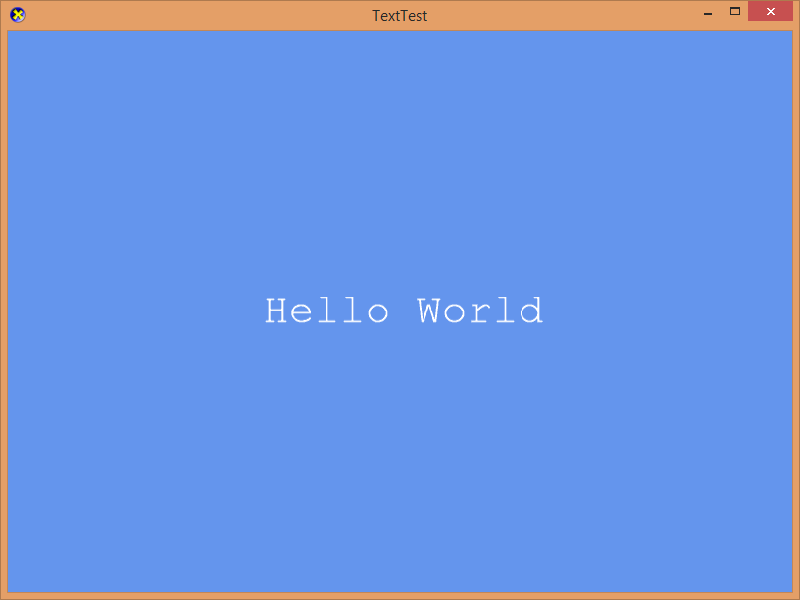-
Notifications
You must be signed in to change notification settings - Fork 521
Drawing text
This lesson covers drawing text using bitmap fonts and the sprite renderer.
First create a new project using the instructions from the first two lessons: The basic game loop and Adding the DirectX Tool Kit which we will use for this lesson.
The text renderer in DirectX Tool Kit makes use of bitmap fonts, so the first step is to create a .spritefont file by capturing a system TrueType font using the makespritefont command-line utility.
- Download the MakeSpriteFont.exe from the DirectX Tool Kit site save the EXE into your project's folder.
- Open a command-prompt and then change to your project's folder.
Run the following command-line
MakeSpriteFont "Courier New" myfile.spritefont /FontSize:32
Then from the top menu in Visual Studio select Project / Add Existing Item.... Select myfile.spritefont and click "OK".
If you are using a universal Windows app, Windows Store, or Xbox One project rather than a Windows desktop app, you need to manually edit the Visual Studio project properties on the
myfile.spritefontfile and make sure "Content" is set to "Yes" so the data file will be included in your packaged build.
To get a Bold version of the font, run the following command-line:
MakeSpriteFont "Courier New" myfileb.spritefont /FontSize:32 /FontStyle:Bold
For an Italic version of the font, run the following command-line:
MakeSpriteFont "Courier New" myfilei.spritefont /FontSize:32 /FontStyle:Italic
For a Strikeout version of the font, run the following command-line:
MakeSpriteFont "Courier New" myfiles.spritefont /FontSize:32 /FontStyle:Strikeout
For a Underline version of the font, run the following command-line:
MakeSpriteFont "Courier New" myfileu.spritefont /FontSize:32 /FontStyle:Underline
In the Game.h file, add the following variable to the bottom of the Game class's private declarations:
std::unique_ptr<DirectX::SpriteFont> m_font;
In Game.cpp, add to the TODO of CreateDevice:
m_font = std::make_unique<SpriteFont>(m_d3dDevice.Get(), L"myfile.spritefont");
In Game.cpp, add to the TODO of OnDeviceLost:
m_font.reset();
Build and run the application which will still not be displaying anything but the cornflower blue window, but will have a font loaded.
Troubleshooting: If you get a runtime exception, then you may have the
myfile.spritefontin the wrong folder, have modified the "Working Directory" in the "Debugging" configuration settings, or otherwise changed the expected paths at runtime of the application. You should set a break-point onnew SpriteFontand step into the code to find the exact problem.
In the Game.h file, add the following variables to the bottom of the Game class's private declarations:
DirectX::SimpleMath::Vector2 m_fontPos;
std::unique_ptr<DirectX::SpriteBatch> m_spriteBatch;
In Game.cpp, add to the TODO of CreateDevice:
m_spriteBatch = std::make_unique<SpriteBatch>(m_d3dContext.Get());
In Game.cpp, add to the TODO of CreateResources:
m_fontPos.x = backBufferWidth / 2.f;
m_fontPos.y = backBufferHeight / 2.f;
In Game.cpp, add to the TODO of OnDeviceLost:
m_spriteBatch.reset();
In Game.cpp, modify the TODO section of Render to be:
m_spriteBatch->Begin();
const wchar_t* output = L"Hello World";
Vector2 origin = m_font->MeasureString(output) / 2.f;
m_font->DrawString(m_spriteBatch.get(), output,
m_fontPos, Colors::White, 0.f, origin);
m_spriteBatch->End();
If using the UWP template, you also need to add
m_spriteBatch->SetRotation(m_outputRotation);to the CreateResources method to handle display orientation changes.
Build and run to see our text string centered in the middle of the rendering window:
In Game.cpp, modify the TODO section of Render to be:
std::wstring output = std::wstring(L"Hello") + std::wstring(L" World")
m_spriteBatch->Begin();
Vector2 origin = m_font->MeasureString(output.c_str()) / 2.f;
m_font->DrawString(m_spriteBatch.get(), output.c_str(),
m_fontPos, Colors::White, 0.f, origin);
m_spriteBatch->End();
Build and run to see our text string centered in the middle of the rendering window.
In pch.h after the other #include statements, add:
#include <locale>
#include <codecvt>
In Game.cpp, modify the TODO section of Render to be:
const char *ascii = "Hello World";
std::wstring_convert<std::codecvt_utf8<wchar_t>> converter;
std::wstring output = converter.from_bytes(ascii);
m_spriteBatch->Begin();
Vector2 origin = m_font->MeasureString(output.c_str()) / 2.f;
m_font->DrawString(m_spriteBatch.get(), output.c_str(),
m_fontPos, Colors::White, 0.f, origin);
m_spriteBatch->End();
Build and run to see our text string centered in the middle of the rendering window.
In Game.cpp, modify the TODO section of Render to be:
m_spriteBatch->Begin();
const wchar_t* output = L"Hello World";
m_font->DrawString(m_spriteBatch.get(), output,
m_fontPos + Vector2(1.f, 1.f), Colors::Black, 0.f, origin);
m_font->DrawString(m_spriteBatch.get(), output,
m_fontPos + Vector2(-1.f, 1.f), Colors::Black, 0.f, origin);
Vector2 origin = m_font->MeasureString(output) / 2.f;
m_font->DrawString(m_spriteBatch.get(), output,
m_fontPos, Colors::White, 0.f, origin);
m_spriteBatch->End();
Build and run to see our text string centered in the middle of the rendering window but with a drop-shadow:
In Game.cpp, modify the TODO section of Render to be:
m_spriteBatch->Begin();
const wchar_t* output = L"Hello World";
m_font->DrawString(m_spriteBatch.get(), output,
m_fontPos + Vector2(1.f, 1.f), Colors::Black, 0.f, origin);
m_font->DrawString(m_spriteBatch.get(), output,
m_fontPos + Vector2(-1.f, 1.f), Colors::Black, 0.f, origin);
m_font->DrawString(m_spriteBatch.get(), output,
m_fontPos + Vector2(-1.f, -1.f), Colors::Black, 0.f, origin);
m_font->DrawString(m_spriteBatch.get(), output,
m_fontPos + Vector2(1.f, -1.f), Colors::Black, 0.f, origin);
Vector2 origin = m_font->MeasureString(output) / 2.f;
m_font->DrawString(m_spriteBatch.get(), output,
m_fontPos, Colors::White, 0.f, origin);
m_spriteBatch->End();
Build and run to see our text string centered in the middle of the rendering window but with an outline:
Next lesson: Simple rendering
DirectX Tool Kit docs SpriteBatch, SpriteFont, MakeSpriteFont
All content and source code for this package are subject to the terms of the MIT License.
This project has adopted the Microsoft Open Source Code of Conduct. For more information see the Code of Conduct FAQ or contact opencode@microsoft.com with any additional questions or comments.
- Universal Windows Platform apps
- Windows desktop apps
- Windows 11
- Windows 10
- Windows 8.1
- Xbox One
- x86
- x64
- ARM64
- Visual Studio 2022
- Visual Studio 2019 (16.11)
- clang/LLVM v12 - v19
- MinGW 12.2, 13.2
- CMake 3.20