-
Notifications
You must be signed in to change notification settings - Fork 24
Configuration
The Apigee-127 configuration system provides a powerful, flexible way to configure projects for whatever deployment use case you can imagine.
Through a set of hierarchical configuration files, and a strict precedence order for loading and resolving them, you can inject individual values and complex objects into your project's Swagger file at the time you start or deploy your project. You can also create account-specific configurations, giving you added flexibility depending on where you wish to deploy your project.
- About Apigee-127 configuration
- How configuration works
- Location of configuration files
- Configuration file precedence
- Setting config values in your account
- More examples
Using the anchor/alias feature supported by YAML, Apigee-127 can reference and replace config values (and complex objects) in the Swagger file when it is loaded.
In the following diagram, a single value from a config file is injected into the Swagger file. Note that you can replace complex objects as well as single values.
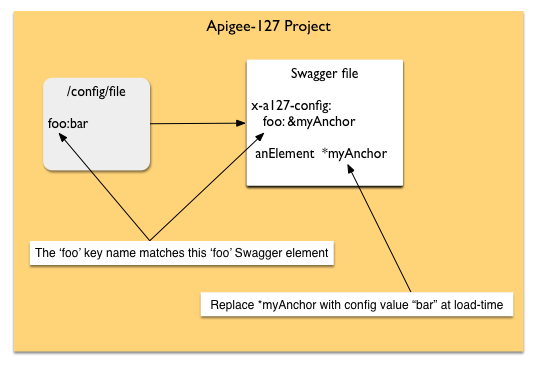
For example, if the following key/value pairs are added to one of the supported config files:
apigeeProxyKey: 7nXWZAbque9n38IOdG2ZIbET1
apigeeProxyUri: 'http://jdoe-test.apigee.net/apigee-remote-proxy'
...you can configure corresponding "anchors" (denoted by &) in the Swagger file through the x-a127-config vendor extension. Note that elements apigeeProxyKey and apigeeProxyUri exactly match the key names from the config file:
x-a127-config:
apigeeProxyKey: &apigeeProxyKeyAnchor CONFIGURED # default value
apigeeProxyUri: &apigeeProxyUriAnchor CONFIGURED # default value
...you can reference those anchors anywhere in the Swagger file with aliases (denoted by *), like this:
oauth2:
provider: volos-oauth-apigee
options:
key: *apigeeProxyKeyAnchor
uri: *apigeeProxyUriAnchor
...effectively, after the substitutions are made the result is this:
oauth2:
provider: volos-oauth-apigee
options:
key: 7nXWZAbque9n38IOdG2ZIbET1
uri: 'http://jdoe-test.apigee.net/apigee-remote-proxy'
You can do a lot more than replace simple values with the Apigee-127 configuration system. This topic discusses other use cases and examples. In effect, almost everything in an Apigee-127 project is configurable!
Apigee-127 Swagger files are YAML documents. YAML has the ability to use anchors and aliases that are resolved at load-time.
Note: From the YAML specification -- An anchor is denoted by the “&” indicator. It marks a node for future reference. An alias node (denoted by "*") can then be used to indicate additional inclusions of the anchored node.
This YAML feature allows Apigee-127 to make substitutions in the Swagger file before the YAML resolution happens. Thus YAML, in combination with the configuration system of Apigee-127, gives you the ability to resolve or replace configured elements at load-time throughout the Swagger document.
You have the option to store configuration key/value pairs in three locations within an Apigee-127 project:
The key/value pairs are read by Apigee-127 and used to replace anchors in the Swagger file at load-time. They are loaded by a specific order of precedence.
You can add key/value pairs to an Apigee-127 account with the a127 account setValue key value command (see Setting config values in your account) for details. When you start or deploy a project, the values configured for the currently active account are loaded.
Apigee-127 replaces corresponding anchors in the Swagger file with these values when the Swagger file is loaded. For example, if this key/value appears in your account:
foo:bar
It can be referenced in Swagger in the x-a127-config extension like this:
x-a127-config:
foo: &fooAnchor DEFAULT-VALUE
options:
somekey: *fooAnchor
At load-time, the "somekey" element receives the value "bar".
The default.yaml file provides another option for storing config keys/values that are loaded into Swagger at load-time. The default default.yaml config is always loaded no matter which account is active. This option may allow flexibility in specifying certain default values, for example.
Note: While you can only store key/value pairs (strings or numbers) in your Apigee-127 account, you can store entire complex objects in this YAML file, and they will be substituted in the Swagger file when it is loaded. For an example, see Example 3: Replacing an entire declaration.
For yet another option, you can store config in config/[ACCOUNT_NAME].yaml. In this case, you can store configuration values that are account-specific. If you're running your project under an account named 'apigee', then the apigee.yaml config file will be loaded. This config file gives you another opportunity to design your configuration with maximum flexibility.
Note: While you can only store key/value pairs (strings or numbers) in your Apigee-127 account, you can store entire complex objects in this YAML file, and they will be substituted in the Swagger file when it is loaded. For an example, see Example 3: Replacing an entire declaration.
During application start or deploy, configuration is loaded and resolved according to specificity as follows:
config/default.yaml < config/[NAME].yaml < active Apigee-127 account
Configuration elements on the right override elements with the same name to their left.
So, for example, if a value for the key myConfigElement is specified in both default.yaml and in the active Apigee-127 account, the account value takes precedence -- it will be the replacement value used in the Swagger file.
You can set key/value pairs in your currently active account using the a127 account setValue key value command.
Example:
a127 account setValue myConfigElement foo
This command adds the key value pair to your active account:
Account
=======
organization: jdoe
username: jdoe@example.com
password: '******'
environment: test
apigeeProxyKey: 7nXWZAbque9n38IoDfxdG2ZIbET1
apigeeProxyUri: 'http://jdoe-test.apigee.net/apigee-remote-proxy'
baseuri: 'https://api.enterprise.apigee.com'
virtualhosts: 'default,secure'
provider: apigee
myConfigElement: foo
Now, the key/value pair can be referenced in the Swagger document at load-time.
Here are several examples demonstrating the use and flexibility of Apigee-127 configuration.
The Volos.js provider is replaced by the "cacheProvider" key in the config file when the project is started:
x-a127-config:
cacheProvider: &cacheProvider volos-cache-memory # replaced by "cacheProvider" key in config
x-volos-resources:
cache:
provider: *cacheProvider
In this case, note that the volos-cache-memory provider is the default. Be sure to include any potential modules required by the resolved provider in the project's package.json.
Here, the controller is set based on a configured value:
x-a127-config:
twitterController: &twitterController twitter # replaced by "twitterController" in config
paths:
/twitter:
x-swagger-router-controller: *twitterController
The x-a127-config extension also allows for complex objects in the configuration file to be "aliased" in the Swagger file.
Let's say the configuration file default.yaml includes a complex declaration like this:
oauth:
provider: volos-oauth-apigee
options:
key: xyz123
uri: 'http://example.com'
Then, you can reference this complex declaration in the Swagger file, in the same way you reference specific values:
x-a127-config:
oauth: &volosOAuth # replaced by "oauth" key in config
provider: volos-oauth-apigee
options:
key: VNE6pxpoHxR3PeGCAb8tUk05TTg5R
uri: 'http://my-test.apigee.net/apigee-remote-proxy'
x-volos-resources:
oauth: *oauth
In this case, the entire "oauth" object from the config file is substituted into the Swagger. After resolution, you'd effectively have this configuration:
x-volos-resources:
oauth:
provider: volos-oauth-apigee
options:
key: xyz123
uri: 'http://example.com'
Having Trouble? Try posting your question to the Apigee Community. Or, for more links and resources, check out our Help Page
| Need help? Visit the Apigee Community ! |
|---|
-
Getting started
-
Add policies to your API
-
Add security policies
-
Deploy your projects
-
Programmatic hooks
-
Good to know about
-
Deep dives
-
Reference topics
-
Troubleshooting and getting help
-
Related resources