-
Notifications
You must be signed in to change notification settings - Fork 63
Super Simple Chore Tracker for Home Assistant
Under the Maintenance tab, I kept a list of chores, as shown in the middle column in this screenshot:
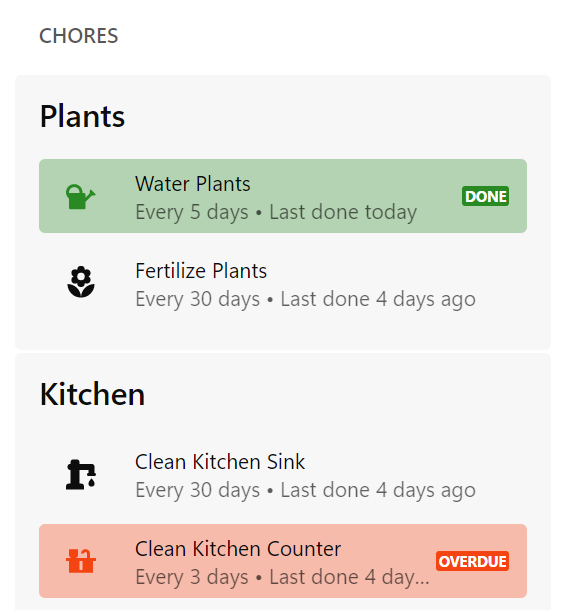
I made it the simplest way I could with what I knew back then since I didn't know how to script (and still doesn't). I also don't care who did a chore, so all I needed to know is whether I haven't done a chore for too long.
Each chore has 4 states: Overdue, To Do Soon, Normal, and Done. When a chore is selected, it will reset the last done time to the current moment, and clear any Overdue or To Do Soon status and replace it with Done until the end of the day.
Basically, all the logic is handled by the front end. The button-cards do the date calculations of whether a task is due or not, by comparing the last changed date of an input button with the time interval set by the corresponding input text.
First, install button-card to your frontend: https://github.com/custom-cards/button-card
Create the list of chores in a YAML file, such as chores.yaml:
chore_clean_kitchen_sink: # A unique ID for the chore
name: Clean Kitchen Sink # The name of the chore to be shown on the Chore List
icon: mdi:water-pump # The icon of the chore to be shown on the Chore List
chore_clean_kitchen_counter:
name: Clean Kitchen Counter
icon: mdi:countertop
chore_clean_kitchen_stove:
name: Clean Kitchen Stove
icon: mdi:stoveIn configuration.yaml, include the chores.yaml file in configuration.yaml:
input_button chores: !include config/chores.yaml
input_text chores: !include config/chores.yamlThen create an automation to put all the chores automatically in a group every time Home Assistant starts:
- alias: Home Assistant starts ➔ Update Group - Chores
trigger:
- platform: homeassistant
event: start
- platform: event
event_type: call_service
event_data:
domain: group
service: reload
action:
- service: group.set
data_template:
name: All Chores
object_id: chores
entities: |
{% set ns = namespace(entities=[]) %}
{% for s in states.input_button if s.object_id.startswith('chore_') %}
{% set ns.entities = ns.entities + [ s.entity_id ] %}
{% endfor %}
{{ ns.entities }}Validate your configuration in HA Developer Tools, and then reload the YAML configuration for "Input Buttons", "Input Texts", and then once those two are reloaded, reload "Groups, Group Entities, and Notify Services".
Double check that the chores are loaded in the States tab of Developer Tools by searching for the entity group.chores. There should be a list of your chores in the attributes of the entity.
The last steps involve integrating the chores to the front end.
Add a template for a chore item for button-card. Put the following code under button_card_templates: in your dashboard YAML. Check the button-card ReadMe for more info.
chore_card:
variables:
now: [[[ return new Date() ]]]'
last_done: [[[ return new Date(entity.state) ]]]'
diff: >-
[[[ return Math.round((new Date() - new Date(entity.state)) / 1000 /
60 / 60 / 24 ) ]]]
due: >-
[[[ return states[entity.entity_id.replace("input_button",
"input_text")].state ]]]
triggers_update: all
show_label: true
layout: icon_name_state2nd
size: 24px
label: |
[[[
var doneStr
if (variables.diff < 2) {
if (variables.last_done.getDay() == variables.now.getDay()) { doneStr = 'today' } else { doneStr = 'yesterday' }
} else if (isNaN(variables.diff)) {
doneStr = 'unknown'
} else {
doneStr = variables.diff + ' days ago'
}
if (variables.due > 0) {
return 'Every ' + variables.due + ' days • Last done ' + doneStr
} else { return 'As needed • Last done ' + doneStr }
]]]
custom_fields:
badge: &field-chore-badge |
[[[
if ((variables.diff < 2) && (variables.last_done.getDay() == variables.now.getDay())) { return 'Done' }
if (variables.due > 0) {
if (variables.due < variables.diff) { return 'Overdue' }
if (variables.due < variables.diff + (variables.due / 4)) { return 'To do soon' }
}
]]]
styles:
card:
- margin: 4px 0
- padding: 4px 12px
- background-color: |
[[[
if ((variables.diff < 2) && (variables.last_done.getDay() == variables.now.getDay())) { return 'rgba(var(--rgb-success-color), .33)' }
if ((variables.due > 0) && (variables.due < variables.diff)) { return 'rgba(var(--rgb-error-color), .33)' } else {return 'transparent'}
]]]
grid:
- grid-template-columns: min-content 1fr min-content
- grid-template-areas: '"i n badge" "i s badge" "i l badge"'
img_cell:
- align-self: middle
- text-align: start
- padding: 8px 24px 8px 4px
icon:
- color: |
[[[
if ((variables.diff < 2) && (variables.last_done.getDay() == variables.now.getDay())) { return 'var(--success-color)' }
if (variables.due > 0) {
if (variables.due < variables.diff) { return 'var(--error-color)' }
if (variables.due < variables.diff + (variables.due / 4)) { return 'var(--warning-color)' }
} else { return 'var(--primary-text-color)' }
]]]
name:
- align-self: middle
- justify-self: start
- font-size: var(--body-font-size)
label:
- align-self: middle
- justify-self: start
- font-size: var(--body-font-size)
- opacity: 0.66
custom_fields:
badge:
- background: |
[[[
if ((variables.diff < 2) && (variables.last_done.getDay() == variables.now.getDay())) { return 'var(--success-color)' }
if (variables.due < variables.diff) { return 'var(--error-color)' } else { return 'var(--warning-color)' }
]]]
- padding: 2px
- line-height: 1
- font-size: var(--h6-font-size)
- font-weight: 900
- text-transform: uppercase
- border-radius: 2px
- color: var(--accent-text-color)
tap_action:
action: call-service
service: input_button.press
service_data:
entity_id: entity
hold_action:
action: more-info
entity: >-
[[[ return entity.entity_id.replace("input_button", "input_text")
]]]Finally, add the list of chores to your dashboard. The auto-entities frontend module will make things easier if you have a lot of chores, but is optional.
- type: 'custom:auto-entities'
filter:
include:
- group: group.chore_plants
options:
type: 'custom:button-card'
template: chore_card
card:
type: entities
title: PlantsRefresh your dashboard, and your chore list is complete.