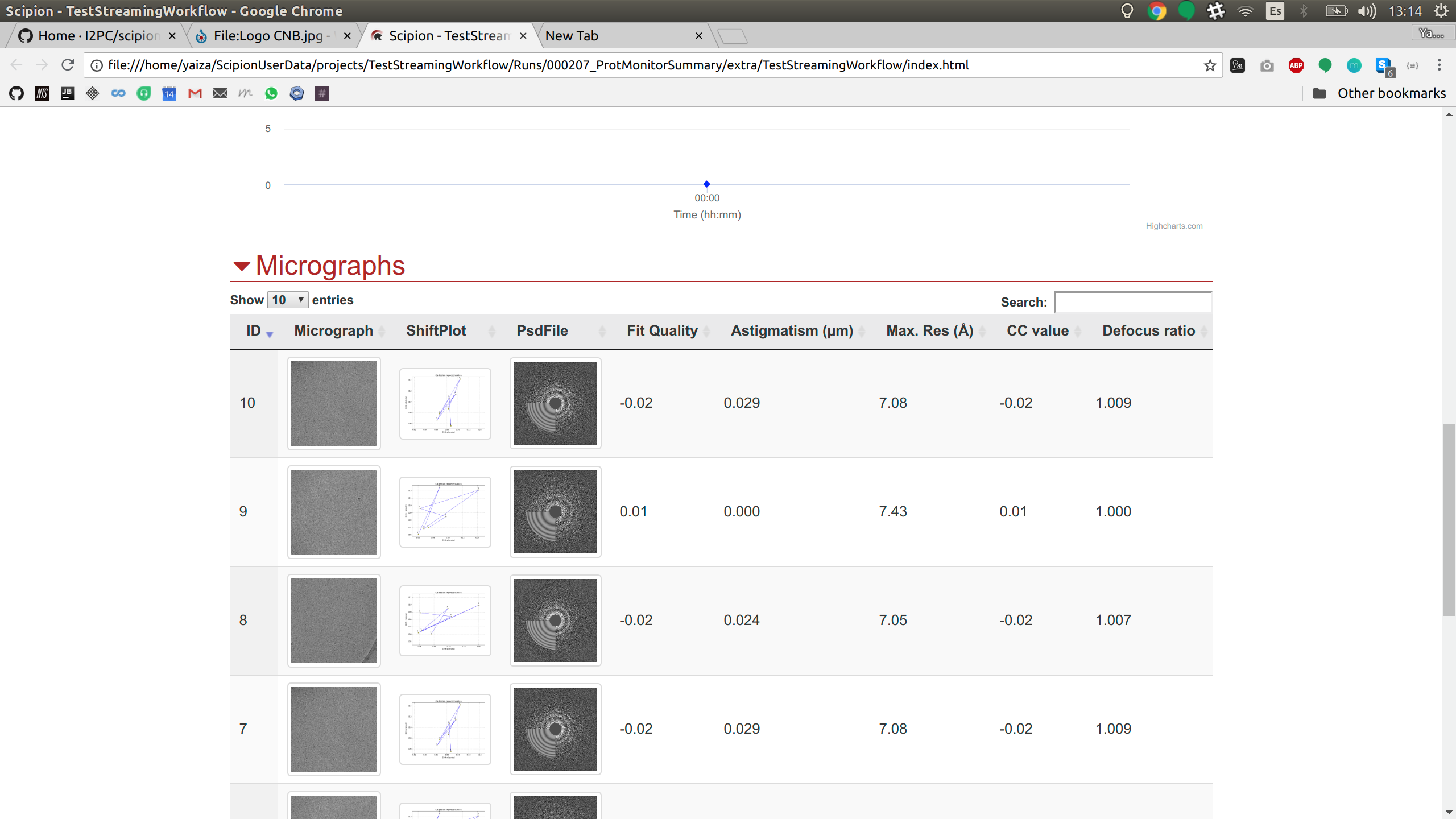-
Notifications
You must be signed in to change notification settings - Fork 48
The summary monitor and report customization
We can use the summary monitor to track a number of things while our input protocols run: it encapsulates the CTF Monitor, the system monitor and the movie gain monitor. All these monitors have some graphs that we can check in the HTML Report. Here we will focus on the technical details of the HTML report and the options we have to customize it using some examples.
- We'll get started with a couple environment variables so that you can directly copy and paste
all commands in this guide. Replace the values with the right path for your Scipion installation.
$ export SCIPION_DIR=/usr/local/scipion - You'd also need a project with a Monitor Summary executed. We'll use the result of running scipion demo. If you don't
have it yet, run scipion demo in your terminal:
$ scipion demo
The html code used by the summary monitor is in
config/templates/execution.summary.template.html.
If we want to use a customized version, we'll have to modify this file. It's always a good idea to keep a copy of the
original:
$ cd $SCIPION_DIR
$ cp config/templates/execution.summary.template.html config/templates/execution.summary.template.original.htmlNow we open config/templates/execution.summary.template.html.
to locate the logo and replace the url. We must choose a logo-sized image, otherwise it'll change the layout of the page:
config/templates/execution.summary.template.html:
<BODY>
<a id='refreshBtn'
data-toggle="tooltip" title="Toggle auto refresh" data-placement="bottom"
href="#" class="btn btn-info btn-lg">
<span class="glyphicon glyphicon-refresh"></span>
</a>
<DIV id="content" class="clearfix container">
<H1><img class="valign" src="https://upload.wikimedia.org/wikipedia/commons/thumb/7/7f/Logo_CNB.jpg/120px-Logo_CNB.jpg"> Project %(projectName)s </H1>
<DIV class="row">
<DIV class="column column-5">If our summary monitor is running, the next time it refreshes it should have the new logo. If it isn't running, we can make a copy of the protocol to see the new HTML.
-
Right click on the summary monitor and choose copy:

-
Adjust the refresh time to a lower amount, so it finishes quicker. Then launch protocol:
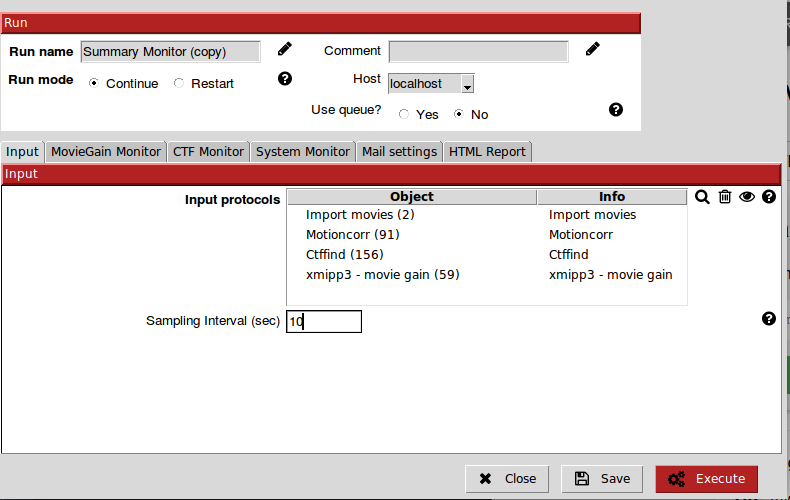
-
Click on Analyze results -> open html report to see the report with the new logo:


In this example we'll remove the DefocusU column from the table:

To do this, we have to go one step further and dig into the javascript code of the html report, which you can find
after the closing of </body>.
The first bit of code we find is the variable report. This variable has a few %(keywords)s, which are used by
Scipion to transfer data from the protocols watched by the Summary Monitor to the HTML report.
config/templates/execution.summary.template.html:
var report ={
date:"%(dateStr)s",
project:"%(projectName)s",
scipionVersion:"%(scipionVersion)s",
acquisition:[
%(acquisitionLines)s
],
runs:[
%(runLines)s
],
ctfData: %(ctfData)s,
movieGainData: %(movieGainData)s,
systemData: %(systemData)s
}Then, we have a bunch of Javascript functions. It is a good idea to take a look at the function
populateReport,
which has the high level functions responsible of each visible section in the HTML report. In our case, we'll want to go
check addMicTable().
function populateReport(){
addAcquisition();
addRuns();
addCTFChart();
addMovieGainChart();
addSystemChart();
addMicTable();
};-
Remove the column name from the header:
if ('defocusU' in report.ctfData){ cols.push( // {"title": "DefocusU (µm)", // "render": $.fn.dataTable.render.number( ',', '.', 2)}, {"title": "Astigmatism (µm)", "render": $.fn.dataTable.render.number( ',', '.', 3)}, ...
-
Don't add DefocusU data to the rows:
if ('defocusU' in report.ctfData){ rowValues.push( // report.ctfData.defocusU[index]*1e-4, report.ctfData.astigmatism[index]*1e-4, report.ctfData.resolution[index], ...
-
Re-run the summary monitor, check the table and voila! Defocus column is gone:

In this section, we'll add the fit quality value to the micrograph table.
As we have seen in the beginning of the previous example, the template has some keywords that are used by
Scipion to provide data to the HTML report. In this example, we'll see where Scipion generates that data and modify
it.
Pay attention to the last step of example 2: the data of the defocusU column is accessed with
report.ctfData.defocusU[index]*1e-4. In the report variable, we see that ctfData is assigned a keyword to be
replaced by Scipion:
config/templates/execution.summary.template.html:
var report ={
date:"%(dateStr)s",
project:"%(projectName)s",
scipionVersion:"%(scipionVersion)s",
acquisition:[
%(acquisitionLines)s
],
runs:[
%(runLines)s
],
ctfData: %(ctfData)s, // we need to find how does scipion generate this ctfData
movieGainData: %(movieGainData)s,
systemData: %(systemData)s
}The place where Scipion performs the replacement of all the %(keywords)s is in
pyworkflow/em/protocol/monitors/report_html.py.
-
First, we can take a look at which data is available in the monitor's input protocols. In our case, the fit quality is in the SetOfCtf. We can click on CTFFIND's
Analyze resultsbutton to open its output (or double click in any output set). Then we can inspect all the data available for this set by clicking on Display -> Columns.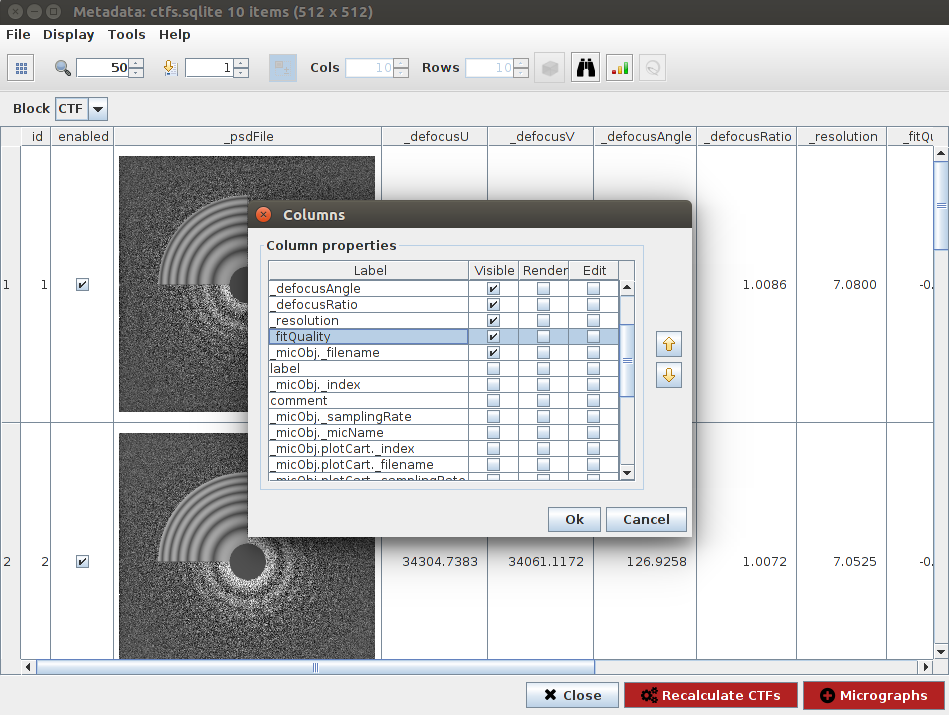
-
Next, we need to add the
_fitQualityfield to ctfData. Lets look for it inreport_html.py:
args = {'projectName': projName,
'startTime': pwutils.dateStr(project.getCreationTime(), secs=True),
'dateStr': pwutils.prettyTime(dt=tnow, secs=True),
'projectDuration': pwutils.prettyDelta(tnow-project.getCreationTime()),
'projectStatus': "FINISHED" if finished else "RUNNING",
'scipionVersion': os.environ['SCIPION_VERSION'],
'acquisitionLines': acquisitionLines,
'runLines': runLines,
'ctfData': ctfData, ############## WE LOOK FOR THIS ##################
'movieGainData': movieGainData,
'systemData': systemData,
'refresh': self.refreshSecs
} ctfData = json.dumps(data) ####### NOW WE LOOK FOR "data" ######## data = {} if self.ctfMonitor is None else self.ctfMonitor.getData() ####### Lets check whats in this getData() ########pyworkflow/em/protocol/monitors/prototol_monitor_ctf.py
def getData(self):
def get(name):
try:
self.cur.execute("select %s from %s" % (name, self._tableName))
except Exception as e:
print("MonitorCTF, ERROR reading data from db: %s" %
os.path.join(self.workingDir, self._dataBase))
return [r[0] for r in self.cur.fetchall()]
data = {
'defocusU': get('defocusU'),
'defocusV': get('defocusV'),
'astigmatism': get('astigmatism'),
'ratio': get('ratio'),
'idValues': get('ctfID'),
'resolution': get('resolution'),
'fitQuality': get('fitQuality'), ###### FIT QUALITY IS ALREADY HERE!!! YAY ########
'imgMicPath': get('micPath'),
'imgPsdPath': get('psdPath'),
'imgShiftPath': get('shiftPlotPath')
}
# conn.close()
return data-
Now we just need to add it at the same place where we previously deleted de DefocusU.
- First we add a name for the column:
config/templates/execution.summary.template.html:if ('defocusU' in report.ctfData){ cols.push( {"title": "Fit Quality", "render": $.fn.dataTable.render.number( ',', '.', 2)}, {"title": "Astigmatism (µm)", "render": $.fn.dataTable.render.number( ',', '.', 3)},
- Then add data to the rows:
if ('defocusU' in report.ctfData){ rowValues.push( report.ctfData.fitQuality[index], report.ctfData.astigmatism[index]*1e-4, report.ctfData.resolution[index],
- First we add a name for the column:
-
Run the summary again and check that we have our new column: