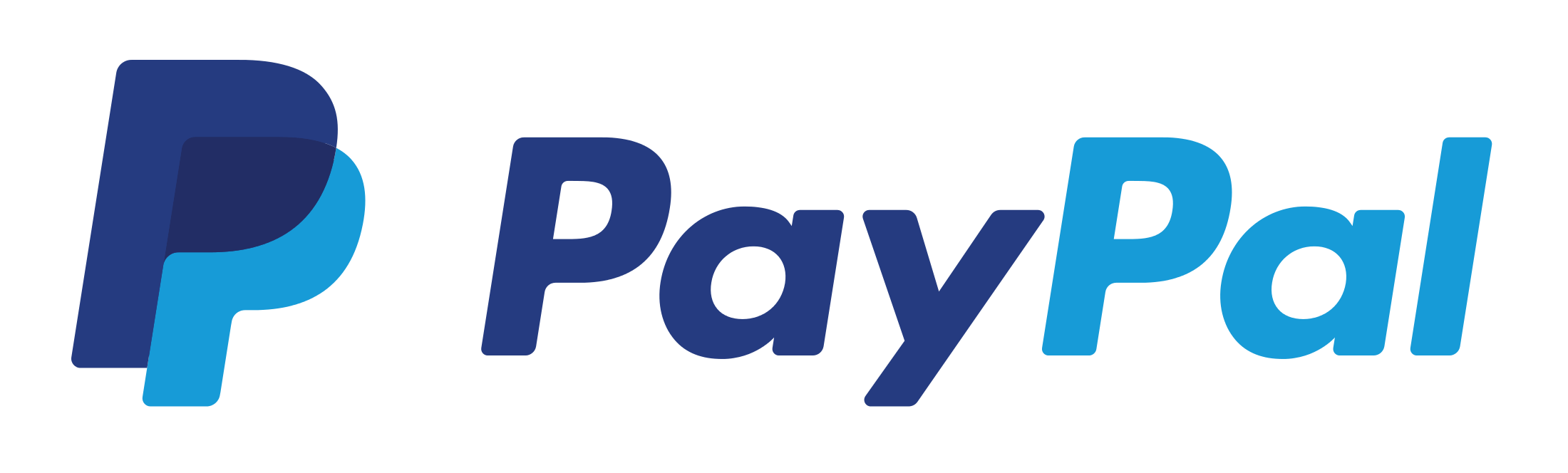-
Notifications
You must be signed in to change notification settings - Fork 35
Getting Started
Make sure that you have installed the latest version of TerraformGenerator.
To do that, stop your server and upload the jar file to the plugins directory of your server. Afterwards, can you start your server again.
Please note that some server types like CraftBukkit may not work with TerraformGenerator and can result in a crash of your server.
To prevent this do we recommend the usage of either Spigot or PaperMC (The later one is more recommended).
You can choose between two methods on how to generate the world with TerraformGenerator
- Turn off the server if it is running
- Open the
bukkit.ymland add the following info to it.# # NOTE: # This section does by default NOT exist in your bukkit.yml # You have to add it yourself. # worlds: <world_name>: # Replace <world_name> with the world name you want to use. generator: TerraformGenerator
- If present delete the folder of the world that you want TerraformGenerator to create.
- Start your Server again.
Do method one first.
This method requires the usage of a World Management plugin.
In this example are we using Multiverse-Core. TerraformGenerator should work with any other World Manager, but we won't guarantee it!
Before creating the world, make sure it doesn't exist already. If it does will you need to delete it using /mvdelete <world> followed by /mvconfirm (This won't work with default worlds. Use the first method for those instead).
To create a world with TerraformGenerator, execute /mvcreate <world> normal -g TerraformGenerator where <world> is the name of the world to create.
It's recommended but not necessary to pre-generate your world using a plugin.
Please take a look at our FAQ for a list of plugins for pre-generating Worlds.