-
Notifications
You must be signed in to change notification settings - Fork 99
Printer Profiles Cura Settings
click to see Cura settings within the Octolapse printer profile
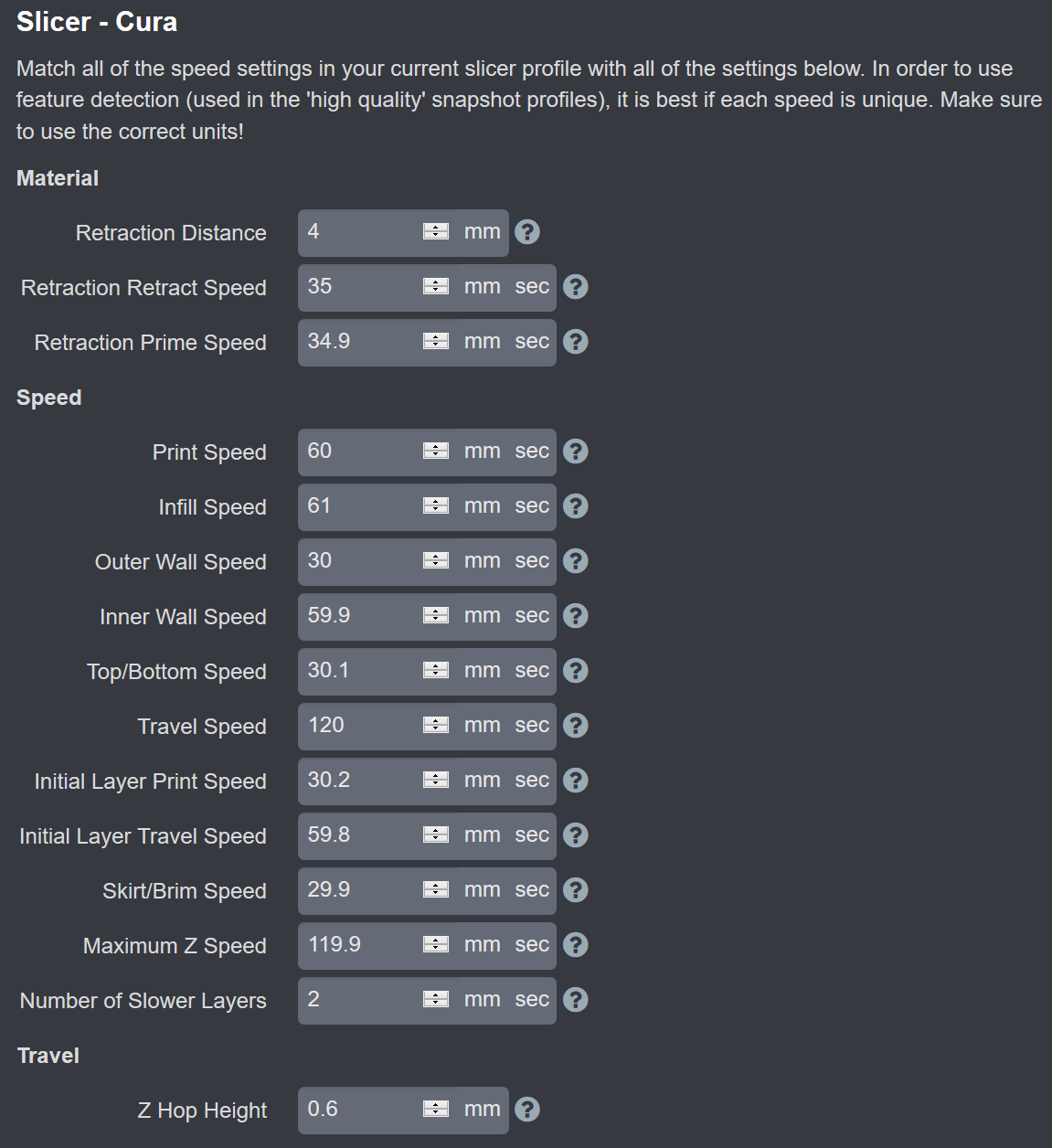
click to see the material settings within the Cura slicer
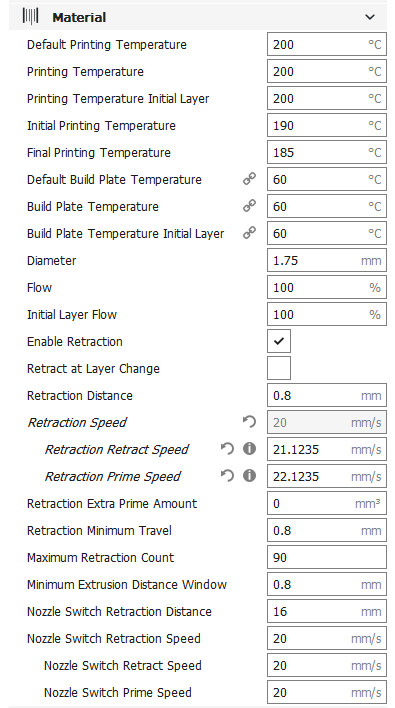
Controls the retraction distance for Octolapse moves. Also used for 'Extruder State Requirements' quality setting within the snapshot profiles.
Determines the retraction speed for Octolapse moves. Also used to detect retraction within the snapshot 'Feature Detection' quality settings.
Determines the detraction (prime) speed for Octolapse moves. Also used to detect detraction within the snapshot 'Feature Detection' quality settings.
Determines the travel and lift speeds for Octolapse moves. These settings are also used in conjunction with the 'Feature Detection' quality settings within the snapshot profile. These can be used to dramatically increase print quality when using Octolapse.
click to see the speed settings within the Cura slicer
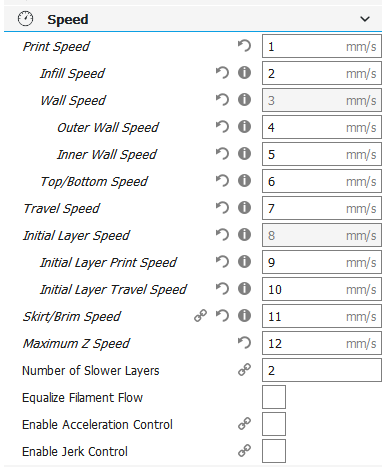
The general printing speed. Cura will use this speed for normal printing.
The speed at which infill will be printed.
The speed at which outer walls (exterior perimeters) will be printed.
The speed at which inner walls (perimeters) will be printed.
The speed at which top and bottom layers will be printed.
This setting controls both Octolapse travel speed as well as feature detection within the snapshot profile. Higher values here will reduce the amount of time Octolapse adds to a print.
The speed at which the initial layers will print.
The travel speed for the initial layers.
The speed at which skirts and brims will be printed.
If the travel speed is above this value, z moves will be printed at this speed, else the travel speed will be used.
click to see the travel settings within the Cura slicer
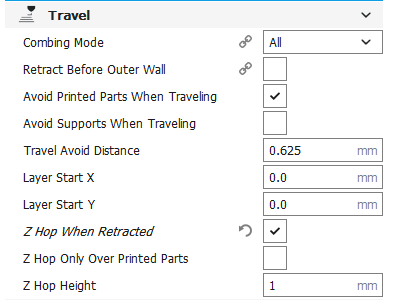
The height that Octolapse will lift before moving when 'Lift Before Move' is enabled within the snapshot profile. Also used to detect lifting for use with the 'Trigger on Z-Hop' only snapshot profile setting. If set to 0, lifting and lift detection will be disabled.
Octolapse is provided without warranties of any kind. By installing Octolapse you agree to accept all liability for any damage caused directly or indirectly by Octolapse.
Use caution and never leave your printer unattended.
Version Home
Getting Started
Installation
Troubleshooting
Octolapse Tab
Main Settings
Profiles