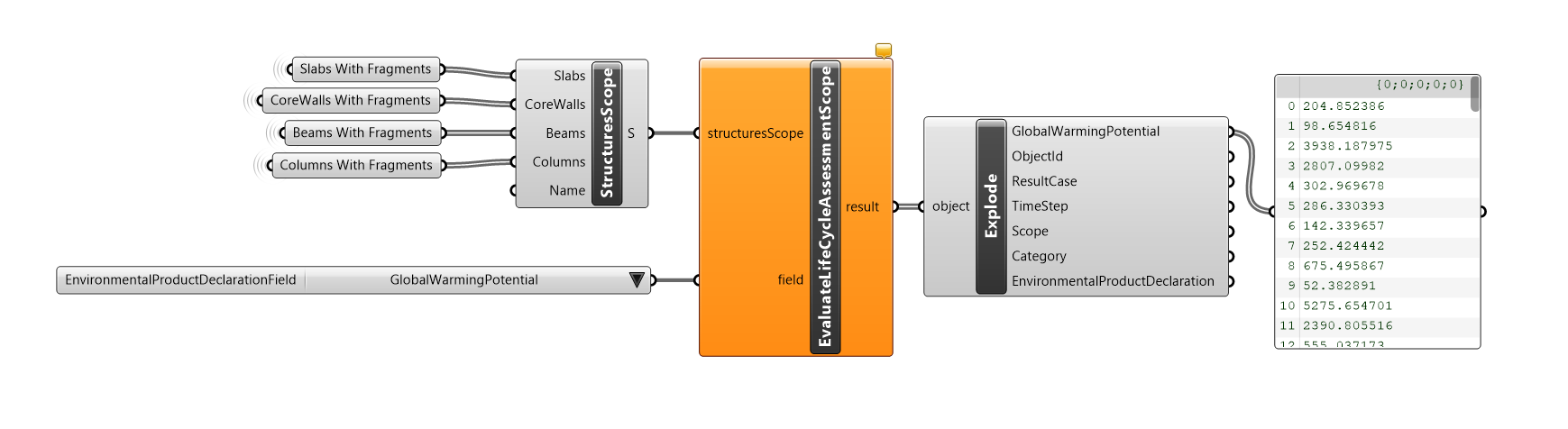-
Notifications
You must be signed in to change notification settings - Fork 6
Environmental Results
This is a Query engine method that will allow you to evaluate the Environmental Metrics of individual elements in your model. You will need to provide (at a minimum) the following 3 inputs:
- ElementM: Your objects (Structural Floors, Mechanical Ducts), these may come from Revit/Rhino
- TemplateMaterials: This is your MaterialTemplate which contains your associated object Material Names, with their densities and their associated Environmental Product Declarations. This is where the magic happens in the method - connecting all objects with all of their environmental data (normally very time intensive for LCA practitioners!) You can see the workflow below where the Material Template is being pulled from (it's sitting as a JSON in a folder, it was previously pushed from Excel to that folder.)
- MetricFilter: You will use the EnvironmentalMetric enum (dropdown) object here to select which environmental metric you would like to evaluate, most of the time it's ClimateChangeTotal (embodied carbon), however you have many other options, whether they fully evaluate is dependent on the data available in the chosen Environmental Product Declarations.

As a matter of workflow hygiene, it's a good idea to check that your Element Material Names match the names of the Materials in your MaterialTemplate (in addition to also reviewing your densities (in kg/m3!) and that you've chosen appropriate EPDs.) You can do this by using the following components:
- ElementMaterialNames this is a Query method that allows you to look at the names of the materials in your objects, copying these into your material template is actually a great initial step.
- GetProperty this simple method from the Material Template JSON will allow you to see the MaterialTemplate materials being pulled, these names should match the above object Material Names exactly, if there are any spelling errors or missing materials, the EnviornmentalResults method will throw errors.

By using an 'Explode' component you can see the A-D results broken down (generally stored in A1-A3 for most generic EPDs).

You may also use the 'TotalMaterialBreakdown' Query Engine Method to view your results, which is a unique way of viewing the impact of certain material choices across your model, this will allow you to see:
- MaterialName
- The Associated Environmental Product Declaration name
- The Total A1-A3 ClimateChangeTotal (in this case) for that particular material

You can visualise your results in Rhino through the 'DisplayObjectResult' query engine method this allows you to see your results on an object by object basis through a chosen gradient scheme.


The LifeCycleAssessment_Toolkit is currently able to evaluate objects based on assigned MaterialFragment data through the following methods:
- Evaluate EPD per Object
- Evaluate per Scope
- Evaluate per Project Life Cycle Assessment
Although there are three distinct methods created for the evaluation of objects and EPDs, it's important to highlight that they are each performing the same base operation. Let's break down the core method EvaluateEnvironmentalProductDeclaration() to gain additional insight:
The primary objective of the EvaluateEPD method is to recognise (and help you recognise) what kind of EPD you are trying to evaluate, prior to providing any numbers. Kind here, refers to the QuantityType set within the EPD itself. Since you could be working with numerous quantity types within your project's EPDs, we want to be clear about how those EPDs are being evaluated. Therefore, the method itself simply calls the appropriate solver based on the QuantityType parameter value... i.e. if it's Area-based QuantityType, the private EvaluateEnvironmentalProductDeclarationByArea() method will be called automatically. This can be confirmed by the helpful user notes provided in certain UIs like grasshopper.
This method represents the core functionality of the subsequent evaluation methods. It works by accessing the EPD MaterialFragment data within each object and calling the corresponding solver based on the EPD's QuantityType parameter value. Additionally you can utilise the specific methods for either Mass, Volume, or Area based calculations (EvaluateEnvironmentalProductDeclarationByMass for example).
A quick note about the inputs:
-
elementM: This is an IElementM or any object that implements the interface and provides the required extension methods utilised in Matter-based calculations. More can found on IElementM here. For the most part, since the LCA toolkit is assessing physical materials as EPDs, the Physical object classes will be used here as IElementM. -
phases: You now have the option to select the phases you would like to assess. Previous versions of the toolkit did not take this into account as most datasets we provided were limited to only A1A2A3. -
field: This is where you select which type of environmental metric you would like to evaluate. This will default to GWP, but this is flexible based on what information you provide in your EPDs. -
exactMatch: This is an optional parameter if you would like to match the phase selection exactly or simply search for anything containing the appropriate phase letter (A1A2A3 with exact set totruewill only evaluate EPDs with all of these phases, but withfalsehere, the solver will find anything with A in the EPD phases).
This method calls the appropriate EvaluatePerObject method (Mass, Volume, or Area) per object within any scope object. To use, select the Scope object you wish to evaluate and supply an Evaluation Field.
This method calls the appropriate EvaluateScope method per scope within the ProjectLifeCycleAssessment object. This method returns a results object which contains important information like total Global Warming Potential.
The evaluation methods provide warnings and messages to inform the user of any potential errors and suggestions toward providing a more holistic LCA result. Warnings can occur at each level of the respective evaluation method.
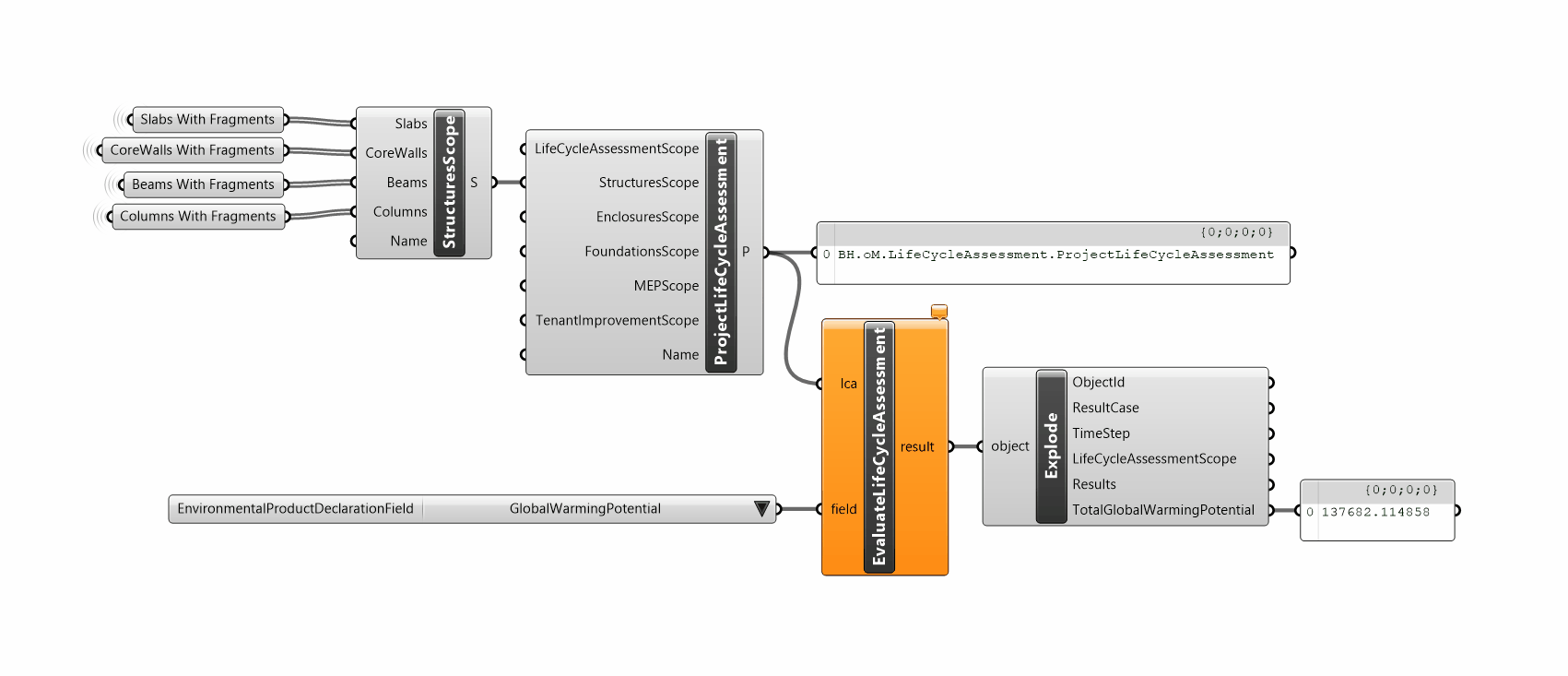
After compiling your ProjectLifeCycleAssessment, you are ready to process your results.
-
Life Cycle Assessment Practices:
Home
LCA Best Practice -
LifeCycleAssessment Toolkit:
LCA Toolkit Workflow
Environmental Product Declarations
EPD Datasets
Material Templates
Environmental Results