-
Notifications
You must be signed in to change notification settings - Fork 9
Customizing Config File
The awesomeshot config file contains a variable which gives you total freedom over customizing how image is edited.
- Config File Location
- Screenshot Result PATH
- Backup Screenshot File
- Convert
- Convert File Screenshot to PNG
- Open Image After Editing Image
The awesomeshot config file is $HOME/.config/awesomeshot/awesomeshot.conf and awesomeshot will generate default config on first run.
NOTE: Awesomeshot will not replace the config file if already exists, if you want back to default config you can regenerate with argument
-cor--config, it will askDo you want to generate default config [y/N]if config already exists.
awesomeshot -cNOTE: Make sure when your phone take screenshot the result file image PATH is same with this variable. Default my phone screenshot result image PATH on
/sdcard/Pictures/Screenshots. If not same, edit this variable value

This variable is option for backup screenshot image file, you can enable or disable backup image with edit the value of variable (default value is yes)

This variable is location backup file original photo or screenshot (default value is ${HOME}/.config/awesomeshot/backup

This variable is option for imagemagick execute
This variable handle border-radius of image. you can edit rounded size by editing this variable

Default rounded size is
15

This variable handle background image color
NOTE: This variable value using Hex Color (Default value
#F8F9FAwhite color)

For example I change the Hex Color to Blue Sky
#A8D7FE

This variable handle of border background size (Default border-size
70)
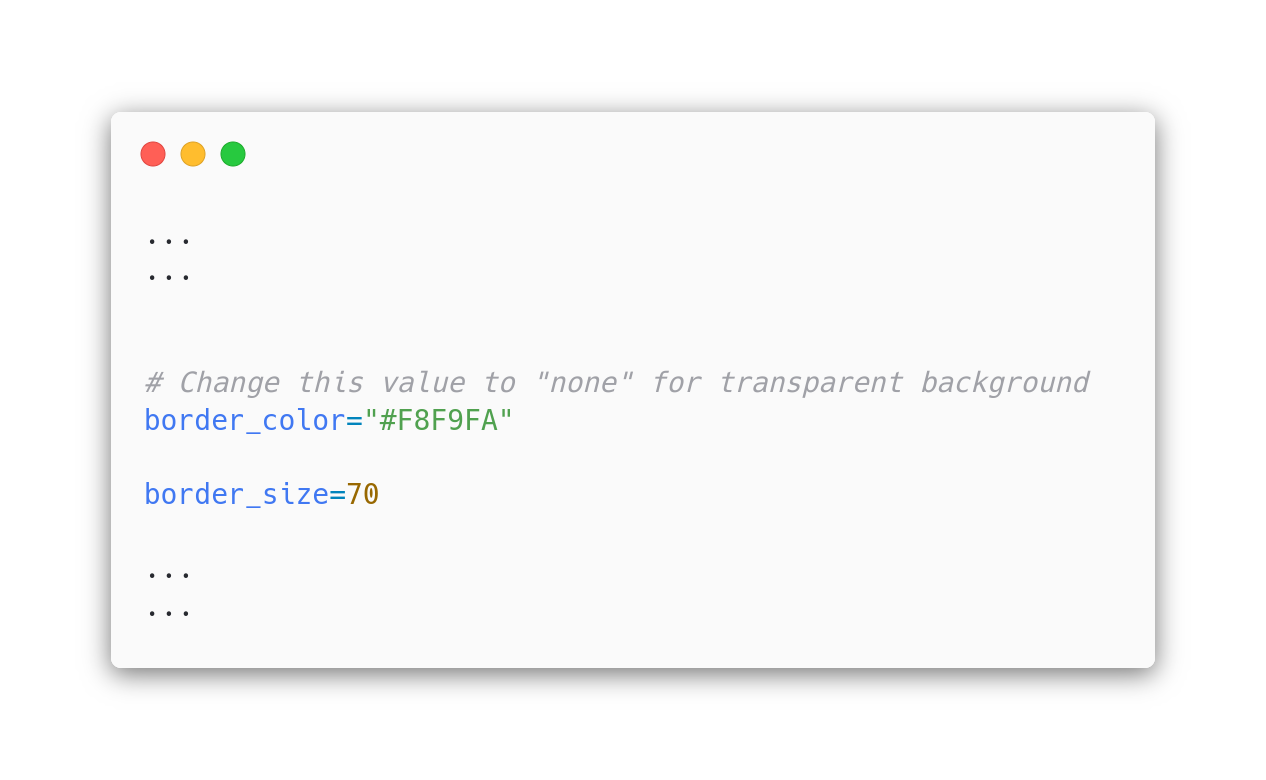
For example I change the value to lower, it will give minimize background size

This variable handle shadow color between image and border (background) color
NOTE: This value variable same with
border-color. Yup! using Hex Color (Default value#000000black color)

For example I change the Hex Color to Blue
